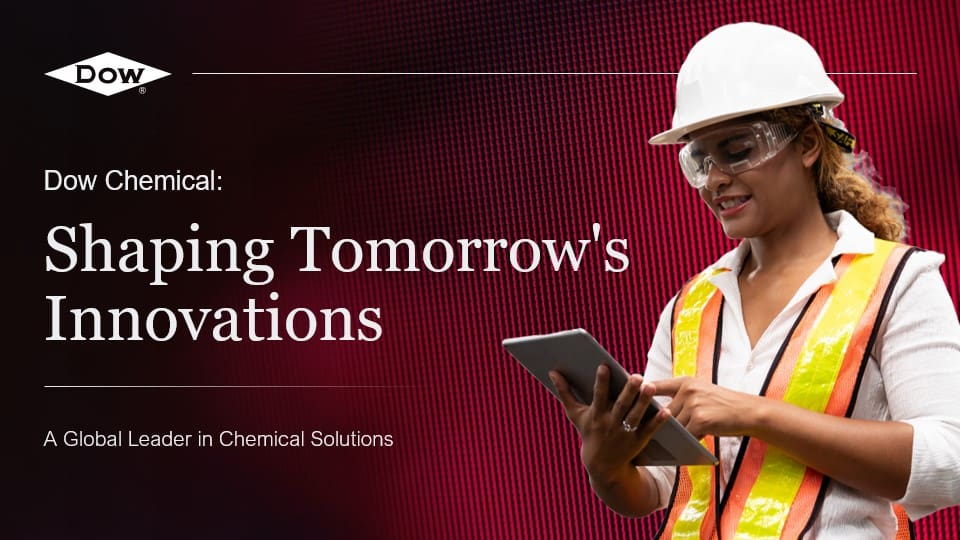To create circular text in PowerPoint, follow these steps:
- Insert a circle shape onto your slide.
- Type your text onto the circle shape.
- Select the circle shape and go to the “Format” tab.
- Click on “Text Effects” and then “Transform.”
- Choose the “Follow Path” option and select the direction you want your text to follow.
- Adjust the size and position of your text as needed.
With these steps, you can easily create circular text in PowerPoint for a unique and eye-catching design.
View Our Presentation Portfolio