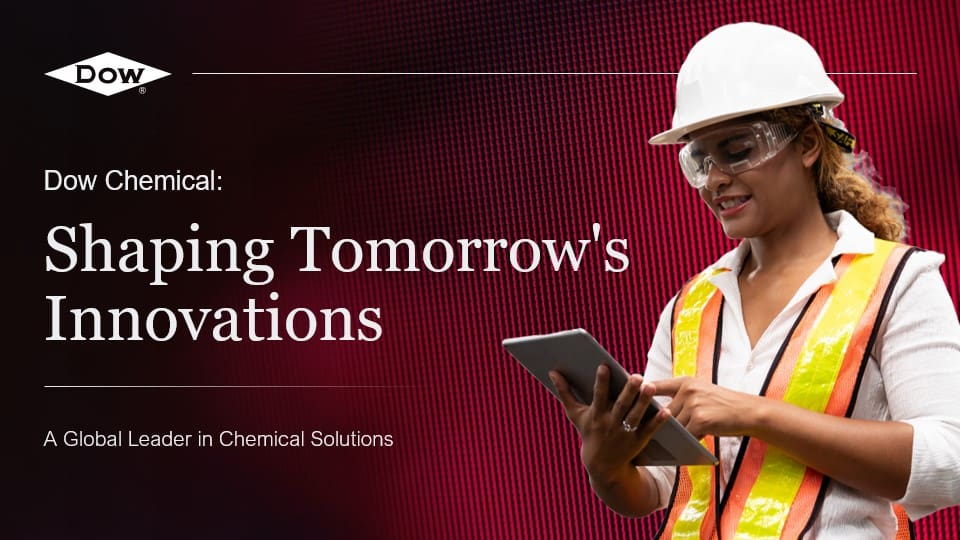Yes, it’s entirely possible to create a booklet using PowerPoint. This Microsoft software offers a variety of features that can be utilized for designing booklets. Here’s a simple step-by-step guide on how to do it:
Step 1: Open a New PowerPoint Presentation
Open PowerPoint and start with a new blank presentation. This will serve as your canvas for creating your booklet.
Step 2: Change Slide Orientation to Portrait
By default, PowerPoint slides are in landscape orientation. However, most booklets are in portrait orientation. To adjust this, click on the “Design” tab, then the “Slide Size” button. Choose “Custom Slide Size” and change the orientation to portrait. Set your desired width and height that fits your booklet requirement.
Step 3: Design Your Slides
Now that you have your blank canvas, you can begin designing your slides. Each slide can represent a page in your booklet. PowerPoint offers a variety of tools for you to insert text, images, shapes, and other elements to your slides. You can also vary the layout of your slides to make your booklet more engaging.
Step 4: Print Your Booklet
Once you’re happy with your booklet design, it’s time to print it. Click on the “File” tab, then “Print”. Under the print settings, select “Full Page Slides” and then choose the “Print on Both Sides” option. This will allow you to print your booklet in a format that can be folded into a booklet.
Remember, creating a booklet in PowerPoint requires a good eye for design and careful planning of content layout. If you’re looking for professional help to create engaging and visually appealing booklets, SlideGenius is here to assist. Our team of expert designers can transform your content into captivating presentations and booklets that leave a lasting impact.
View Our Presentation Portfolio