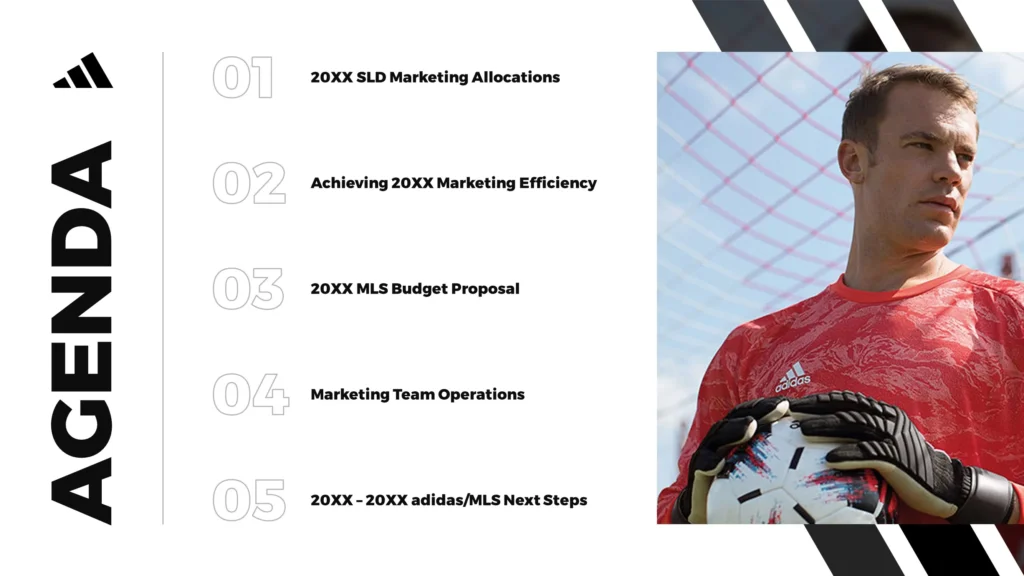It’s perfectly normal to make mistakes when creating PowerPoint presentations – the first few times. According to software consultant, Wendy Russell, there are ways to learn the basics of PowerPoint. But when you’re failing repeatedly without seeing the errors of your ways, you may need to be jolted back to reality.
There’s a reason why your audience members tend to stifle a yawn or stare blankly at the open window whenever you deliver a presentation: You have poorly designed PowerPoint slides.
Here are five of the most common PowerPoint design mistakes are probably guilty of:
1. Too Many Details
Slide decks are your visual tools to help you get your message across. When you put too many information details on a slide – be it in the form of text, charts, or images – you run the risk of overwhelming your audience.
Ideally, slides should convey only once concept at a time. To avoid the problem, many professional presenters follow the 6 x 6 rule. This requires limiting the number of lines in a slide to six and keeping the number of words per line to six.
2. Poor Use and Choice of Images
Using images can help you explain an idea in a much simpler way. Inappropriate and low-quality images can create the opposite effect, though. Don’t just include any photos or clipart for the sake of having images up there. Be sure that there are clear connections between the images you choose and the points you are making.
Additionally, check if the images are of good quality by testing it out on a white wall. There are times that images would seem great on your monitor screen yet look bad when blown up and projected on a large screen.
3. Abuse of Effects and Other Fancy Features
If you think using too much animation, transitions, and sound effects can improve your presentation, you couldn’t be more wrong.
When it comes to special effects, less is more. Your audience will not be impressed with bullet points that constantly spin around, zoom in, blink, make sounds, etc. Try to make everything as simple as possible. The end result would be more powerful.
4. Several Bullet Points That Appear at Once
This is where you can apply animation appropriately. You see, having five to six bullet points appear on the slide at one time can be overwhelming to read.
The best thing to do is to reveal the points one at a time. This way, your audience will be able to focus better on each one. It would also keep them from reading ahead and tune you out.
5. Failing to Proofread
Nothing will make your PowerPoint presentation look more amateurish than typographical errors and spelling mistakes.
Apart from this, BBC education correspondent, Sean Coughland, cites online entrepreneur Charles Duncombe’s study in saying that bad grammar does cost companies millions. They won’t just distract your audience, but will also leave a bad impression, which may lead to a drop in revenue.
So always make sure to read your slides a couple times before declaring it good to go.
Conclusion
Remember, a good presentation can save a bad presenter. But a bad presentation would be hard to salvage even by the best presenter.
It would even make him look ridiculous and unprofessional. So which one would you rather be: a bad presenter backed by a well-designed presentation or a great presenter with a disastrous presentation?
It’s time to check what you’ve been doing wrong and apply the necessary changes on your next slides.
References
Coughlan, Sean. “Spelling Mistakes ‘cost Millions’ in Lost Online Sales.” BBC News. July 14, 2011. Accessed May 22, 2014.
Russell, Wendy. “Ready to Learn to Use PowerPoint?” About.com Tech. Accessed May 22, 2014.