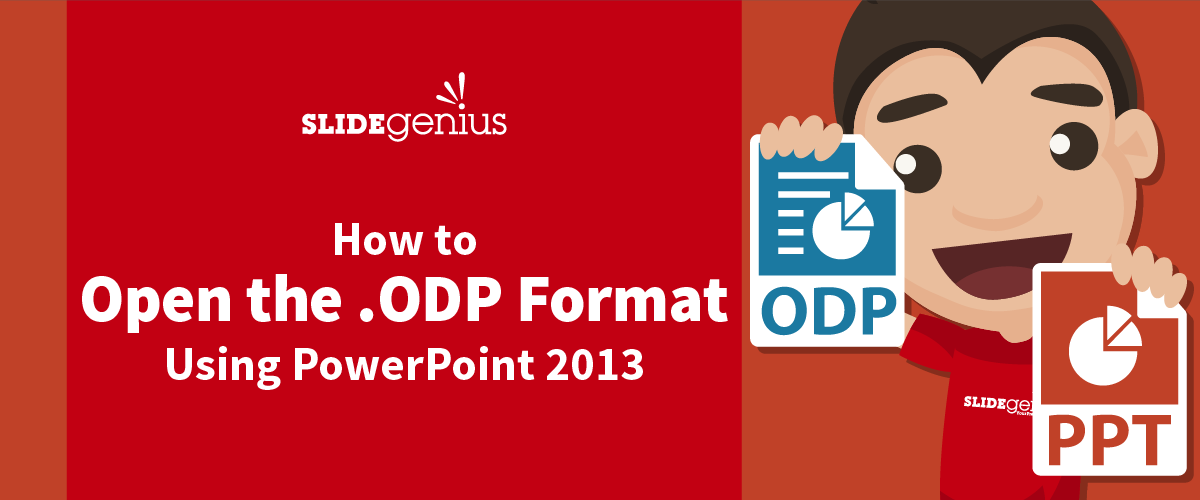
The .ODP (Open Document Presentation) format is commonly used in open-source office programs like LibreOffice or OpenOffice. While PowerPoint uses its own proprietary formats (.PPT and .PPTX), it can still open and edit .ODP files with a few simple steps.
Here’s how to open and work with .ODP files using PowerPoint 2013:
1. Open the .ODP File in PowerPoint
PowerPoint 2013 has built-in support for .ODP files, so you can open them directly without needing any additional software.
Why It’s Important:
- Saves Time: You don’t need to convert the file beforehand—PowerPoint can open it natively.
- Maintains Compatibility: This allows you to collaborate with colleagues who use open-source office programs.
How to Do It:
- Open PowerPoint 2013 and click File, then Open.
- Navigate to the location of your .ODP file and select it.
- Click Open. PowerPoint will automatically convert the .ODP file into a format it can edit.
2. Check Formatting After Opening
While PowerPoint can open .ODP files, there may be some formatting discrepancies, especially with complex layouts, fonts, or animations.
Why It’s Important:
- Ensures Professionalism: You want to make sure your slides look exactly how you intended them.
- Avoids Presentation Issues: Checking for formatting errors prevents any issues when delivering your presentation.
How to Do It:
- After opening the .ODP file, go through each slide and check for formatting issues such as misplaced text, images, or animations.
- Make any necessary adjustments to ensure the presentation looks clean and professional.
3. Save the File as .PPTX
To ensure maximum compatibility and access to all PowerPoint features, it’s a good idea to save the .ODP file as a .PPTX file once you’ve finished making edits.
Why It’s Important:
- Access to PowerPoint Features: Saving the file as .PPTX unlocks all of PowerPoint’s advanced features that may not be fully supported in the .ODP format.
- Improves Compatibility: Saving in .PPTX format makes it easier to share the file with others using PowerPoint.
How to Do It:
- Once you’ve made your edits, click File > Save As.
- Choose PowerPoint Presentation (.PPTX) as the file type and click Save.
Final Thoughts
Opening and editing .ODP files in PowerPoint 2013 is a simple process, thanks to built-in support for this open-source format. However, always check for formatting issues and save your file as .PPTX for better compatibility and access to all PowerPoint features. By following these steps, you can seamlessly work with .ODP files and ensure your presentation is professional and polished.





