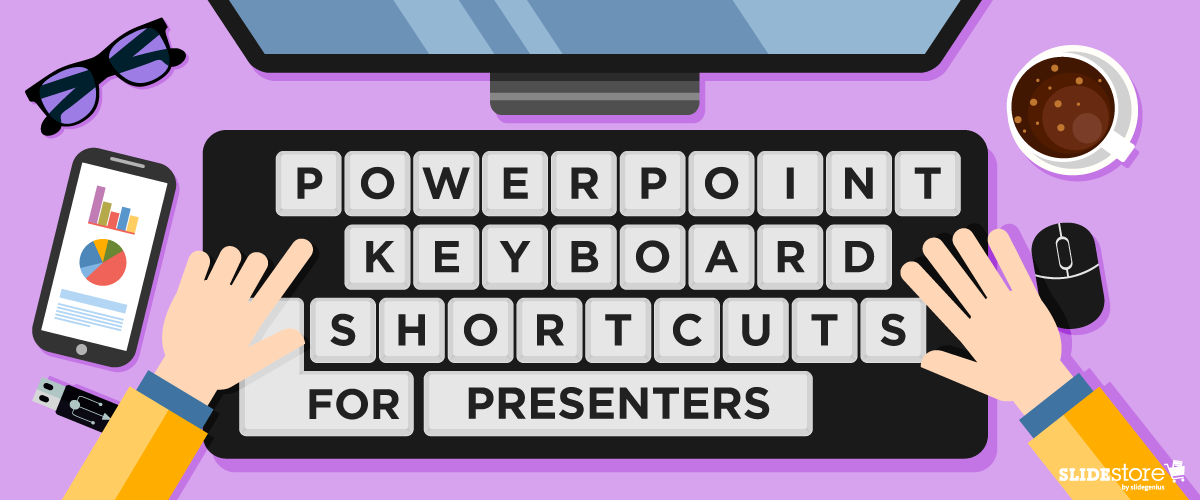
Has it ever happened to you that, when crafting slides for a great presentation, you’ve got multiple objects to select, copy, paste, move, etc. And working with your mouse is slowly but surely becoming tedious, exhausting, and time-consuming? To be fair, it’s not limited to just PowerPoint.
In almost every program on desktop, and even the operating systems (Windows and Mac) themselves, there are specific sequences and/or combinations of keyboard presses that correspond to functions and commands, called keyboard shortcuts.
Ever wondered what the keys on the bottom row are for, specifically the Ctrl (Control) and Alt (Alternate) keys? They’re integral to keyboard shortcuts. If it’s not Ctrl plus a key, then it’s Alt plus another key—or both Ctrl and Alt. To give you an example, if you’re a Windows user, then you’re familiar with the desktop shortcut “Alt + Tab” for cascading through different active windows/open programs. There’s “Ctrl + Alt + Del” as well, opening a Securities Options menu where you can choose Task Manager, among other things.
In short, keyboard shortcuts give you access to functions that are usually hard to access by mouse. But they don’t stop there. If efficiency didn’t cross your mind the first time you read the phrase “keyboard shortcuts,” since they make a certain number of functions faster to do, then how about health?
Repetitive strain injury (RSI) has been linked with too much computer mouse use. Although extended keyboard use has also been linked to RSI, an average person uses the mouse more than a keyboard. At least with keyboard shortcuts, you’re balancing your use of both computer accessories with less risks involved.
Now, when creating those enticing slides, what shortcuts are available to you? Check this gifographic to learn what you can train yourself to use and share with your presentation friends. You can bet that experienced presentation designers and public speakers use the hotkeys below to help them go through their PowerPoint files quicker and better.
Resources:
Jones, Steven C. “Computer Work Postures and Injury: The Stress of Reaching for the Mouse, a Doctor’s Perspective.” Business Know-How. n.d. www.businessknowhow.com/manage/computer-mouse-injuries.htm
Klosowski, Thorin. “Back to Basics: Learn to Use Keyboard Shortcuts Like a Ninja.” Lifehacker. December 20, 2012. www.lifehacker.com/5970089/back-to-the-basics-learn-to-use-keyboard-shortcuts-like-a-ninja
“5 Reasons Why You Should Be Using Keyboard Shortcuts.” Shortcut Keys. n.d. www.shortcutkeys.net/why-use-shortcuts






