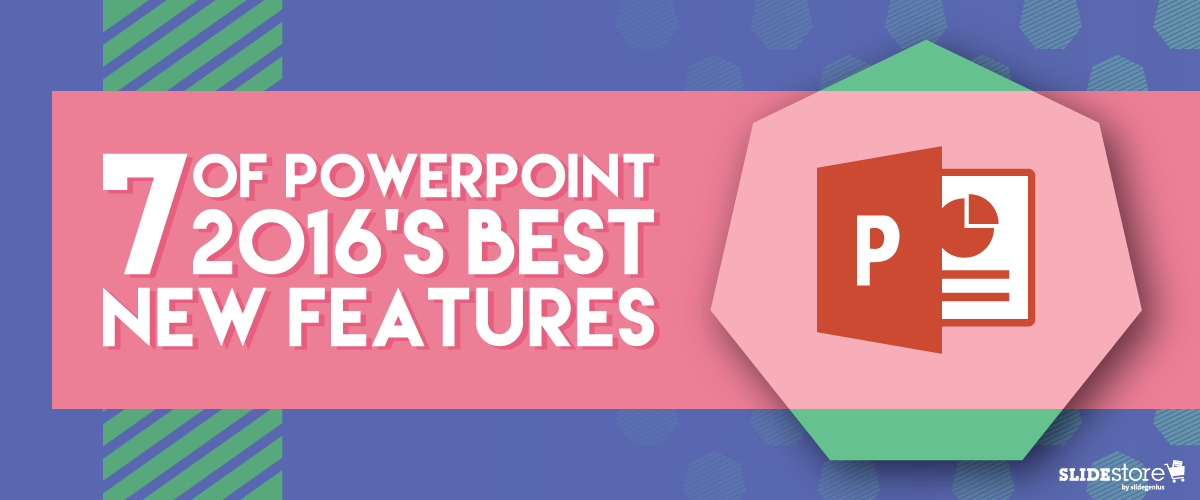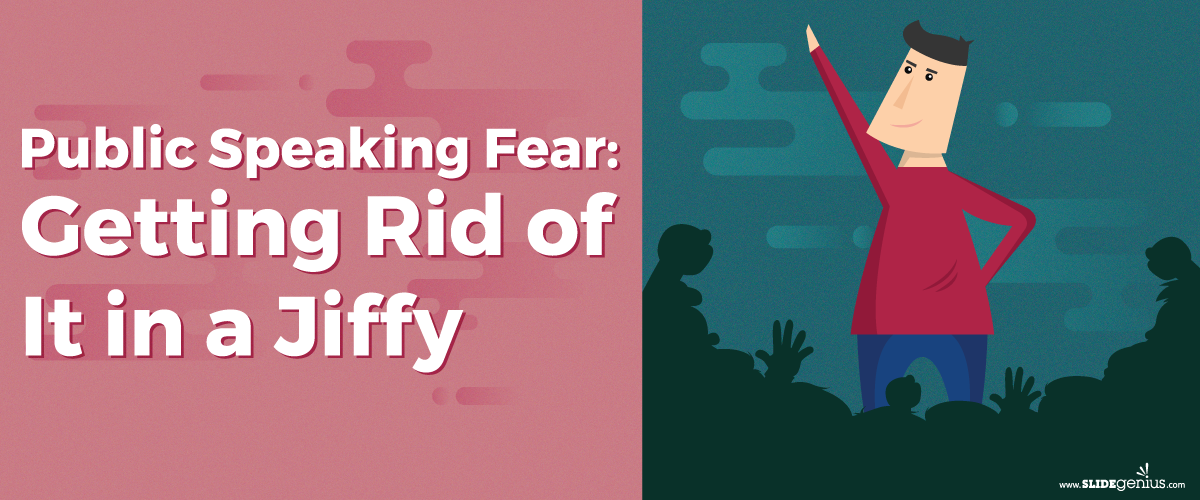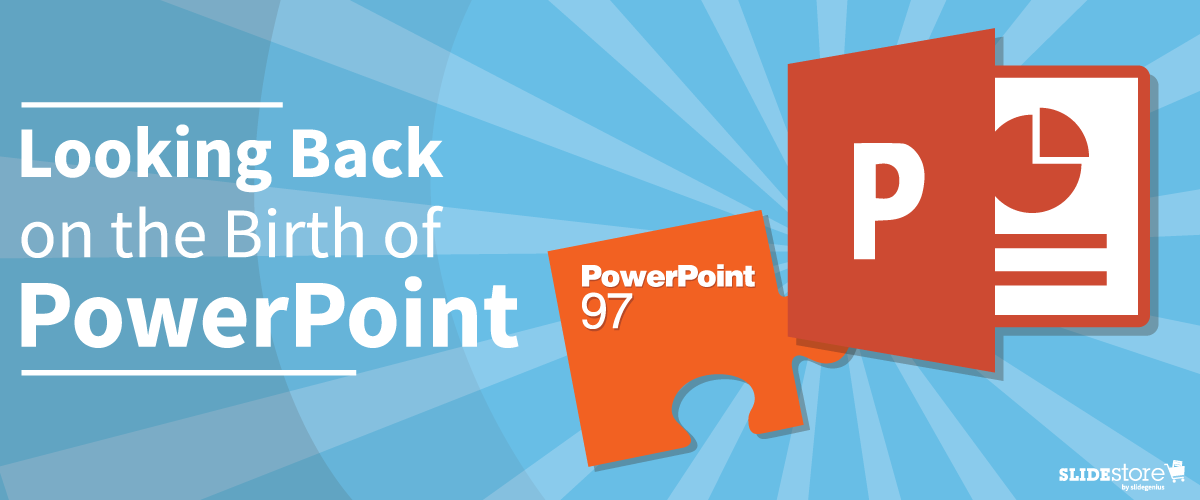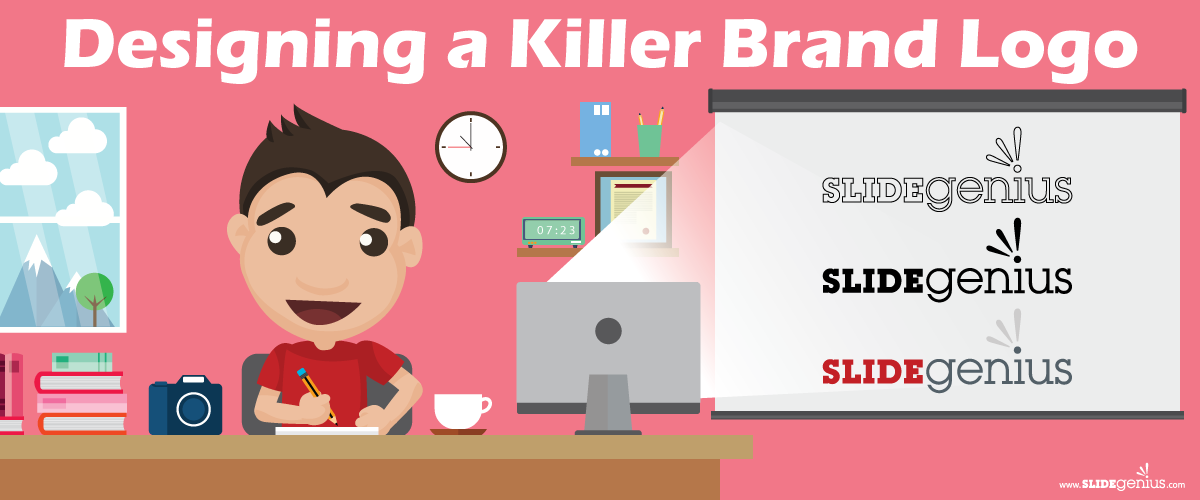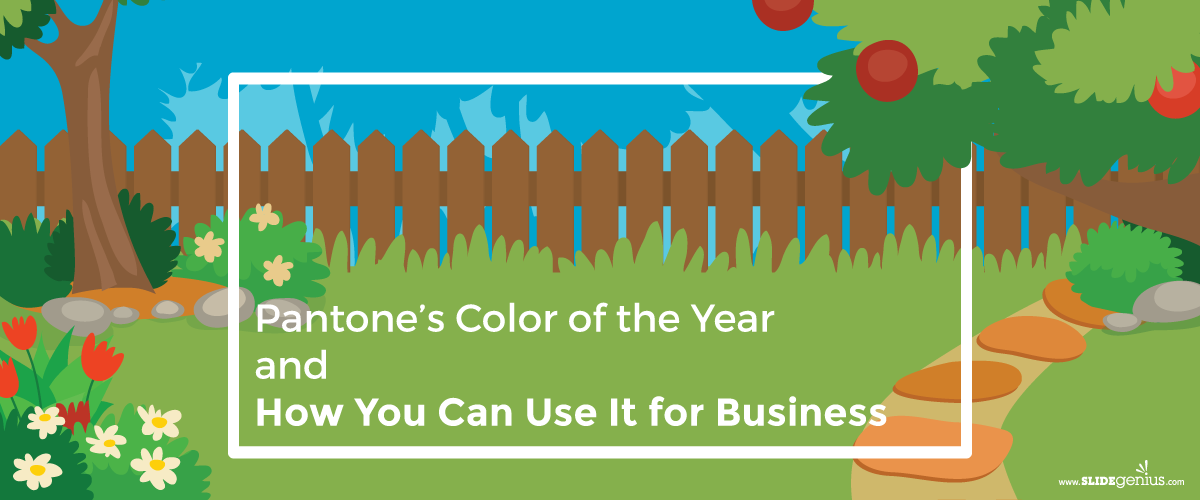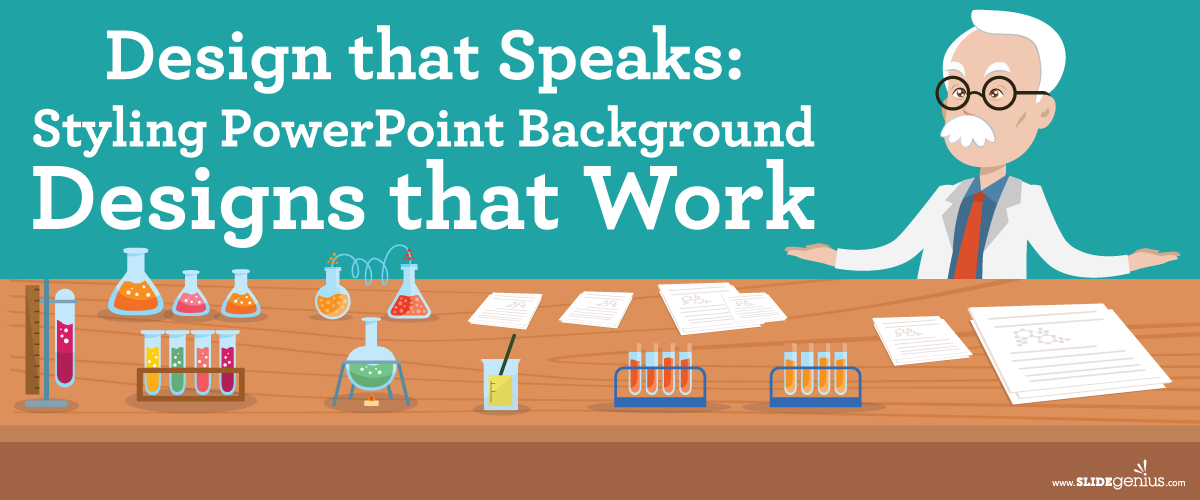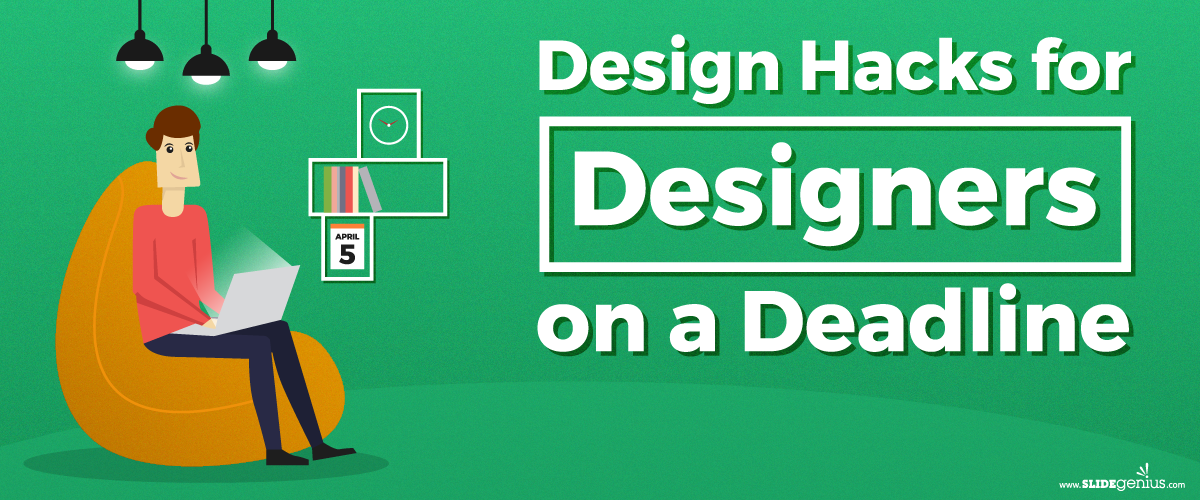
Graphic design is expanding. Every year, new designers emerge—many of which are equipped with skills that match, if not surpass, that of established professionals. If you don’t want to be replaced, strive to be more valuable. Identify yourself from the crowd by being consistent with the quality of your work. Excellence is important for artists like you since your job entails producing creative outputs that spark the imagination. To be a great designer, you need to make sure that your designs don’t stagnate and lose their luster over time.
Quality is indeed number one in the list of things that should define you as an artist. However, it doesn’t end there. Since the design marketplace teems with designers who produce exceptional work, quality is no longer enough. You need to add another ingredient to the mix.
The Missing Piece in the Puzzle
What design skill is so important that, without it, you won’t be able to outshine others in your field? Why, speed, of course. With the upsurge of client demands, there’s nothing more sought-after today than a designer who can produce quality work within a short time frame. Time is money—the faster you work, the more you’ll earn. It’s as simple as that.
Still, we’re no strangers to the conjecture that quality takes time. You can argue that speed comes at the expense of quality, but if you give it enough thought, you’ll see that this isn’t really the case. There’s a difference between a fast output and a rushed one, and obviously, you should aim for the former. Lighten your workload by applying some tricks of the trade that will enable you to work faster.
The following infographic provides some advice on becoming a better and faster designer. Integrate these hacks into your work process, and never miss a deadline again!
Resources:
Beachy, William. “How to Become a Faster Graphic Designer.” Go Media. June 24, 2015. gomedia.com/zine/insights/how-to-become-a-faster-graphic-designer
Cousins, Carrie. “How to Become a Faster, More Efficient Designer.” Design Hack. June 21, 2016. designshack.net/articles/freelancing/how-to-become-a-faster-more-efficient-designer
Merimee, Jordan. “7 Essential Productivity Tips and Hacks for Designers.” Shutterstock. October 24, 2016. www.shutterstock.com/blog/productivity-tips-hacks-designers
Vukovic, Peter. “15 Ways to Design Better and Faster.” 99 Designs. n.d. 99designs.com/blog/tips/15-ways-to-design-better-and-faster
“A Designer’s Time Is Money.” Affordable Printing. February 11, 2014. www.affordableprinting.co.uk/2014/02/11/designers-time-money
“Top 5 Hacks to Brainstorm a Perfect Design with a Tight Deadline.” Fohlio. n.d. learn.fohlio.com/top-5-hacks-to-brainstorm-a-perfect-design-with-a-tight-deadline