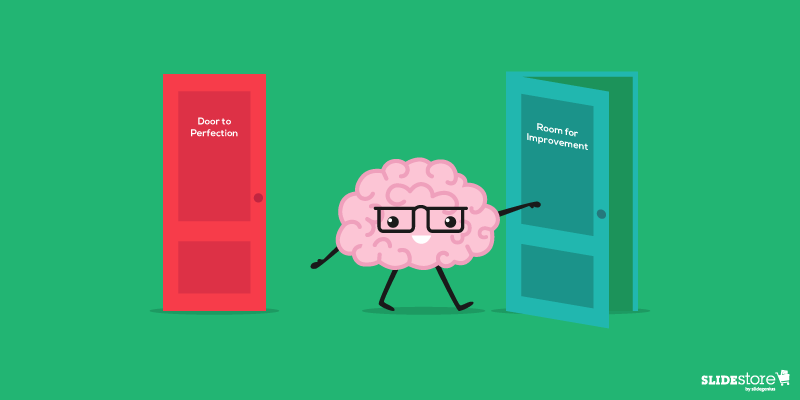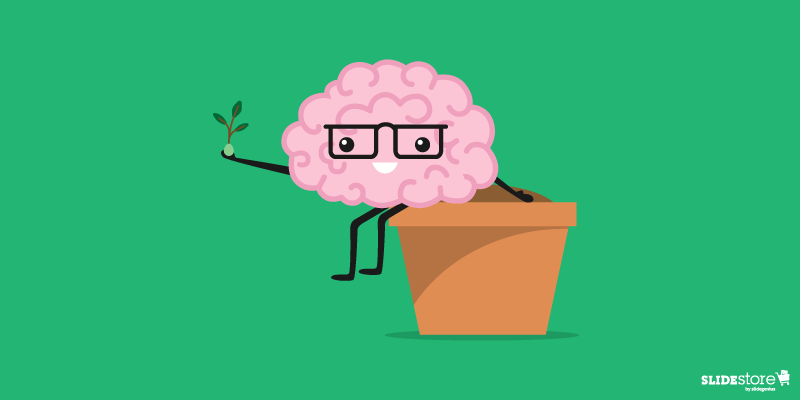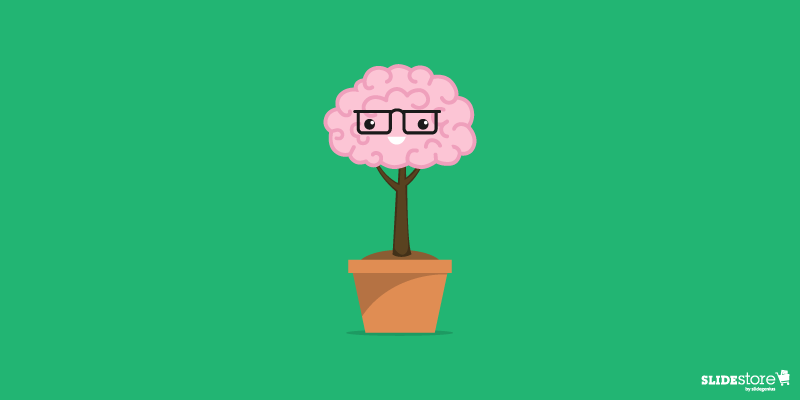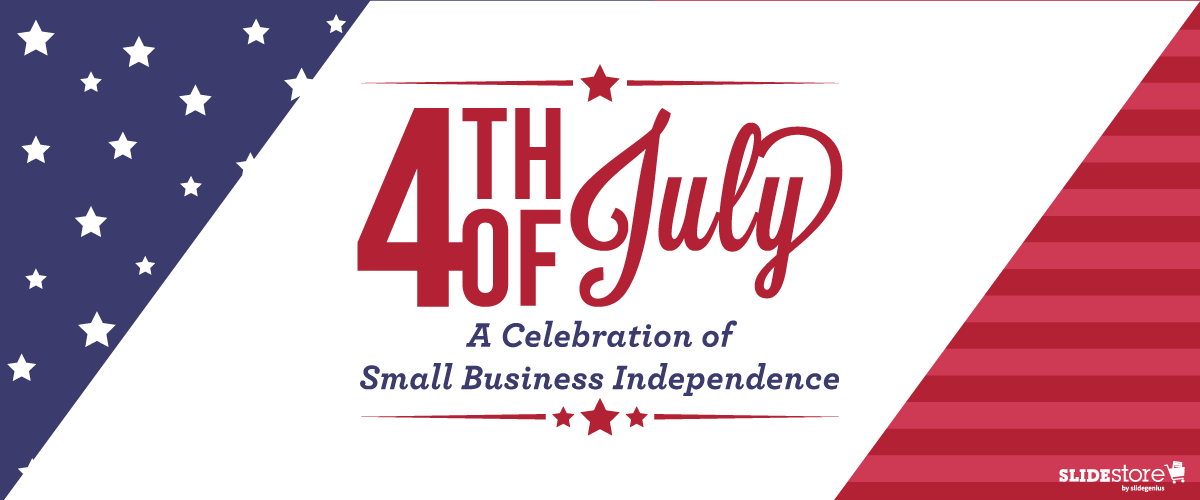
Americans sure love independence. The biggest event in the country happens every fourth of July as a celebration of its emancipation from foreign governments. During that day, pompous fireworks displays fill the atmosphere and flag-laden parades grace the streets. If Americans can go to great lengths to commemorate their history and government, they can surely do the same to honor not only their personal freedom but also the independence attained by their small businesses.
According to the U.S. Small Business Administration, there are currently 28 million small businesses in the country, and they are all responsible for 66 percent of the new jobs created since the 1970s. This only proves how resilient small businesses are. Indeed, they are the underrated cornerstones of the U.S. economy.

Seeking Small Business Independence
More and more Americans set to establish their own businesses every year. While it’s true that owning a business has its own complications, a survey by Endurance International Group found that almost 70 percent of entrepreneurs believe that going solo is the best career decision they’ve ever made. A similar study by Yodle Small Business Sentiment came to the same conclusion. They found that nine out of ten respondents are happy with their present stations as small entrepreneurs.
Indeed, the present landscape for small businesses is at its all-time high. To quote Hari Ravichandran, the CEO and founder of Endurance, “Small businesses are the backbone of the American economy, and it’s encouraging to see that so many small business owners are pursuing their passion in a way that provides them the most independence.”

The Rewards to Reap
The number of people who are enticed to be more independent career-wise is growing. People are setting out to be solo entrepreneurs, and for a good reason. There are many perks you can get by being your own boss and setting your own business. Here are some of them:
Freedom to manage your business processes.
What’s great about running your own business is that you get to have full control of your time. You can choose when to start or end your day, and depending on your business model, you can even choose where to work. You have full freedom and flexibility to do as you please, as long as you take into consideration the best interests of your business.
Balance between work and personal lives.
When you are your own boss, you have the power to work in your own terms. It’s easier to strike a balance between your work and personal lives because you can decide where the horizon ends. The aforementioned Yodle study revealed that 50 percent of small business owners enjoy a decent work-life balance, 52 percent work a maximum of 40 hours a week, and almost 72 percent take at least two weeks of vacation each year. Not a bad deal, right?
More time to pursue your other passions.
If your business doesn’t bind you to a certain timeframe, you’ll have more time to realize your other dreams. This is why most small business owners join the game in the first place—they want to be independent so that they can have more time to do the things they actually love.
Opportunity to challenge the status quo.
By venturing into small business independence, you can expand your network and meet other forward-thinking entrepreneurs. As such, you’ll have more people with you to challenge the status quo and ultimately change the small business atmosphere for the better.
Full control of your business growth.
When you go solo, you’ll have no one to rely on for advancing your interests, so it’s up to you to map your own path. The future of your business is in your hands—your own strategies will determine how long you’ll stay in the game.

The Prices to Pay
Small business independence may be good in its own right, but it’s still far from perfect. To become an effective small business owner, you have to live and embody your business every day. Sometimes, you need to make sacrifices to stay in the game. Below are some of the downsides of running your own business:
Absolute financial commitment.
Sometimes, when you’re still starting out, you won’t have enough investors to back you up, so you have no choice but shell out some of your own personal money. Also, when times are tough and the economy is at a low point, you’ll have no one to rely on for financial support, so be ready to break the bank a few times. But don’t worry—it’s all part of the deal. When you do things right, everything will fall into place and all of this will be nothing but the phase you have to go through before attaining growth and expansion.
Missing the fine line between work and life.
The thing about attaining small business independence is that you can’t always predict how things will turn out. Yes, you can have full control over most of your business processes, but it’s also precisely for that reason that you can’t tell whether work-life balance is something that you can have easily or have to fight hard for.
More saturated business landscape.
It’s hard to break through in the small business scene when you have a lot of competitors in the field. Couple this with financial insecurity and work-life imbalance, and you’ll have in your hands more challenges in the future. This is why building a business is not for the weak-willed.
Remember that this fourth of July, you have more than one type of independence to celebrate. If there’s a good time to acknowledge the importance of small business independence, it is on the same day that the country celebrates its political freedom. Make sure to pay tribute to small businesses worldwide because they are the true unsung heroes of the American economy.
Resources:
Beesley, Caron. “Why Owning a Small Business Is the Best Independence There Is.” Fundbox. July 1, 2015. fundbox.com/blog/why-owning-a-small-business-is-the-best-independence-there-is
Hoagland-Smith, Leanne. “Small Business Owners Drawn to Independence.” Chicago Tribune. July 4, 2016. www.chicagotribune.com/suburbs/post-tribune/opinion/ct-ptb-hoagland-smith-column-st-0706-20150704-story.html
Tarr, Simon. “Independents’ Day: A Time to Celebrate Local Businesses.” The Guardian. July 3, 2015. www.theguardian.com/small-business-network/2015/jul/03/independents-day-celebrate-local-small-business
“Survey: Small Business Owners Thrive on Independence.” PR Newswire. June 30, 2016. www.prnewswire.com/news-releases/survey-small-business-owners-thrive-on-independence-300292587.html
“Small Business Profile.” U.S. Small Business Administration. n.d. www.sba.gov/sites/default/files/advocacy/United_States.pdf