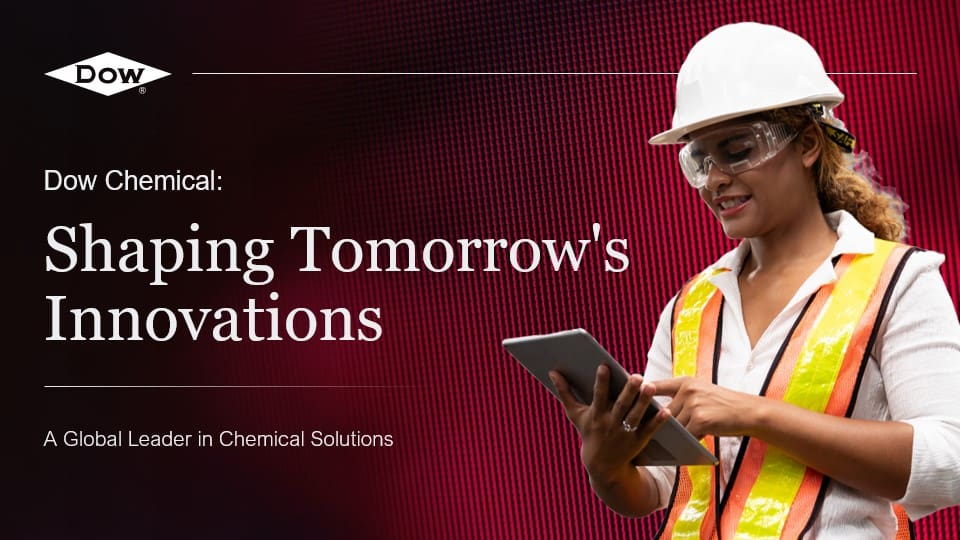To create a comparison chart in PowerPoint for your presentation design, follow these steps:
- Open PowerPoint and go to the slide where you want to insert the comparison chart.
- Click on the “Insert” tab in the top menu and select “SmartArt” from the options.
- In the SmartArt gallery, choose a layout that suits your comparison chart needs, such as a “Matrix” or “Basic Matrix” layout.
- Once you’ve selected a layout, a text pane will appear on the left side of the slide. Enter your data and labels into the text pane, and the chart will automatically update.
- Customize the appearance of your comparison chart by selecting it and using the formatting options in the “Design” and “Format” tabs.
- Add any additional elements or annotations to enhance the clarity and visual appeal of your comparison chart.
- Save your PowerPoint presentation and use it in your design to effectively showcase comparisons between different elements.
View Our Presentation Portfolio