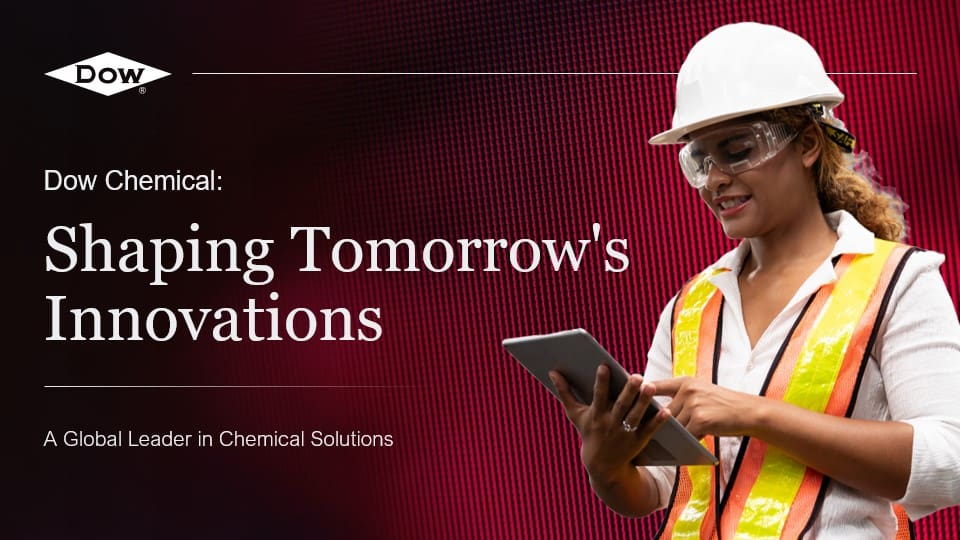To curve letters in PowerPoint and enhance the visual appeal of your presentation design, follow these steps:
- Select the text box or shape containing the letters you want to curve.
- Go to the “Format” tab in the PowerPoint ribbon.
- Click on the “Text Effects” button.
- Choose the “Transform” option.
- From the drop-down menu, select the desired curve style for your letters.
- Adjust the curve angle and other formatting options as needed.
- Voila! Your letters are now curved, adding a visually appealing touch to your presentation design.
Curving letters in PowerPoint can help create a more dynamic and engaging visual experience for your audience. Experiment with different curve styles and angles to find the perfect design that complements your content and enhances the overall impact of your presentation.
View Our Presentation Portfolio