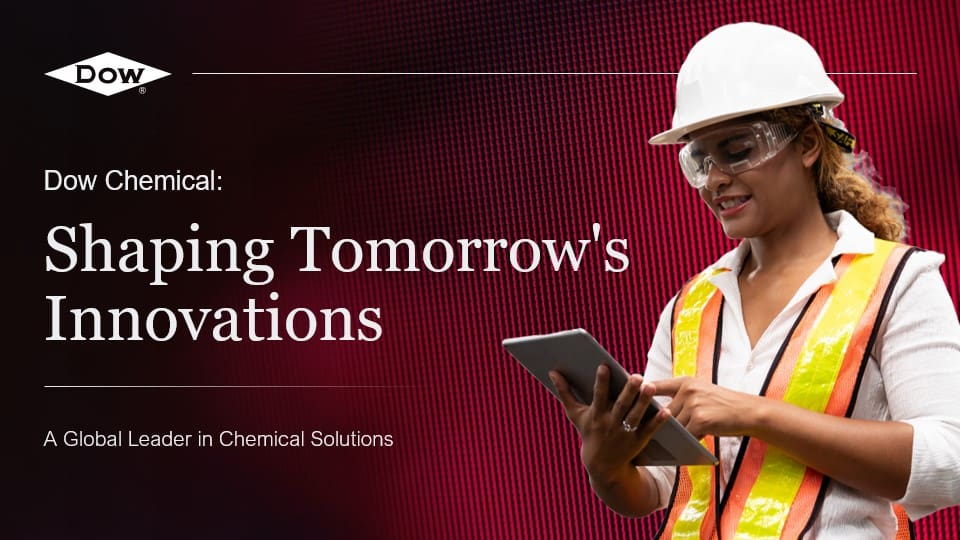To design a newsletter in PowerPoint, follow these steps:
- Open PowerPoint and select a blank slide or a pre-designed template that suits your newsletter’s theme.
- Customize the layout by adding text boxes, images, and other visual elements to create a visually appealing design.
- Use PowerPoint’s formatting options to style your text, adjust font sizes, colors, and alignments to enhance readability.
- Incorporate your brand elements such as logos, colors, and fonts to maintain consistency with your company’s identity.
- Consider using PowerPoint’s SmartArt or charts to present data or information in a visually engaging way.
- Add hyperlinks to relevant web pages or email addresses to make your newsletter interactive.
- Proofread your content and ensure that it is error-free before finalizing your design.
- Save your newsletter as a PowerPoint file or export it as a PDF or image format for easy distribution via email or printing.
By following these steps, you can create a professional-looking newsletter in PowerPoint that effectively communicates your message to your audience.
View Our Presentation Portfolio