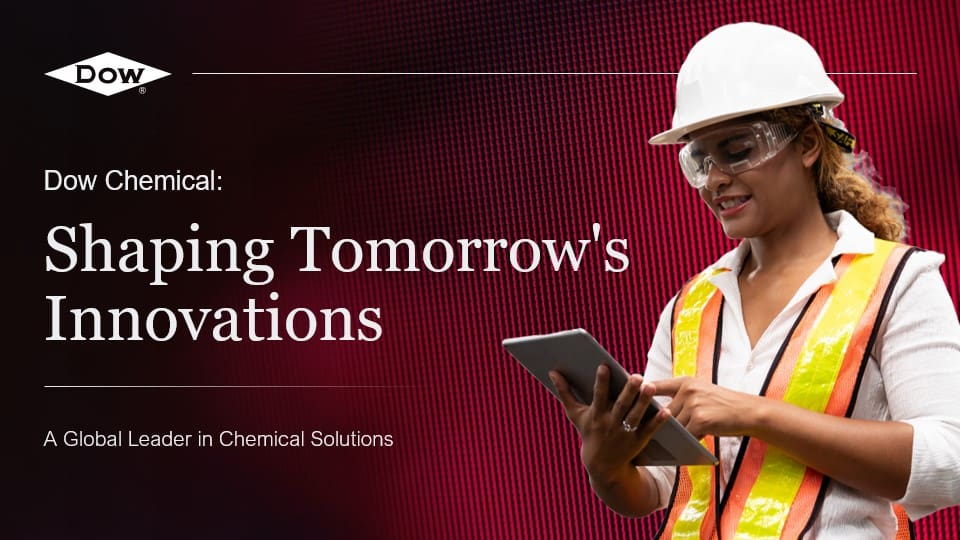Adding Interactivity to your PowerPoint Text
Animating text to appear with a click in PowerPoint is a straightforward process that can significantly enhance your presentation’s interactivity. Here’s a step-by-step guide on how you can achieve this:
- First, open your PowerPoint presentation, and navigate to the slide where you want the text to appear.
- Select the text box containing the text you want to animate.
- Go to the ‘Animations’ tab in the PowerPoint toolbar. It’s situated between the ‘Slide Show’ and ‘Review’ tabs.
- Click on the ‘Animation Pane’ button on the far right of the toolbar. This will open the Animation Pane on the right side of the screen.
- Now, from the ‘Animations’ tab, choose the desired type of animation from the drop-down menu. For instance, if you want your text to gradually appear, you might select ‘Fade’ or ‘Wipe’.
- After selecting the animation, go to the ‘Start’ drop-down menu in the ‘Timing’ group, and select ‘On Click’. This setting ensures that the animation triggers when you click during the presentation.
Now, your text will appear with a click during your PowerPoint presentation. Remember that you can experiment with different animations and timings to find the effect that best suits your presentation style and content.
Final Thoughts
Using PowerPoint’s animation features effectively can make your presentations more engaging and dynamic. However, it’s essential to use these tools judiciously. Too much animation can be distracting and may detract from your presentation’s message. Always consider your audience and the presentation context when deciding on the appropriate level of animation.
View Our Presentation Portfolio