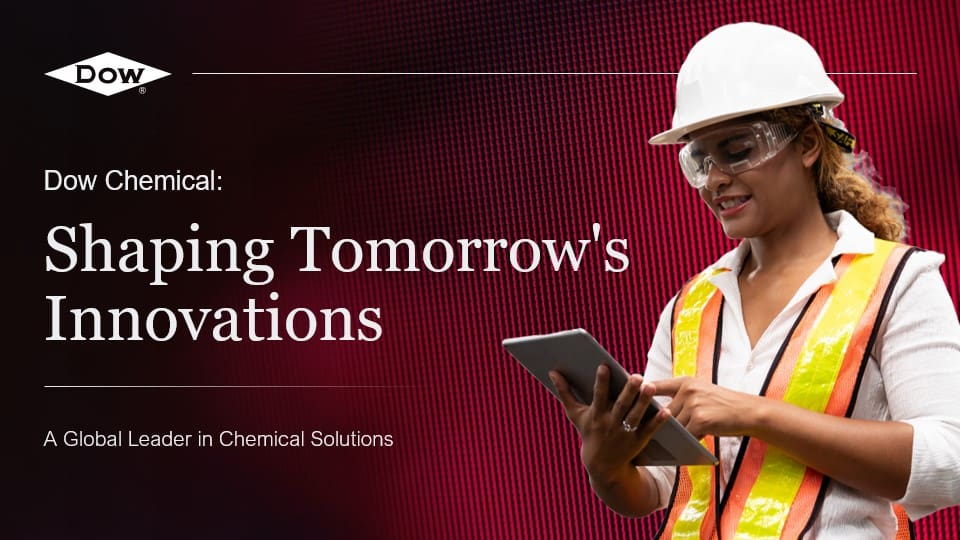To create vertical text in PowerPoint for a visually appealing presentation design, follow these steps:
- Open PowerPoint and select the slide where you want to add vertical text.
- Click on the “Insert” tab in the top menu and choose “Text Box” from the options.
- Click and drag on the slide to create a text box.
- Type or paste the text you want to make vertical into the text box.
- With the text box selected, go to the “Format” tab in the top menu.
- In the “Text Direction” section, click on the vertical text orientation option.
- Adjust the size, font, and formatting of the vertical text as desired.
- Repeat these steps for any additional vertical text you want to add to your presentation.
By following these steps, you can easily create visually appealing vertical text in PowerPoint for your presentation design.
View Our Presentation Portfolio