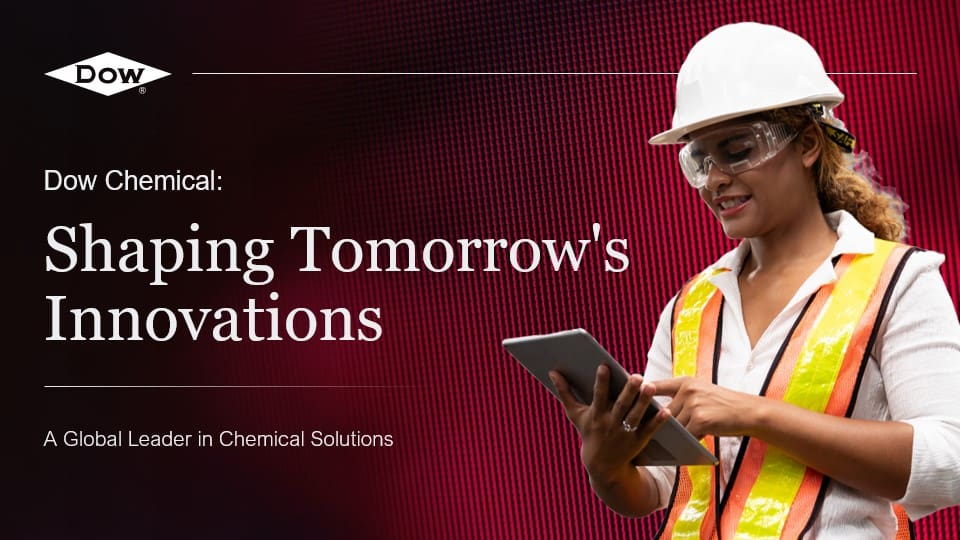To add speech or audio to your PowerPoint presentation, follow these steps:
- Open your PowerPoint presentation and go to the slide where you want to add the speech or audio.
- Click on the “Insert” tab in the top menu.
- In the “Media” group, click on the “Audio” button and select “Audio on My PC” if you have the audio file saved on your computer, or choose “Online Audio” to search for audio files online.
- Locate the audio file on your computer or search for the desired audio file online and click “Insert” to add it to your slide.
- Once the audio is added, you can customize its playback options by selecting the audio icon on the slide and using the options in the “Audio Tools” tab that appears.
- To play the audio during your presentation, make sure your computer’s speakers are connected and the volume is adjusted accordingly.
By following these steps, you can easily incorporate speech or audio into your PowerPoint presentation, enhancing the overall experience for your audience.