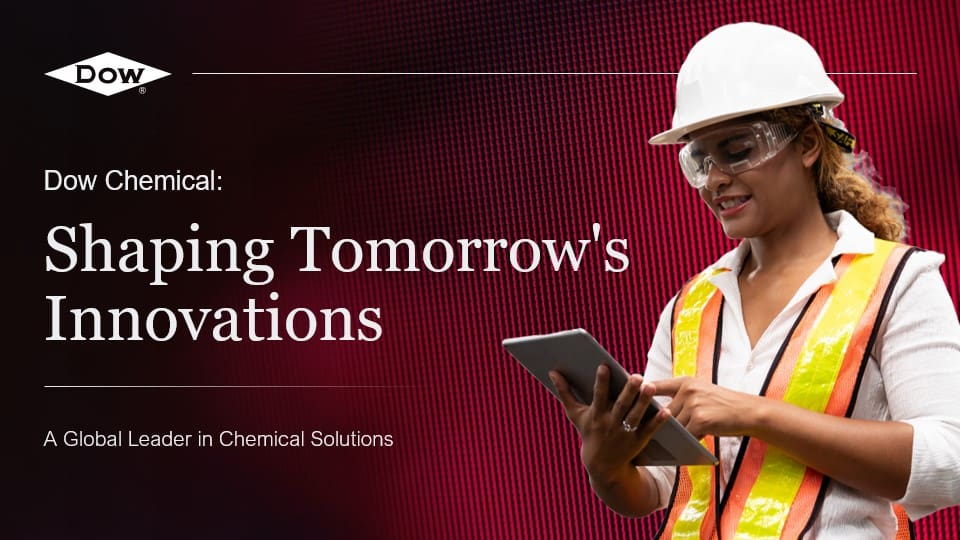To send a PowerPoint presentation via email without losing formatting, follow these steps to ensure your slides appear exactly as intended:
- Save as PDF: Convert your PowerPoint presentation to a PDF file. This preserves the layout, fonts, and images, ensuring that the recipient sees the presentation exactly as you designed it. To do this, go to File > Save As, and choose PDF from the file format options.
- Embed Fonts: If you prefer to send the PowerPoint file itself, embed the fonts used in your presentation. This prevents font substitution issues on the recipient’s device. To embed fonts, go to File > Options > Save, and check the box for “Embed fonts in the file.”
- Compress Media Files: Large media files can sometimes cause issues during email transmission. Compress these files within PowerPoint by going to File > Info > Compress Media. This reduces the file size without significantly affecting quality.
- Use a File Sharing Service: For very large presentations, consider using a file-sharing service like Google Drive, Dropbox, or OneDrive. Upload your presentation to the service and share the link via email. This method avoids email size limitations and ensures the recipient can download the file in its original format.
- Check Compatibility: Ensure that the recipient has a compatible version of PowerPoint. If they are using an older version, save your presentation in a compatible format by going to File > Save As, and selecting the appropriate version from the file format options.
By following these steps, you can confidently send your PowerPoint presentation via email, knowing that it will retain its formatting and visual integrity.
View Our Presentation Portfolio