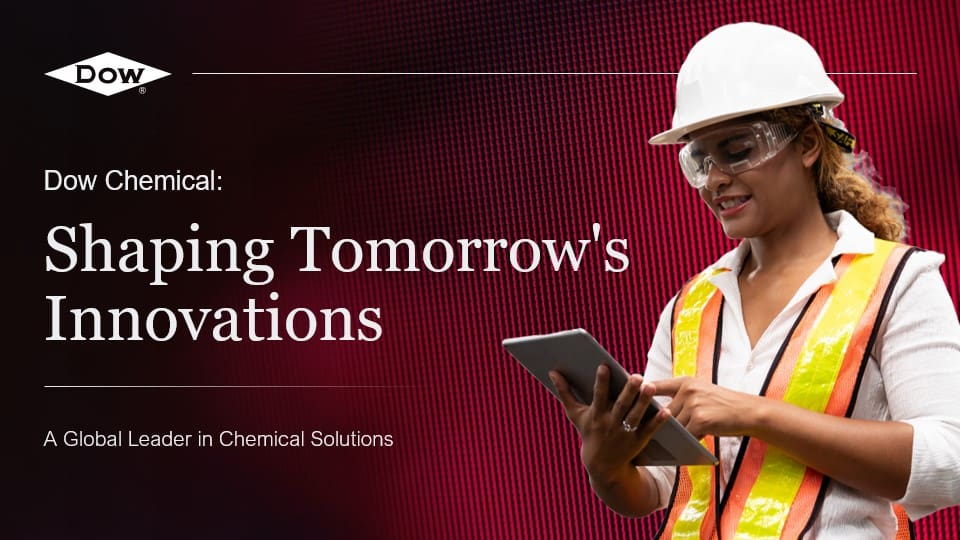To create a custom PowerPoint background template for your presentation design, follow these steps:
- Open PowerPoint and go to the Design tab.
- Click on the “Slide Size” button and select “Custom Slide Size” to set the dimensions for your template.
- Customize the background by selecting a solid color, gradient, picture, or pattern from the “Format Background” options.
- Add additional elements like logos, text placeholders, or shapes to personalize your template.
- Once you’re satisfied with the design, go to the “File” tab and select “Save As.”
- Choose the “PowerPoint Template” file format (.potx) and save it to your desired location.
Now, whenever you create a new presentation, you can select your custom background template to maintain a consistent and professional look.
View Our Presentation Portfolio