How can CEOs automate PowerPoint presentations for effective SaaS financial data delivery using industry-specific templates?
Automating PowerPoint presentations for effective SaaS financial data delivery can be achieved by using industry-specific templates. These can be customized to automatically update data, saving CEOs time and effort, and ensuring the provision of updated and accurate financial information. Here’s how to go about it:
1. Use Data-Driven Templates
Data-driven templates are PowerPoint templates that are integrated and driven by data from an external source. These could be Excel spreadsheets, databases, or SaaS tools. The templates are designed to automatically update whenever the data in the source changes. This ensures that the financial data presented is always up to date.
2. Integrate with SaaS Tools
Many SaaS tools offer integration with PowerPoint, allowing for automated data import. For example, financial data from SaaS tools like QuickBooks or Salesforce can be directly imported into PowerPoint. This saves time on manual data entry and ensures accuracy.
3. Use PowerPoint’s Data Linking Feature
PowerPoint’s data linking feature enables you to link your financial data from an Excel spreadsheet to a slide in your PowerPoint presentation. When the data in the Excel file changes, the data in your presentation will automatically update as well.
4. Employ Custom Add-Ins
There are various add-ins available that can extend PowerPoint’s functionality. Some of these add-ins can automate data update processes, making it easier to keep your presentation’s financial data current.
5. Leverage SlideGenius Services
At SlideGenius, we offer custom PowerPoint design services that can help CEOs automate their presentations. We can design industry-specific templates that are data-driven and integrated with your preferred SaaS tools. Our team of expert designers can create visually appealing and data-rich presentations that can effectively deliver your financial data.
By leveraging these methods, CEOs can automate their PowerPoint presentations for effective SaaS financial data delivery. This not only saves time but also ensures the delivery of accurate and current financial information in a visually appealing way.
View Our Presentation Portfolio

How can IoT firms ensure brand consistency in automated PowerPoint presentations for financial and corporate overviews?
IoT firms can ensure brand consistency in automated PowerPoint presentations for financial and corporate overviews by following several key strategies:
Utilize a Consistent Template
Using a consistent, on-brand template for all PowerPoint presentations can help maintain a unified aesthetic appeal across presentations. Make sure to incorporate your brand’s colors, fonts, and logos into the template, and ensure that these elements are used consistently throughout the presentation.
Follow a Style Guide
A style guide is a set of standards for design and writing that maintains the brand’s look and voice across all corporate materials, including PowerPoint presentations. This guide can cover everything from color palettes and typography to image use and writing style.
Automate with Tools
There are tools available that can automate the design process while ensuring brand consistency. For example, SlideGenius offers a PowerPoint plugin that automates the creation of branded, professional-looking presentations. This tool can save time while ensuring that all presentations align with your brand’s image.
Regular Reviews
Regularly reviewing and updating your presentations can help maintain brand consistency. As your brand evolves, your presentations should reflect these changes. Regular reviews can ensure that your presentations stay current and consistent with your brand’s image and message.
Training and Guidelines
It’s important to train anyone who creates presentations for your firm on your brand’s standards and guidelines. This will ensure that everyone understands and can properly implement your brand’s image and voice in their presentations.
To sum up, maintaining brand consistency in automated PowerPoint presentations involves following a consistent style, utilizing templates, leveraging automation tools, conducting regular reviews, and providing proper training and guidelines. These strategies can help IoT firms present a unified, consistent brand image across all presentations.
View Our Presentation Portfolio

How can executives access free animated PowerPoint templates for impactful financial presentations and team collaboration?
SlideGenius provides a vast array of free animated PowerPoint templates suitable for all kinds of presentations, including financial and team collaboration. You can access these templates with just a few clicks, completely free of charge. Here’s how:
- Visit the SlideGenius website. Navigate to the ‘Resources’ tab in the main menu.
- From the drop-down menu, select ‘Free PowerPoint Templates’. This will take you to the page where all our free templates are available.
- Once you’re on the page, you’ll see filter options at the top. To find specific templates for financial presentations or team collaboration, select your preferred category from the ‘Category’ filter.
- Scroll through the available designs and choose a template that best suits your needs. Click on the preview image or the ‘Download’ button to get your template.
- After clicking ‘Download’, you’ll be prompted to enter your email address. After doing this, the download will start automatically. The template will be in a .pptx format, which is compatible with most versions of PowerPoint.
Each template comes with various slide layouts and designs, allowing you to choose the one that best fits your presentation. They’re fully customizable, so you can add your own text, images, and graphics. Plus, they’re animated, which can help engage your audience and make your presentation more dynamic. Remember, a well-designed presentation can enhance your message and help you make a strong impact.
Aside from free templates, SlideGenius also offers premium custom design services. Our team of expert designers can create a unique, tailor-made presentation that perfectly matches your brand and objectives.
Whether you’re preparing for a financial meeting, a team collaboration session, or any other business scenario, SlideGenius has the resources to help you deliver a powerful, compelling presentation.
View Our Presentation Portfolio

How can sales teams access free PowerPoint templates for clear CEO-level financial presentations in social media management?
At SlideGenius, we understand the importance of delivering clear and effective CEO-level financial presentations, particularly in the field of social media management. We offer a range of free PowerPoint templates that can be used to create impactful presentations. These templates are designed by professional graphic designers and are fully customizable to fit your unique needs.
To access these free PowerPoint templates, simply navigate to our homepage and select “Free Resources” from the top menu. From there, you can select “Free PowerPoint Templates” from the drop-down list. Here, you will find a variety of templates categorized by different themes and topics. Choose the ones that suit your needs and click on the “Download” button to get a copy.
Remember, while our free templates offer a great starting point, the key to a successful presentation lies in its content. Ensure your data is presented in a clear and understandable format. Use visuals like charts and graphs to illustrate key points, and keep text to a minimum to maintain audience engagement.
For sales teams looking to take their presentations to the next level, SlideGenius also offers a range of premium services. Our team of experts can help with everything from PowerPoint design and storyboarding to video animation and custom graphics. Contact us today to find out more about how we can help elevate your presentations.
Also, don’t forget to optimize your presentation for SEO if you plan on sharing it online. This can help boost your online visibility and ensure your content reaches a wider audience. Include relevant keywords in your presentation title, description, and subtitles. Additionally, make sure your presentation is accessible and easy to understand for all users, including those with disabilities. This not only makes your content more inclusive but can also improve your SEO performance.
Remember, a great presentation can make all the difference when it comes to closing a sale or winning over a new client. So take the time to create something truly outstanding with the help of SlideGenius.
View Our Presentation Portfolio

How can our interactive PowerPoint templates enhance brand consistency for real estate teams at annual investor meetings?
Enhancing Brand Consistency with Interactive PowerPoint Templates
Interactive PowerPoint templates offered by SlideGenius can significantly enhance brand consistency for real estate teams during annual investor meetings. These templates can be customized to align with your brand’s color scheme, logo, fonts, and overall aesthetic, ensuring a cohesive visual representation of your brand throughout the presentation.
Consistency in your brand’s presentation fosters a sense of familiarity and trust among your investors. It also helps in reinforcing brand recognition, which is vital in building and maintaining your investor relationships. By using our interactive PowerPoint templates, your brand’s message will be communicated clearly and effectively, helping to ensure that your investor meetings are productive and successful.
Customizability for Brand Alignment
Our interactive PowerPoint templates are fully customizable, allowing you to integrate your brand’s visual elements seamlessly. You can adjust colors, fonts, images, and other design elements to match your brand’s unique style. This enables you to maintain a unified look and feel across all your presentations, which is essential for reinforcing your brand identity.
Interactive Features for Engaging Presentations
Interactive features such as clickable buttons, embedded videos, and hyperlinks keep your investors engaged and interested throughout the presentation. These features can make your content more dynamic and compelling, allowing you to hold your audience’s attention and ensure that your key messages are received and understood.
Professional Design for Credibility
The professional design of our templates can enhance your brand’s credibility. A professionally designed presentation can leave a positive impression on your investors, showing them that you’re serious about your business and committed to quality. This can help build trust and confidence in your brand, making your investor meetings more effective.
Consistent Updates for Relevance
SlideGenius also provides consistent updates to our template library, ensuring you always have access to the latest design trends and features. This way, you can keep your presentations fresh and relevant, further enhancing your brand’s image and appeal to your investors.
To sum up, our interactive PowerPoint templates can help real estate teams maintain brand consistency, engage their audience, enhance their credibility, and stay relevant during annual investor meetings.
View Our Presentation Portfolio

How can social media firms automate pitch decks to boost investor engagement in earnings calls?
Social media firms can automate pitch decks to boost investor engagement in earnings calls by leveraging advanced design and automation tools available in the market, such as SlideGenius. These platforms offer a range of features designed to streamline the pitch deck creation process while enhancing the overall presentation quality.
Firstly, using professionally designed templates can significantly improve the overall aesthetic of the pitch deck. These templates are created by expert designers and follow the latest design trends, ensuring the pitch deck will appeal to modern audiences. Moreover, the templates are fully customizable, allowing the firms to align the deck with their branding guidelines.
Secondly, incorporating interactive elements into the pitch deck can enhance engagement. This could include interactive charts and graphs to represent the data visually, embedded videos to provide additional context or highlight key points, and clickable links to direct investors to relevant web pages for more information.
Thirdly, automating the update process for recurring data points is crucial. Using data integration features, firms can connect their pitch decks to live data sources. This means that whenever the source data is updated, the corresponding slides in the pitch deck will be automatically updated as well. This not only saves time but also ensures the information presented to investors is always up-to-date.
Lastly, leveraging the cloud-based sharing and collaboration features can streamline the review and feedback process. Team members can simultaneously work on the pitch deck, leave comments, and track changes in real-time. Furthermore, sharing the pitch deck with investors becomes as simple as sharing a link, and the firms can even track who has viewed the deck and which slides they spent the most time on.
In conclusion, by leveraging design tools, incorporating interactive elements, automating data updates, and enhancing collaboration, social media firms can automate their pitch decks and boost investor engagement in earnings calls.
View Our Presentation Portfolio

How can CEOs use PowerPoint’s morph transition to simplify financial data for impactful presentations in social media management?
CEOs can leverage PowerPoint’s morph transition to simplify complex financial data and create impactful presentations for social media management in several ways.
Leveraging Morph Transitions: Morph transitions in PowerPoint work by smoothly animating changes from one slide to another. It can effectively animate shapes, colors, words, and even characters. Thus, they can be utilized to represent changes in financial data over time, visualize the flow of money, or demonstrate trends and patterns in a dynamic and easily understandable way.
Visualizing Data: Morph transitions can turn a series of data-driven slides into a seamless animation. For example, a CEO can create a series of slides showing revenue growth, each slide representing a different quarter. By applying the morph transition, the growth can be animated to show a smooth, continuous increase, making the data more engaging and easier to understand.
Enhancing Engagement: Morph transitions can also be used to add a layer of visual interest and sophistication to the presentation, enhancing audience engagement. This is particularly useful for social media management, where capturing and maintaining audience attention is crucial.
Creating Interactive Infographics: With morph transitions, static infographics can be transformed into interactive ones. CEOs can use this feature to break down complex financial data into bite-sized pieces, guiding the audience through the data step by step.
Simplifying Complex Concepts: Lastly, morph transitions can help simplify complex financial concepts. By animating the transitions between different points or stages, they can help the audience visualize and understand these concepts more easily.
By effectively utilizing PowerPoint’s morph transition, CEOs can not only simplify financial data but also create compelling, engaging, and easily digestible presentations for social media management. However, it’s important to remember that while morph transitions can enhance a presentation, they should be used judiciously to avoid overwhelming the audience.
View Our Presentation Portfolio

How can cloud conference planners use interactive visuals to maintain brand identity in corporate presentations?
Cloud conference planners can use interactive visuals to maintain brand identity in corporate presentations in several ways. Such visuals not only make a presentation more engaging but also represent the brand’s image and tone consistently. This can be achieved through the following methods:
1. Consistent Branding Elements: Ensure all visuals include consistent branding elements such as the company logo, color scheme, and typography. This can be done by creating a brand style guide, which can be used to maintain consistency across all conference presentations.
2. Customized Templates: Design customized presentation templates that reflect the organization’s brand. This helps to maintain a common theme across all presentations and promotes brand identity.
3. Interactive Infographics: Infographics are a powerful tool to convey complex data in a simple, easy-to-understand manner. Additionally, making these infographics interactive can increase audience engagement and reinforce brand identity.
4. Use of Branded Images and Videos: Include branded images and videos in the presentation. These can serve as powerful visual aids that can enhance understanding and reinforce the brand image.
5. Brand Storytelling: Storytelling can be an effective way to convey the brand’s values and mission. Use interactive visuals to tell the company’s story in a compelling manner.
At SlideGenius, we specialize in creating high-quality, interactive visuals that effectively communicate your message and uphold your brand identity. We work closely with you to understand your brand, your audience, and your objectives to create a presentation that resonates with your audience and leaves a lasting impression.
View Our Presentation Portfolio

How can SaaS investor relations leverage collaboration tools to enhance financial presentations for quarterly earnings calls?
Investor relations for Software as a Service (SaaS) companies can leverage collaboration tools to enhance financial presentations for quarterly earnings calls in several ways.
Firstly, these tools can facilitate real-time collaboration among team members, irrespective of their geographical location. This means that everyone can work together simultaneously on the presentation, thus speeding up the process and increasing efficiency. They can share ideas, discuss strategies, and make changes to the presentation in real-time.
Secondly, collaboration tools often come with project management features. These allow teams to set tasks, assign responsibilities, set deadlines, and track progress. This leads to better organization and ensures that all aspects of the presentation are covered in a timely manner.
Thirdly, collaboration tools often support integration with other software, such as data visualization tools. This allows teams to easily incorporate data into their presentations. For SaaS companies, this is especially important as data is key to demonstrating growth and profitability.
Lastly, collaboration tools can also facilitate communication with stakeholders. Some tools allow for presentations to be shared and viewed online, making it easier for stakeholders to access and review them. This can lead to more effective communication and better investor relations.
In summary, the use of collaboration tools in SaaS investor relations can lead to more effective financial presentations by facilitating teamwork, improving organization, enabling easy incorporation of data, and enhancing communication with stakeholders.
SlideGenius offers professional presentation services that can help SaaS companies leverage these collaboration tools to their full potential. Our team of experts is experienced in using various collaboration tools and can ensure that your financial presentations are engaging, informative, and effective in building strong investor relations.
View Our Presentation Portfolio

How can retail CEOs leverage PowerPoint collaboration tools to enhance financial presentations and employee engagement?
Retail CEOs can significantly enhance their financial presentations and boost employee engagement by using PowerPoint collaboration tools. These tools facilitate real-time collaboration, making it easier to gather insights, edit, and polish presentations to perfection. They can help make financial data more understandable, engaging, and impactful.
When delivering financial presentations, it’s crucial to present complex data in a digestible way. PowerPoint’s collaboration tools allow multiple team members to work on the same presentation, which means you can pool together different skills, perspectives, and expertise. For instance, a financial analyst could work on ensuring the accuracy of data, while a graphic designer could focus on creating visually appealing charts and graphs. This teamwork can result in a presentation that is both accurate and visually compelling.
Furthermore, these tools can also enhance employee engagement. By involving your team in the creation of the presentation, you can make them feel more invested in the outcome. This collaborative approach can foster a more inclusive culture and drive employee engagement.
Additionally, PowerPoint collaboration tools offer features like real-time co-authoring and automatic saving, which helps to streamline the process and prevent any loss of work. This not only saves time but also ensures that everyone’s contributions are captured and valued.
SlideGenius can help you leverage these PowerPoint collaboration tools effectively. With our expert design services and comprehensive understanding of PowerPoint capabilities, we can transform your financial presentations into powerful tools for communication and engagement.
View Our Presentation Portfolio

How can mobile app firms boost board presentations with secure, interactive PDFs for effective CEO communication?
Mobile app firms can boost board presentations and enhance CEO communication by leveraging secure, interactive PDFs in several ways.
Enhanced Engagement and Clarity
Interactive PDFs can incorporate multimedia elements such as videos, audio clips, and hyperlinks, making presentations more engaging, dynamic, and easy to understand. This can help CEOs effectively grasp the information presented, thereby facilitating more informed decision-making.
Improved Security
Interactive PDFs can be password protected, ensuring that sensitive company information is secure. This is crucial during board presentations, especially when discussing confidential data or future strategies. Only those who have the password can access the document, thereby keeping the information safe from unauthorized individuals.
Streamlined Communication
Interactive PDFs can also feature comment boxes and feedback forms, allowing CEOs to provide real-time feedback, ask questions, and make suggestions during the presentation. This enhances two-way communication, ensures that all concerns are promptly addressed, and facilitates more productive discussions.
Flexibility
Interactive PDFs are compatible with various devices, including smartphones, tablets, and computers. This means CEOs can access the information anytime, anywhere, which is especially useful for remote or traveling executives. Additionally, it allows for last-minute updates to the presentation without the need for reprinting or redistributing the materials.
Eco-Friendly
Lastly, using interactive PDFs for board presentations is an eco-friendly choice. It eliminates the need for printed materials, helping your firm to reduce its environmental impact.
In conclusion, secure, interactive PDFs are an effective tool for boosting board presentations and enhancing CEO communication in mobile app firms. They ensure high levels of engagement, secure data handling, streamlined communication, flexibility, and environmental responsibility.
View Our Presentation Portfolio

How can healthcare analytics firms use collaboration tools to craft engaging financial presentations for investor meetings?
Healthcare analytics firms can utilize collaboration tools to create compelling financial presentations for investor meetings in a number of ways. Collaboration tools enable team members to work together seamlessly, regardless of their physical location. They can brainstorm ideas, share insights, and collectively refine the presentation to ensure it effectively communicates the financial story of the firm.
One of the key features of these tools is real-time collaboration. This enables team members to work simultaneously on the presentation, making changes and additions that are instantly visible to everyone. This not only speeds up the creation process but also ensures everyone is on the same page, reducing the risk of miscommunication and errors.
Collaboration tools also often include features like commenting and task assignment. Team members can leave feedback on specific elements of the presentation, suggest changes, and assign tasks to others. This fosters a more efficient and organized workflow, ensuring that everyone knows what they need to do and when.
Furthermore, these tools can be integrated with other software used by the firm. For example, financial data from spreadsheets can be imported directly into the presentation, ensuring accuracy and saving time. The presentation can also be exported in various formats, making it easier to share with investors and other stakeholders.
At SlideGenius, we offer a range of collaboration tools to help healthcare analytics firms create effective financial presentations. Our team of expert designers and writers can work with you to craft a compelling narrative, create visually appealing slides, and ensure your presentation is optimized for maximum impact. With our help, you can confidently present your financial story to investors and secure the funding you need to grow your firm.
View Our Presentation Portfolio

How can sales teams in social media use tailored templates to simplify financial data for executive presentations?
Sales teams can leverage tailored templates in social media to simplify financial data for executive presentations in several effective ways. These templates are designed to organize complex data into a format that is easy to understand, which is crucial when presenting to executives who need to quickly grasp the key points.
Enhancing Visual Appeal
Firstly, tailored templates come with appealing design elements that can enhance the visual presentation of financial data. They help to transform raw numbers and stats into engaging graphics, charts, and diagrams, making the data easier to digest and understand. This way, the focus can be kept on the key financial insights rather than getting lost in the numbers.
Standardization and Consistency
Secondly, using tailored templates helps to standardize the presentation of financial data. Consistently designed slides give a professional look and feel to the presentation. This not only enhances the brand image but also makes it easier for executives to follow the presentation as they can anticipate the format of the data.
Time and Effort Saving
Thirdly, tailored templates save time and effort. Sales teams don’t have to start from scratch each time they prepare a presentation. They can instead focus their time and energy on analyzing the data and formulating strategic insights.
Customizability
Lastly, these templates are customizable. Sales teams can tailor the templates to fit their specific needs, ensuring that the most relevant and impactful data is showcased in the most effective manner.
Overall, the use of tailored templates for presenting financial data on social media can greatly enhance the efficiency and effectiveness of sales teams. They not only simplify complex data but also help to communicate the key insights in a visually appealing and impactful manner.
View Our Presentation Portfolio

How can social media CEOs leverage PowerPoint collaboration for cohesive brand identity in corporate conference presentations?
Social media CEOs can capitalize on PowerPoint collaboration to create a unified brand identity in corporate conference presentations in several ways. This collaboration approach ensures that presentations reflect the company’s brand voice, aesthetics, and values consistently, no matter who is delivering them.
Team Collaboration
PowerPoint’s collaboration features allow team members to work together in real-time or asynchronously. This way, design teams, marketing teams, and executives can all contribute their expertise, ensuring the presentation aligns with the brand guidelines and communicates the intended message effectively.
Brand Consistency
Utilizing a shared template or theme can help maintain brand consistency. A well-designed template inclusive of the company’s logo, color scheme, fonts, and other brand elements ensures that all presentations align with the brand identity. This not only enhances the professional look of the presentations but also reinforces brand recognition among the audience.
Feedback and Iterations
The comment and review features in PowerPoint facilitate feedback and revisions. Team members can leave comments or suggest changes directly on the slides, making it easier for everyone to see and understand the proposed adjustments. Alterations can then be made to ensure the presentation stays on-brand and conveys the intended message.
Integration with Other Tools
PowerPoint can be integrated with other Microsoft tools, like Excel and Word, which can further streamline the collaboration process. For instance, you can import data directly from Excel into your PowerPoint slides, ensuring that any charts or graphs included in the presentation are up-to-date and accurate.
At SlideGenius, we specialize in creating compelling, brand-consistent PowerPoint presentations. Our team of expert designers and writers can work with you to ensure your brand’s identity shines through in all your corporate conference presentations.
View Our Presentation Portfolio

How can telecom leaders use PowerPoint templates for brand-consistent interactive maps at major corporate events?
Telecom leaders can leverage PowerPoint templates to create brand-consistent interactive maps for major corporate events in several impactful ways. These templates help in maintaining a unified brand image, enhancing audience engagement, and effectively conveying complex information.
Brand Consistency
PowerPoint templates designed with your brand elements such as logos, color schemes, fonts, and graphics ensure brand consistency across all presentations. This uniformity in design aids in reinforcing your brand identity and enhancing brand recall among your audience.
Interactive Maps
Interactive maps in PowerPoint presentations serve as dynamic visual aids that can illustrate geographic data, highlight network coverage areas, pinpoint store locations, or showcase regional performance data. This not only helps in delivering the message more effectively but also makes the presentation more engaging and interactive for the audience.
Customizability
These PowerPoint templates are fully customizable, allowing telecom leaders to tailor their presentations to suit the specific audience or event requirements. They can easily add, remove, or modify elements on the interactive maps to align with the presentation content and objectives.
Efficiency
Using PowerPoint templates saves time and effort as they provide a ready-made yet customizable design framework. This allows telecom leaders to focus more on the presentation content and delivery, knowing that the visual aspect aligns with their brand and meets professional design standards.
Professionalism
Well-designed PowerPoint templates with interactive maps can elevate the professionalism of your presentation. They help in presenting complex data in a visually appealing and easy-to-understand manner, thus leaving a lasting impression on the audience.
At SlideGenius, we specialize in creating customized PowerPoint templates with interactive maps that align perfectly with your brand. Our professional designers ensure that your presentations not only look visually stunning but also effectively communicate your message.
View Our Presentation Portfolio

How can cybersecurity sales teams use PowerPoint to craft branded, interactive pitches for executive-level clients?
Cybersecurity sales teams can leverage PowerPoint to create branded, interactive pitches in several ways. Firstly, it’s essential to incorporate your brand’s colors, fonts, and logo into the presentation to create a consistent visual identity that resonates with your audience. You can do this by customizing the master slide, which acts as a template for the other slides.
Next, you can use PowerPoint’s interactive features to engage executive-level clients. These features include hyperlinks, action buttons, and slide transitions. Hyperlinks can guide viewers to specific slides or external websites for more detailed information. Action buttons can trigger certain actions, like playing a video or opening a document. Engaging slide transitions can keep your audience focused and add a professional touch to your presentation.
Moreover, PowerPoint allows you to include multimedia elements, such as videos, animations, and audio clips, which can make your pitch more dynamic and interesting. You can also use charts, graphs, and infographics to present complex cybersecurity data in an easy-to-understand format.
Additionally, you can create a custom slide show for each executive. This allows you to tailor your presentation to their specific interests and needs, which can increase engagement and understanding. You can also use PowerPoint’s Presenter View to see your notes and control the presentation while projecting the slides to your audience.
Lastly, remember to keep your content concise and to the point. Executive-level clients are often busy, so they appreciate presentations that are clear, informative, and respectful of their time.
At SlideGenius, we specialize in creating compelling and interactive PowerPoint presentations that can help cybersecurity sales teams effectively communicate their value proposition. Our design experts understand the unique needs of the cybersecurity industry and can help you deliver a powerful and persuasive pitch.
View Our Presentation Portfolio

How can mobile app executives leverage interactive images in PowerPoint to elevate board presentations and sales pitches?
In the fast-paced world of mobile applications, executives can leverage interactive images in PowerPoint to elevate board presentations and sales pitches in several ways. Firstly, interactive images can help to showcase the functionality and interface of your mobile application in a dynamic and engaging way.
By using interactive images in PowerPoint, you can simulate the user experience of your app without having to leave the presentation. This allows you to demonstrate the app’s features and benefits in a more immersive and tangible way. In addition, this can also help to foster a deeper understanding of your app among your audience, as they can visualize and interact with it in real-time.
Secondly, interactive images can help to make your presentations more engaging and memorable. As compared to static images, interactive images can help to capture and hold your audience’s attention. This can make your presentations more impactful and increase the likelihood of your audience remembering your message.
Finally, interactive images can also help to facilitate more effective communication. By allowing your audience to interact with your images, you can encourage more active engagement and participation. This can lead to more productive discussions and a greater sense of ownership and buy-in among your audience.
Therefore, by incorporating interactive images into your PowerPoint presentations, you can help to enhance the effectiveness of your board presentations and sales pitches. Not only can this help to boost your credibility and professionalism, but it can also help to increase the chances of achieving your objectives, whether it’s securing funding from the board or closing a sales deal.
View Our Presentation Portfolio

How can Energy sector leaders craft interactive PowerPoint graphs to ensure brand consistency and enhance team collaboration?
Leaders in the energy sector can craft interactive PowerPoint graphs to ensure brand consistency and enhance team collaboration by following a few strategic steps:
Maintaining Brand Consistency
Brand consistency can be maintained by using brand-specific colors, fonts, and logo throughout the PowerPoint presentation. This can be achieved by creating a custom theme in PowerPoint that features the company’s branding elements. The theme can then be applied across all slides, ensuring that all graphs and other graphic elements align with the brand’s identity.
Another way to ensure brand consistency is by using company-specific data and information in the graphs. This not only enhances the credibility of the presentation but also reinforces the brand’s authority in the subject matter.
Enhancing Team Collaboration
PowerPoint also provides features that can enhance team collaboration. For instance, the “Share” feature allows team members to work on the presentation simultaneously, making it easier to collaborate and make real-time changes. This feature also allows team members to add comments and feedback directly onto the slides, facilitating effective communication and collaboration.
Another way to enhance team collaboration is by using interactive graphs. These can be created using the “Insert Chart” feature in PowerPoint, which allows for the inclusion of dynamic, data-driven graphs. Team members can interact with these graphs, enabling them to better understand and engage with the data.
In conclusion, maintaining brand consistency and enhancing team collaboration in PowerPoint presentations can be achieved through effective use of branding elements, company-specific data, and PowerPoint’s collaborative features.
View Our Presentation Portfolio

How can IoT firms elevate board presentations with interactive data visuals for impactful corporate conference overviews?
IoT firms can significantly elevate their board presentations by integrating interactive data visuals to provide impactful corporate conference overviews. This can be achieved through a variety of ways:
1. Use of Interactive Charts and Graphs
Interactive charts and graphs are a compelling way of presenting complex data. They allow viewers to interact with the data, enabling a deeper understanding of the information being presented. SlideGenius can create custom interactive charts and graphs that visually represent your data in a way that is both engaging and easy to understand.
2. Integration of Real-Time Data
IoT firms manage vast amounts of data in real-time. Incorporating this real-time data into your presentations can provide viewers with a more accurate representation of your company’s current standing and future projections. SlideGenius can seamlessly integrate your real-time data into your presentations, making them more dynamic and relevant.
3. Use of Animated Infographics
Animated infographics can bring your data to life, making it more engaging and memorable. They can be used to illustrate trends, show changes over time, and explain complex concepts in a simple and visual way. Our team at SlideGenius can create custom animated infographics that effectively communicate your data and capture your audience’s attention.
4. Incorporation of Interactive Dashboards
Interactive dashboards allow viewers to explore data at their own pace. They can drill down into specific details, adjust parameters, and view different scenarios. This gives viewers a greater sense of control and engagement with the data. SlideGenius can design and build interactive dashboards that are tailored to your specific needs and goals.
By incorporating these elements into your presentations, you can make your data more engaging, memorable, and impactful. SlideGenius has extensive experience in creating high-quality, interactive presentations for IoT firms. Our team of expert designers and developers will work with you to create a presentation that not only looks great, but also effectively communicates your data and message.
View Our Presentation Portfolio

How can cloud CEOs leverage collaboration tools to craft dynamic PowerPoint animations for impactful financial presentations?
Cloud CEOs can leverage collaboration tools to create dynamic PowerPoint animations for impactful financial presentations in several ways.
1. Real-Time Collaboration
Many collaboration tools offer real-time editing features. This means several team members can work on the same PowerPoint presentation simultaneously. This not only speeds up the process but also allows for the incorporation of diverse ideas and perspectives, leading to a more comprehensive and engaging presentation.
2. Use of Templates
Collaboration tools often come with a variety of templates, which can be customized to fit your brand and message. These templates can be used to create a consistent visual theme throughout the presentation, making it more appealing to the audience. Additionally, templates can help speed up the creation process, allowing more time for fine-tuning the content and animations.
3. Incorporation of Multimedia
Collaboration tools also make it easy to incorporate various types of multimedia into your presentation, such as images, videos, and audio clips. These can be used to enhance your PowerPoint animations and make your financial data more understandable and engaging.
4. Feedback and Revision
With collaboration tools, team members can easily provide feedback on the presentation. This can be especially helpful when crafting animations, as it allows for multiple rounds of revisions to ensure the animations effectively convey the intended message.
5. Accessibility and Compatibility
Finally, collaboration tools are cloud-based, meaning they can be accessed anytime, anywhere, from any device. This makes it easy for all team members to contribute to the presentation, regardless of their location. Additionally, these tools are generally compatible with various presentation software, including PowerPoint, making it easy to import and export your work.
At SlideGenius, we can help you make the most of these collaboration tools. Our team of expert designers and writers can work with you to create a powerful, dynamic PowerPoint presentation that effectively communicates your financial data.
View Our Presentation Portfolio

How can dynamic data visuals in PowerPoint enhance financial presentations for investor meetings in retail and consumer sectors?
Enhancing Financial Presentations with Dynamic Data Visuals
Data visualization is a powerful tool for presenting complex financial information in a clear and engaging way. Dynamic data visuals, in particular, can significantly enhance financial presentations for investor meetings in the retail and consumer sectors. Here’s how:1. Highlighting Key Information
Dynamic data visuals can effectively highlight key points in your presentation. For instance, through the use of animations and transitions, you can draw attention to specific pieces of data, such as a sudden increase in sales or a significant return on investment. This can make your presentation more engaging and help your audience understand your main points more quickly.
2. Simplicity and Clarity
Data visuals can simplify complex data and make it easier to understand. For example, a dynamic bar chart or line graph can show trends and patterns more clearly than a table of numbers. This can be particularly useful when presenting to investors who may not be familiar with the details of your business operations.
3. Interactivity
Dynamic data visuals can also offer interactivity, allowing your audience to engage with your data in a more direct way. For example, you can create a slider that allows your investors to see how changes in variables, such as price or quantity, affect your profits. This can help them better understand the financial viability of your business.
4. Storytelling
Data visuals can also help you tell a story, making your presentation more engaging and memorable. By showing your data in a chronological order or illustrating cause-and-effect relationships, you can create a narrative that helps your investors understand the journey your business has been through and where it’s heading.
5. Professionalism and Credibility
Finally, well-designed dynamic data visuals can make your presentation look more professional and credible. This can help you make a positive impression on your investors and build trust with them.
In conclusion, dynamic data visuals can greatly enhance financial presentations by highlighting key information, simplifying complex data, offering interactivity, helping with storytelling, and improving professionalism and credibility. By effectively using these tools, you can make your investor meetings more engaging, informative, and persuasive.
View Our Presentation Portfolio

How can I convert my corporate PowerPoint into a dynamic video with interactive visuals for Big Data conference presentations?
At SlideGenius, we provide comprehensive solutions for transforming your corporate PowerPoint into a dynamic, interactive video perfect for Big Data conference presentations. Here’s a step-by-step process on how we do it:
1. Analyzing Your Existing PowerPoint Content
Our team will first review your existing PowerPoint presentation to understand your corporate identity, key messages, and target audience. This analysis is crucial in guiding the design process.
2. Storyboarding and Scripting
Next, we create a storyboard and script that align with your corporate narrative. This step involves structuring your content into a compelling story that will captivate your audience.
3. Designing Interactive Visuals
We then design engaging and interactive visuals that support your key messages. This could include infographics, charts, graphs, and other visual elements that help illustrate complex Big Data concepts in a simple and engaging way.
4. Adding Animations and Transitions
To create a dynamic video, we add animations and transitions that enhance the overall flow of your presentation. These elements add a level of sophistication and finesse to your presentation, ensuring it stands out and keeps your audience engaged.
5. Voiceover and Sound Effects
If required, we also provide professional voiceover services and sound effects. These elements can greatly enhance the audience’s experience and reinforce your key messages.
6. Finalizing the Video
Finally, we compile all the elements into a finalized video. This video is then thoroughly reviewed and revised until it fits your exact needs and expectations.
Our team of expert designers, content strategists, and multimedia specialists are dedicated to delivering a top-notch, engaging video that will make your Big Data conference presentation a hit. We ensure that the video not only looks great but also effectively communicates your message and leaves a lasting impact on your audience.
Furthermore, we understand the importance of SEO. That’s why we also provide SEO optimization services to boost the visibility of your video content across search engines. This can help you reach a wider audience and achieve your corporate objectives more effectively.
If you’re ready to turn your PowerPoint presentation into a dynamic video, don’t hesitate to get in touch with us!
View Our Presentation Portfolio

How can cybersecurity CEOs leverage website animations in presentations to boost investor and team engagement?
For cybersecurity CEOs, website animations can be a powerful tool to boost engagement in presentations for investors and team members. Animations can simplify complex cybersecurity concepts and make them more digestible, thus improving understanding and retention.
1. Simplifying complex concepts
Cybersecurity can be a complex field, often involving intricate systems and sophisticated technology. By using animations in presentations, cybersecurity CEOs can transform these complex concepts into easy-to-understand visuals. This can be particularly useful when explaining new security protocols, illustrating system vulnerabilities, or showing how a specific cybersecurity solution works.
2. Enhancing storytelling
Animations can also enhance storytelling by adding a dynamic and engaging element to presentations. For instance, an animation can show how a cyber-attack unfolds and how the company’s solution effectively neutralizes it. This not only makes the information more relatable but also helps to create an emotional connection with the audience.
3. Increasing retention and engagement
Studies show that visual information is processed faster and retained longer than text. Therefore, by incorporating animations, cybersecurity CEOs can increase the likelihood that their message will be remembered. This is especially important when presenting to investors, who often need to recall key information when making decisions.
4. Demonstrating innovation and professionalism
Using animations can also reflect a company’s innovation and professionalism. It shows that the company is up-to-date with modern presentation techniques and is able to communicate effectively in today’s digital world.
SlideGenius provides professional presentation design services, including animations, that can help cybersecurity CEOs create compelling and engaging presentations. With a team of expert designers and storytellers, SlideGenius ensures that every presentation not only looks great but also resonates with the audience.
View Our Presentation Portfolio

How can cybersecurity leaders boost stakeholder engagement in virtual events using interactive PowerPoint animations?
Cybersecurity leaders can significantly enhance stakeholder engagement in virtual events by utilizing interactive PowerPoint animations in a variety of ways. Here are a few strategies:
1. Make Complex Concepts Understandable
Animations can be used to simplify complex cybersecurity concepts, making them easier for stakeholders to understand. By breaking down intricate processes and systems into digestible parts, animations can help stakeholders visualize how various cybersecurity protocols and measures work. This not only aids comprehension but also fosters a deeper interest in the topic.
2. Enhance Storytelling
Storytelling is a powerful engagement tool. Cybersecurity leaders can use animations to create engaging narratives around cybersecurity risks and solutions. This can be particularly effective for highlighting the importance of cybersecurity measures and demonstrating the potential consequences of not implementing them.
3. Encourage Interaction
Interactive PowerPoint animations allow stakeholders to participate actively in the presentation. This can be done by including clickable elements that reveal additional information, or by incorporating quizzes and polls that allow stakeholders to test their understanding and share their opinions. Such interactive elements can foster a sense of involvement and maintain the audience’s attention throughout the presentation.
4. Add Visual Appeal
Well-designed animations can make a presentation more visually appealing, which can increase stakeholder engagement. By using attractive colors, shapes, and movements, cybersecurity leaders can make their presentations more compelling and enjoyable to watch.
5. Highlight Key Points
Animations can also be used to emphasize key points in a presentation. For example, cybersecurity leaders can use animations to draw attention to the most critical cybersecurity threats or the most effective methods for preventing them. This can help ensure that stakeholders remember and understand the most important information.
In conclusion, interactive PowerPoint animations can be a powerful tool for cybersecurity leaders looking to boost stakeholder engagement in virtual events. By making presentations more understandable, engaging, interactive, visually appealing, and memorable, animations can significantly enhance the effectiveness of cybersecurity presentations.
View Our Presentation Portfolio

How can I create an interactive menu in PowerPoint?
To create an interactive menu in PowerPoint, follow these steps:
- Open PowerPoint and create a new slide.
- Insert a shape or image that will serve as your menu button.
- Right-click on the shape or image and select “Hyperlink” from the menu.
- In the “Insert Hyperlink” window, choose the “Place in This Document” option.
- Select the slide you want to link to from the list of available slides.
- Click “OK” to apply the hyperlink.
- Repeat steps 2-6 for each menu button you want to create.
- To navigate between slides, simply click on the menu buttons during your presentation.
By following these steps, you can easily create an interactive menu in PowerPoint that allows you to navigate between slides with just a click. This feature is particularly useful for creating engaging and dynamic presentations.
View Our Presentation Portfolio

Get a Quote on a Custom Designed Presentation
Category: PowerPoint DesignHow can I create an interactive image in PowerPoint?
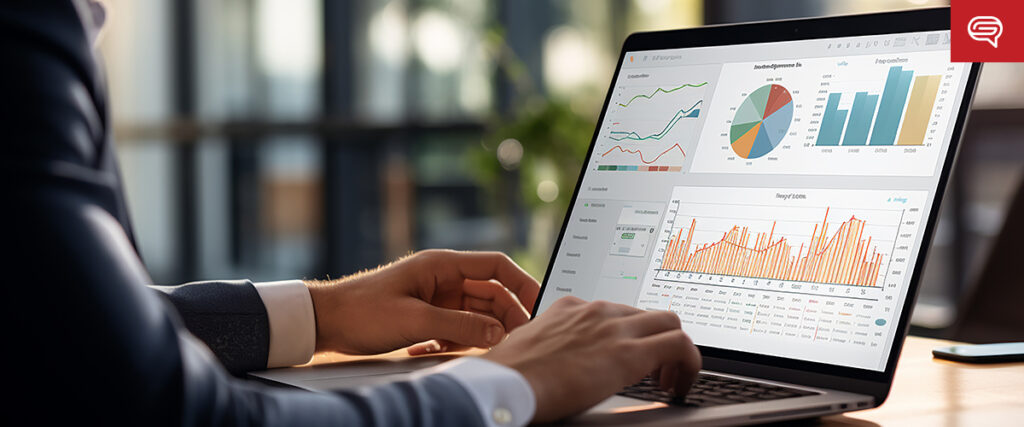
Creating an interactive image in PowerPoint can enhance your presentations by allowing your audience to click on different areas of the image to reveal more information, jump to other slides, or even open external content. Here’s a step-by-step guide to help you create an interactive image in PowerPoint:
Step 1: Insert the Base Image
-
Go to the Insert Tab:
- Open your PowerPoint presentation and navigate to the slide where you want to add the interactive image.
-
Insert the Image:
- Click on Insert > Pictures and select the image you want to make interactive from your device or online.
-
Resize and Position the Image:
- Adjust the size and position of the image to fit your slide layout.
Step 2: Define Clickable Areas Using Shapes
To make different areas of the image clickable, you’ll use transparent shapes as hotspots over the image.
-
Insert Shapes:
- Go to Insert > Shapes and select a shape that matches the area you want to make interactive (e.g., rectangles, circles, or custom shapes).
- Draw the shape over the part of the image you want to be clickable.
-
Make the Shape Transparent:
- Right-click on the shape and choose Format Shape.
- In the Format Shape pane, under Fill, select No Fill.
- Under Line, choose No Line to remove the border so the shape becomes invisible.
-
Copy the Shape (Optional):
- If you need multiple clickable areas, you can copy and paste the shape and place them over other parts of the image.
Step 3: Add Hyperlinks to the Shapes
You can link each shape to different slides within the presentation, external websites, or files.
-
Select a Shape:
- Click on the shape that you just created.
-
Add a Hyperlink:
- Right-click the shape and choose Link or go to Insert > Link.
- In the Insert Hyperlink dialog box, choose what you want the link to do:
- Place in This Document: Link to another slide in the presentation (e.g., jump to a slide with more information).
- Existing File or Web Page: Link to an external website or document.
- Email Address: Create a link that opens an email draft.
-
Select the Destination:
- If you choose Place in This Document, a list of slides in the presentation will appear. Select the slide you want to jump to.
-
Click OK to confirm the link.
Step 4: Add Hover Text or Action Buttons (Optional)
To add extra interactivity, you can display text when users hover over the clickable areas or add action buttons.
Method 1: Using Hover Text (ScreenTip)
- Right-click the Shape and choose Link.
- Click ScreenTip in the Insert Hyperlink dialog box.
- Enter the Text:
- Type in the text you want to appear when the mouse hovers over the shape.
- Click OK.
Method 2: Adding Action Buttons
- Insert an Action Button:
- Go to Insert > Shapes and select one of the Action Buttons (e.g., the “i” for information, a play button, or custom shapes).
- Set the Action:
- When you draw the action button, the Action Settings dialog will appear.
- Choose what happens when the button is clicked (e.g., jump to a specific slide, play a sound, or open a hyperlink).
Step 5: Preview the Interactive Image
- Test Your Interactive Elements:
- Press F5 to start the slide show and interact with the image by clicking on the areas where you added shapes or buttons.
- Ensure that all hyperlinks work as expected and that hover text or actions are triggered properly.
Step 6: Enhance with Animations (Optional)
You can add animations to make interactions more engaging, such as revealing content when an area is clicked.
-
Select the Shape:
- Choose the shape or text that you want to animate.
-
Go to the Animations Tab:
- In the Animations tab, choose an animation (e.g., Fade In, Zoom, or Appear) for the element you want to reveal.
-
Set the Trigger:
- Go to Animations > Trigger and select On Click Of. Then, choose the shape you created for the interactive area. This will trigger the animation when the shape is clicked.
-
Adjust the Timing:
- Fine-tune the animation settings (e.g., duration, delay) in the Animation Pane for a smoother transition.
Step 7: Save and Present
- Save Your Presentation:
- Go to File > Save As and save your presentation to preserve the interactive elements.
- Run the Slideshow:
- Press F5 to run the slideshow and test the interactive image again, making sure all clickable areas and animations work properly.
Additional Tips:
- Highlight Clickable Areas: While invisible shapes work well, sometimes it’s helpful to subtly indicate clickable areas by adding a soft glow or shadow effect around the shape to make it stand out.
- Group Elements: If you want to keep clickable areas and text together, select both and group them by right-clicking and choosing Group > Group. This makes it easier to manage elements.
- Use Consistent Design: Make sure the design of your clickable areas is consistent throughout the presentation to maintain a professional look and feel.
By following these steps, you can create a fully interactive image in PowerPoint that allows your audience to engage with your content dynamically, making your presentations more engaging and interactive.
... Category: PowerPoint DesignWhat are the benefits of using interactive PowerPoint presentations online?
The benefits of using interactive PowerPoint presentations online include increased audience engagement, improved information retention, and the ability to gather real-time feedback. Interactive elements such as quizzes, polls, and clickable links can make your presentation more dynamic and memorable for your audience. Additionally, online interactivity allows for easy sharing and collaboration, making it a valuable tool for virtual meetings and remote learning.
Category: Benefits OnlineWhat are the benefits of using an interactive PowerPoint template?
Using an interactive PowerPoint template offers numerous advantages. Firstly, it enhances audience engagement by allowing them to actively participate in the presentation through interactive elements such as quizzes, polls, and clickable navigation. This not only keeps the audience interested but also helps in better information retention. Secondly, interactive templates provide a professional and modern look to your presentation, making it visually appealing and leaving a lasting impression on your audience. Additionally, these templates save time and effort as they come pre-designed with interactive features, eliminating the need for manual creation. Lastly, interactive PowerPoint templates enable seamless customization, allowing you to tailor the presentation to your specific needs and branding requirements. By incorporating interactive elements, you can create a dynamic and impactful presentation that effectively communicates your message.
Category: Benefits PowerPointWhat are some free animation options available for PowerPoint presentations?
Some free animation options available for PowerPoint presentations include the built-in animation features provided by PowerPoint itself, as well as third-party add-ins and online platforms that offer free animation templates and effects. These options allow users to enhance their presentations with dynamic and engaging animations without incurring any additional costs.
Category: Animation Options