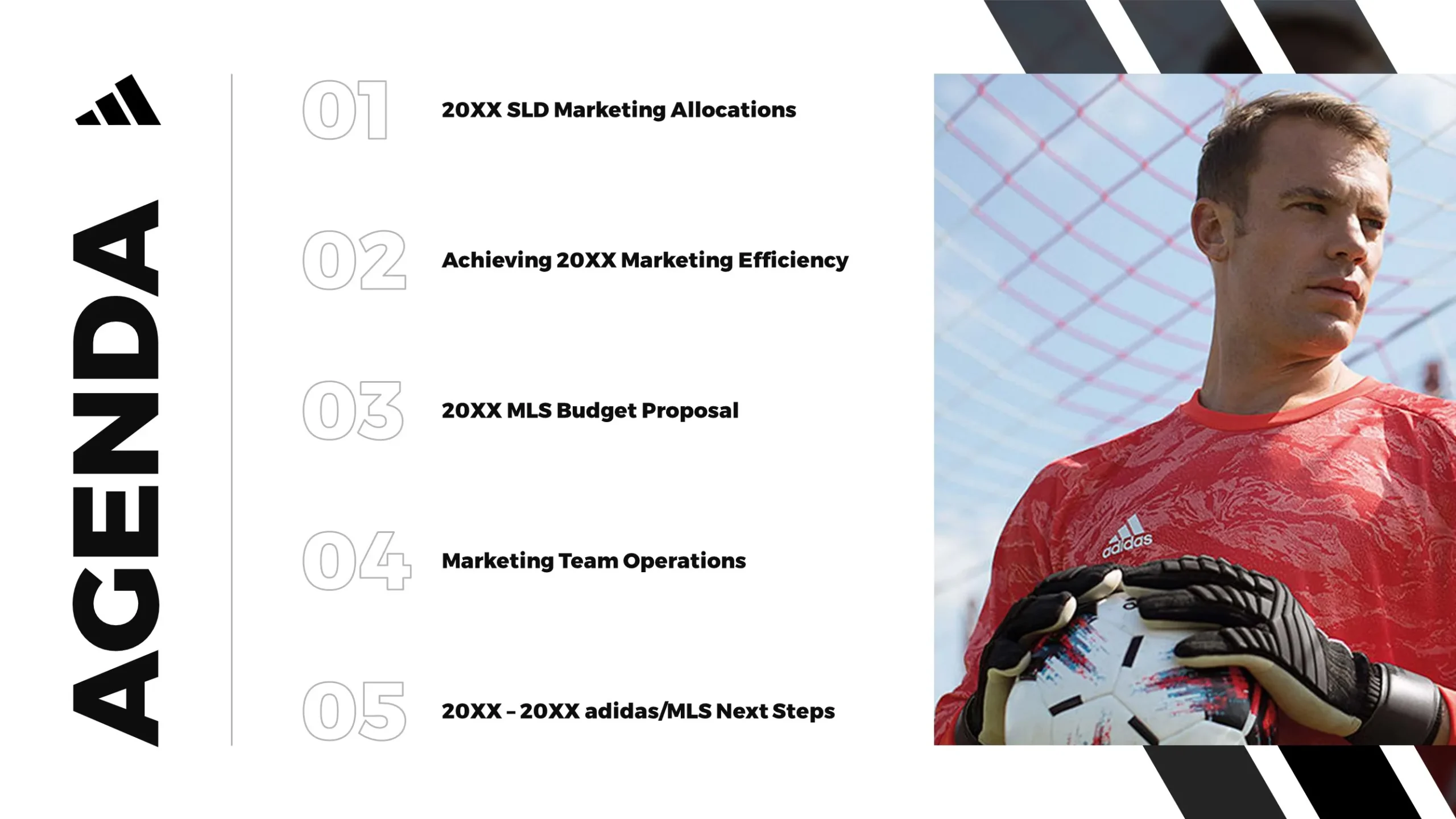The brain is efficient at discarding useless chunks of memories, but the most embarrassing and boring ones never leave the brain. Flashbacks from a long, drawn out lecture enter the mind out of nowhere. Most of the time, the boring lectures come with a hail of bullet points. Then another flashback sets in… and it turns out you were giving that presentation riddled with bullet points.
There are no set rules for using the bullet point, which makes it difficult to know how to use it successfully. Technically, bulleted lists are only a matter of format. They should contain key points that will be discussed during the presentation.
Let’s take a look at this example:
Tame Bullet Points
- Milk
- Eggs
- Bread
The above is a simple grocery list. It’s composed of three distinct items, which are then separated from each other through bullet points. Even without writing these items down in a list again, they’re easy to understand and recall. Now, compare it with this bullet list:
Wild Bullet Points
- Milk
- The eggs should be brown.
- Bread
- Sandwich
- Toast
- Banana bread
The latter looks disjointed and confusing for different reasons: inconsistent formatting, too many bullet points, and difficult recall. The first two items nested under “bread” are different ways to prepare bread, while the last item is a type of bread. Eliminate the three items under bread to maintain the general idea of the list, since the three sub-bullets are specific.
The list is more difficult to recall than the former because the general and specific ideas are mixed together. A specific list will have different kinds of bread, and other types of milk and eggs. Ideas need to be refined further and follow consistent formatting.
Troubleshooting
If a bulleted list looks too much like the latter example, there are several ways to simplify it and make it look more like the former.
1. Don’t play mind games
In the context of creating a deck, if the bullet points only make sense in the mind of the speaker, then the audience takes the burden of trying to understand the information. A presentation has new information for the audience, therefore it’s wrong to assume that they possess this information beforehand.
2. Hold their hand
The poorly made bullet list in the latter example branches off wildly in all directions, completely disregarding the audience. According to Think Outside the Slide‘s Dave Paradi, a consistent style is necessary to avoid confusion. Hold their attention by showing bullet points of the main topics, then explaining each topic.
3. Prevent a bullet point tragedy
The most boring kind of bullet list is the kind that pretends to be a bullet list. A group of sentences is called a paragraph, but a bullet list of sentences is a paragraph formatted unnecessarily. Be careful not to mislead the audience into thinking that the bullet-list-paragraph is a bullet list.
4. Maintain harmony
Ideas get along well with each other through formatting and style. Format the topics as a sentence, phrase, or a single word for a bulleted list. If the bullet point begins with the first word capitalized, then the rest of the list should follow the same format. Consistency is important since discrepancies are distracting from the flow of thought and information.
5. Use Bullet Points Sparingly
Bullet points are key points for the audience, not a series of cue cards for the speaker. Use as few bullet points as possible to break up a presentation visually and to avoid overloading the audience with information. Insert an image between slides, and make sure to break up big chunks of information down for the audience.
The Verdict
It’s important not to accidentally play a game of PowerPoint-Karaoke by reading bullet-list-paragraphs throughout the presentation. Break up information by using a bulleted list with proper formatting and just enough information for easier recall. The proper usage of the bullet list is important to successfully get a point, or several points, across.
Finally, free yourself of the flashbacks of bullet list tragedies and exercise the responsible use and control of bullet points.
References
Paradi, Dave. “How to Write Powerful Bullet Points.” ThinkOutsideTheSlide. Accessed on October 2, 2015. www.thinkoutsidetheslide.com
Featured Image: “Bearpit Karaoke” by sfreimark from flickr.com