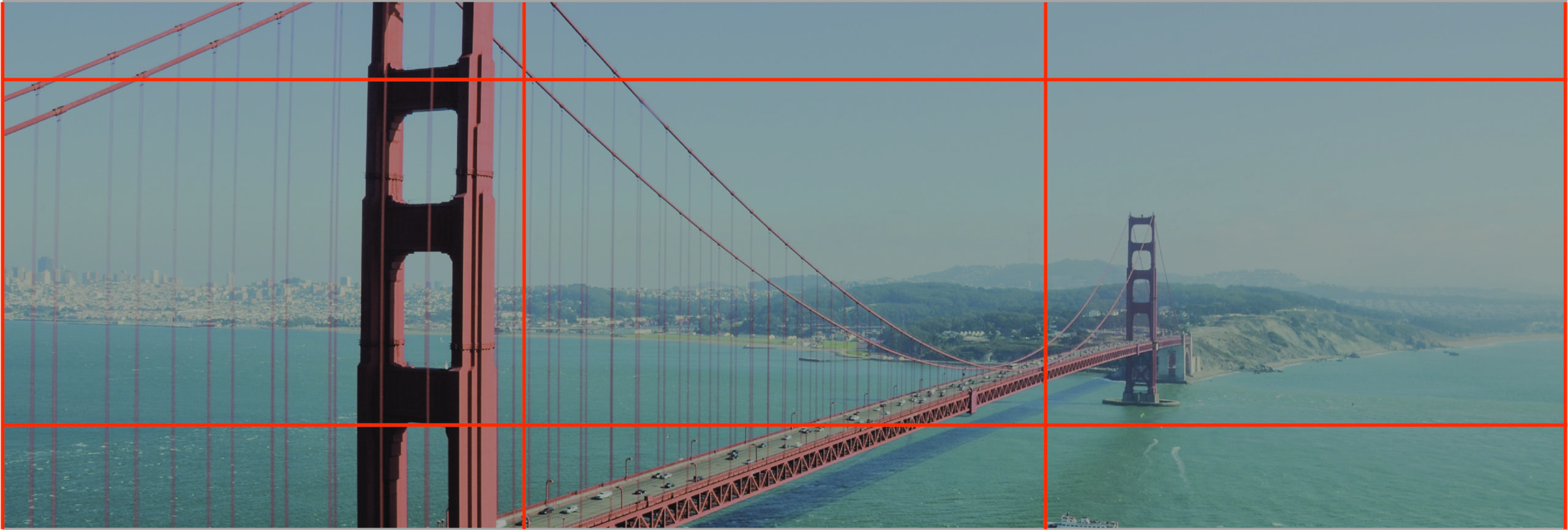
The Rule of Thirds is a fundamental design principle that can elevate your PowerPoint slide design by creating balance, harmony, and visual interest. Originally used in photography and art, the Rule of Thirds divides a slide into nine equal sections, creating a grid that helps you position elements in a visually appealing and effective way.
Here’s how you can apply the Rule of Thirds to PowerPoint slide design:
1. Understand the Grid
The Rule of Thirds divides your slide into three horizontal and three vertical sections, creating a grid of nine equal parts. The points where the horizontal and vertical lines intersect are called “power points,” which are ideal places to position key elements on your slide.
Why It’s Important:
- Creates Visual Balance: By positioning elements along the grid lines or at the intersections, you create a sense of balance and harmony in your design.
- Draws Attention: Placing important elements at the power points naturally draws the viewer’s eye to those areas, helping you guide the audience’s focus.
How to Apply It:
- Mentally divide your slide into a 3×3 grid, with two horizontal lines and two vertical lines.
- Place important content, such as images, headlines, or key points, along the grid lines or at the intersections.
Example: Position an image on the left third of the slide and place the headline on the top right third to create a balanced and visually appealing design.
2. Position Key Elements at Power Points
The power points—the intersections of the grid lines—are the most visually impactful areas on the slide. Placing your most important elements at these intersections helps guide the audience’s attention.
Why It’s Important:
- Increases Focus: Viewers’ eyes are naturally drawn to these points, so placing critical information or visuals at these intersections ensures they capture attention.
- Enhances Emphasis: Using power points for key content gives those elements more visual weight and importance.
How to Apply It:
- Identify the four intersection points on the grid.
- Place key visual elements (such as your logo, a central image, or a headline) at one of these intersections for maximum impact.
Example: If you have a product image, place it at one of the power points on the grid to draw immediate attention to it.
3. Avoid Centering Everything
A common mistake in slide design is placing all elements in the center of the slide. While centering may seem like a balanced approach, it can create a static and less dynamic design. The Rule of Thirds encourages you to position elements off-center, creating a more engaging visual layout.
Why It’s Important:
- Creates Movement: Placing elements off-center using the Rule of Thirds creates a sense of movement and flow, making the slide more dynamic and engaging.
- Breaks Monotony: Centering everything can make your design feel predictable and repetitive. The Rule of Thirds introduces variety and visual interest.
How to Apply It:
- Instead of placing text or images in the exact center, use the grid lines or intersections to position elements slightly off-center for a more visually appealing layout.
- Experiment with placing your main points or visuals on the left or right third of the slide rather than in the center.
Example: Instead of placing a text box in the center of the slide, align it with the left third of the grid, while leaving space for a complementary image on the right.
4. Balance Text and Images
The Rule of Thirds helps you balance text and images on your slides. By positioning text on one-third of the slide and images or graphics on the remaining two-thirds, you create a clean, balanced design that is easy to follow.
Why It’s Important:
- Enhances Readability: When text and images are evenly balanced across the slide, the audience can easily follow the content without being overwhelmed by either element.
- Creates Visual Harmony: The Rule of Thirds ensures that both text and visuals are given adequate space, creating a harmonious layout.
How to Apply It:
- Use one-third of the slide for your text content and the other two-thirds for images, charts, or other visuals.
- Ensure that the text and images are aligned with the grid lines to maintain a balanced design.
Example: On a slide explaining product features, position a list of features on the left third of the slide and use the remaining two-thirds for an image or diagram that illustrates the product.
5. Use White Space Strategically
White space, or negative space, is an essential part of slide design, and the Rule of Thirds can help you use it effectively. White space gives your design room to breathe, preventing clutter and making your content easier to read.
Why It’s Important:
- Prevents Clutter: Proper use of white space ensures that your slides aren’t overcrowded with content, making it easier for the audience to focus on key elements.
- Improves Focus: White space draws attention to important areas of the slide by reducing distractions from surrounding elements.
How to Apply It:
- Use the grid created by the Rule of Thirds to balance content with white space.
- Avoid filling every section of the slide—leave some areas blank to create breathing room and draw attention to key points.
Example: Position a quote or headline on the top third of the slide, leaving the bottom two-thirds as white space to highlight the text and create a clean, uncluttered design.
Final Thoughts
The Rule of Thirds is a powerful tool for creating visually engaging, well-balanced PowerPoint slides. By dividing your slide into a grid and positioning key elements along the lines or intersections, you can guide the audience’s attention, create visual interest, and maintain a clean, professional design. Whether you’re designing a presentation for business or creative purposes, applying the Rule of Thirds can elevate the impact of your slides and improve the overall effectiveness of your message.