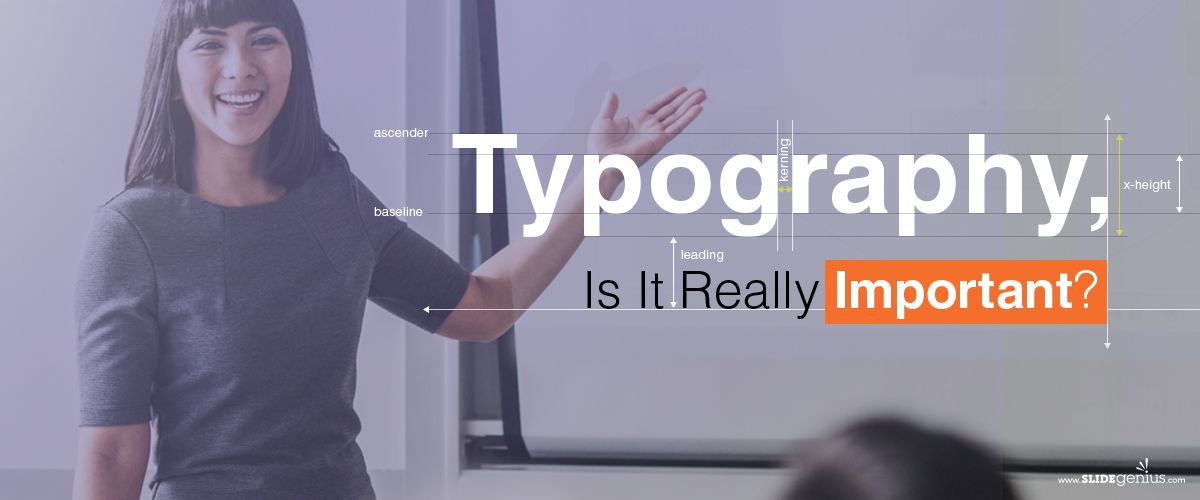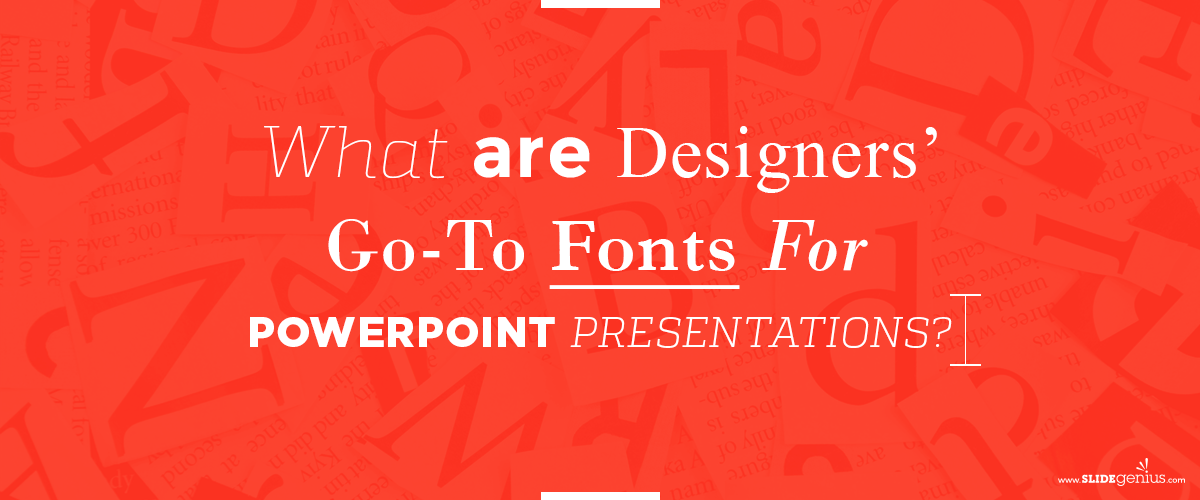
Your performance as a speaker, with the effective integration of powerful visuals, makes a good presentation. If you want to get the branding right, you should balance these two in every pitch.If you’re going to use a PowerPoint presentation for your pitch, the content of your deck should reflect your overall message.One way to emphasize the content is through using the right fonts. This aspect of visual design is one of the most important choices you have to make. Arranging the text strategically can help you send a powerful message.Getting a customized PowerPoint presentation? Here are a few things you should know about font styles:
Serif vs Sans Serif
These are font styles that you should familiarize yourself with. You can use these for various parts of the presentation, differentiating one part from another, or putting emphasis to retain information.If you see small elements extending from the letters, these are called “serifs” and fonts with these are commonly used in magazines, books, or anything related to print. Sans serif lacks the projecting elements jutting from the edges. You can see this style dominating most web-based experiences.To give you a visual representation of the two styles, take Garamond and Arial for example. Garamond is characterized by the small lines at the ends of its characters while Arial has none of these.While on the topic of various font styles, fonts are categorized in five different ways: Geometric, Humanist, Old Style, Transitional, Modern, and Slab Serif.
Font Alternatives
Times New Roman had been the default font for Word Documents for decades, only to be replaced by Calibri in Office 2007. If you would like to veer from the norm, here are some fonts you can use as alternatives:
- Libertad
- Carrig
- Helvetica
- Raleway
- Open Sans
- Alégre Sans
- Roboto
- Futura
- Lato
- Centabel Book
Before you choose your font, however, here are factors you need to consider:
Theme
The font you choose should go well with the theme of your presentation. It should match the message you’re trying to convey because if it doesn’t complement the look and feel of your deck, it will be noticeable.
Demographics
Know your audience—their age range, their interests. It’s important that you engage them through things they understand and like. For example, if you’re presenting to a group of young people, make sure that you’re using a typeface that can be easily understood.
Legibility
To make sure you hold the readers’ attention, make sure the text is readable. Save the fancy-looking fonts for headlines and more prominent usages.
Mood
This is what you get when you combine the aesthetics of the typeface to the readability of the text. The font you choose evokes emotion, but its readability can take communication to a whole new level.There are plenty of fonts to choose from, which is why you should stick to just one. Two to three types should suffice—no point in combining two fonts that look the same. Improve your design by combining the ones that complement each other and let your presentation stand out.