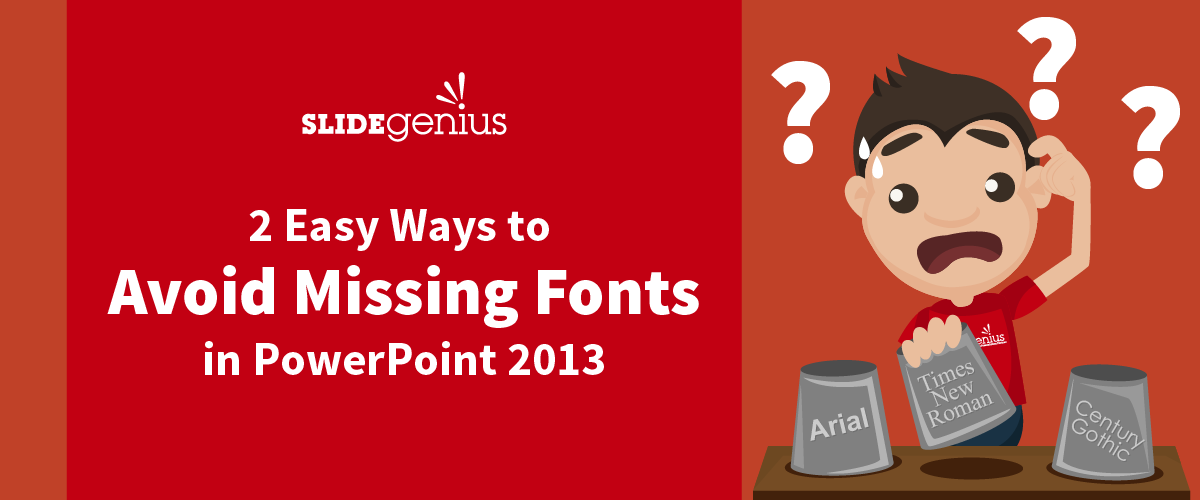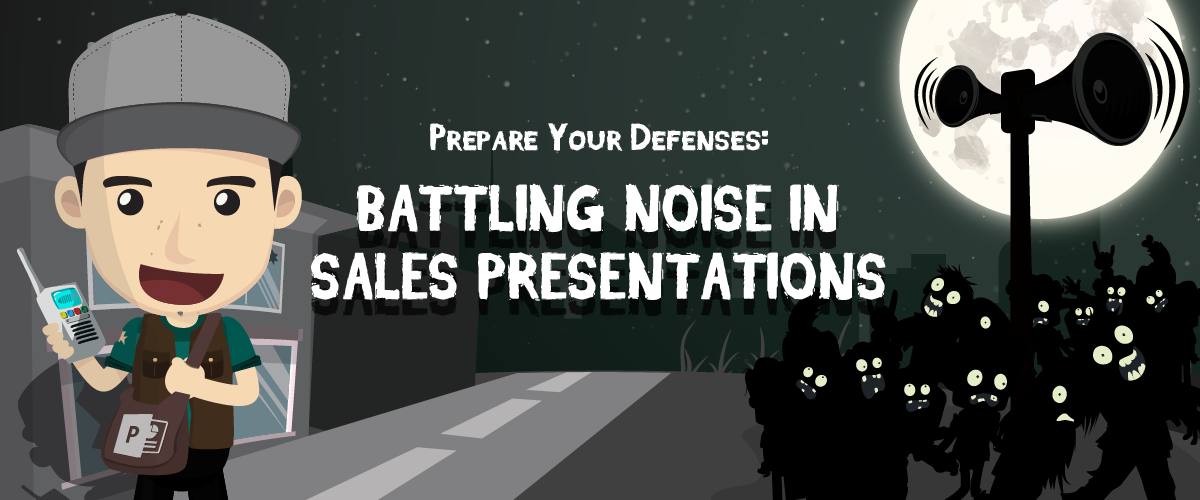Do you feel like your audience is zoning out on you in the middle of your PowerPoint slides?
Your deck might not be sitting well with your listeners. Most people identify as visual learners, and are therefore more inclined to watch out for engaging visuals, rather than walls of text and droning explanations. Unfortunately, this is what most presenters are guilty of when they bore people to death.
If you fall into this habit often, it’s time to re-evaluate your presentation choices. Find out what audience’s top five PowerPoint pet peeves are and how to avoid them:
1. Talking to Your Slides
Today’s audiences crave authenticity and personal connections with their speakers. The first thing that tunes them out of a presentation is a presenter who mumbles or reads from the slides.
Eye contact is essential in establishing rapport with others. It makes you appear more trustworthy and credible, and less nervous and uncertain of your points. While you may want to get all the points right by reading them straight from the screen, the audience might write off your presence as irrelevant if you’re just going to reiterate your entire deck.
Step away from your slides and project confidence with your voice. Deliver clearly and loudly as you directly address the audience.
Make use of vocal warm-ups to ease your tension and improve your breathing. This will help alleviate your anxiety and sound more sincere in your pitch.
2. Too Much Information
People’s brains aren’t wired to take in information in bulk, as suggested by InfoEngineering’s article. Give them a landslide of data, images, and text, and they’ll be less likely to retain anything you mentioned. Since people’s short term memories constantly make way for new information coming in, all the backlog gets deleted once their minds are full.
Applying this on a presentational level, leaving too many slides can also overwhelm your audience. Only include keywords on your deck, not full blocks of text. This improves people’s recall and compresses your points into neat, palatable takeaways.
Leave enough room for you to explain things verbally, to further support your connection with your listeners.
Raw data can be difficult to process, and often too heavy to understand on its own. Instead of giving the numbers as is, try putting a creative spin to them. Craft a narrative around your material to lighten up the weight of stark statistics.
3. It’s Unreadable
This third point has plenty to do with your deck’s design and layout.
Tom Osborne of Viget suggests that poor contrast is one of the culprits of difficult readability, particularly in text. Contrast is essential in highlighting a specific object you want to stand out on your slide. Elements that aren’t well-contrasted tend to be too light, and might not be seen clearly for some viewers.
Maximize the element of contrast in your PowerPoint. For example, dark hues tend to stand out more in lighter backgrounds. Use light colored text against a dark background, and vice versa.
At the same time, good contrast might still lead to unreadable decks, due to eccentric font size and style choices. Ensure that the words on your slides are visible all the way to the back by selecting an apt combination – this often means a standard sans serif (like Arial or Helvetica) for the heading, and a standard serif (like Times New Roman or Garamond) for the body.
In terms of font size, business guru Guy Kawasaki suggests fonts no smaller than 30-points. This definitely ensures their visibility for all types of audience members.
4. Blocking the View
It’s important for your audience to see what’s on the slides. After all, your PowerPoint is a supplement to your presentation. It’s an aid, which means it should reflect all the salient points you want to deliver. That said, blocking the view would be counterintuitive to having this presentation prop to leverage your speech.
However, some presenters do tend to walk in front of their projectors or screens, obstructing people’s view. The audience members shouldn’t be straining their necks to get a view of your presentation.
To prevent yourself from obstructing your audience’s view, stand beside the projected screen, and be mindful of your blocking on stage. You’ve got a visually engaging deck that’s worth looking at, so let people rest their gaze on your slides.
5. Random Design Choices
Aesthetics matter in catching the audience’s eye, but there should be a balance between your form and your content. In fact, WritingCommons recommends using your design choices to enhance your core message, even in the subtlest of ways.
Don’t put in images that you can’t directly link to your current pitch. Leave out distracting animations and transitions if they won’t contribute to your main points. A balance between digestible simplicity and strategically placed design can make a powerful impression on your viewers from start to finish.
To know what’s worth putting in and leaving out in your deck, keep an outlined list of your key points.
Since your PowerPoint is supposed to supplement these points, only choose designs that correspond directly to them.
Conclusion
Appealing to your presentation audience means more than just giving them your message directly. Make sure that they’re paying attention to every word by crafting a deck that complements your pitch.
Leave your slides on the screen, and talk sincerely to your listeners. Establishing a strong emotional and physical connection with them will make you appear like a more credible speaker worth listening to.
Practice using your voice to project confidence and sincerity that will convince your audience. Check your deck’s readability by choosing colors that contrast and highlight each other. Aside from this, select the right font sizes and types that ensure maximum readability for all audiences, and in all venues.
Mind where you stand so you don’t block people’s view of your visual aid. Avoid unnecessary deck designs by putting in only the most important keywords you need to expound on, and choose the appropriate slide element to support it.
If you need help with your presentation design choices, contact our SlideGenius experts today for a free quote!
References
“Color Contrast for Better Readability.” Viget Blogs. Accessed December 16, 2015. https://viget.com/inspire/color-contrast
“The 10/20/30 Rule of PowerPoint.” Guy Kawasaki. 2005. Accessed December 16, 2015. http://guykawasaki.com/the_102030_rule
“Your PowerPoint Presentation: Developing an Effective Design.” Your PowerPoint Presentation: Developing an Effective Design. Accessed December 16, 2015. http://writingcommons.org/index.php/open-text/genres/public-speaking/delivering-the-speech/1031-your-powerpoint-presentation-developing-an-effective-design
Featured Image: “40+216 Face” by bark on flickr.com