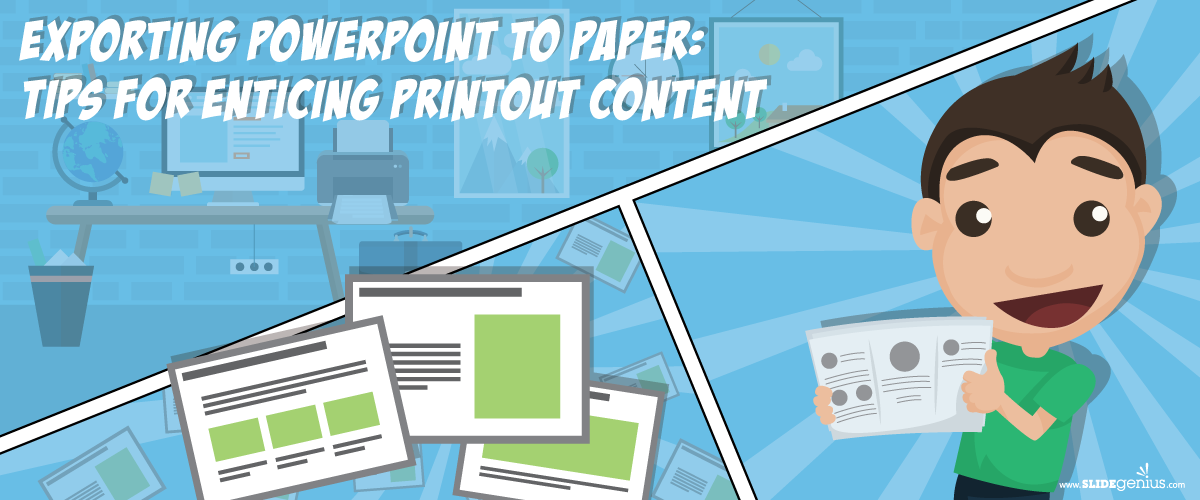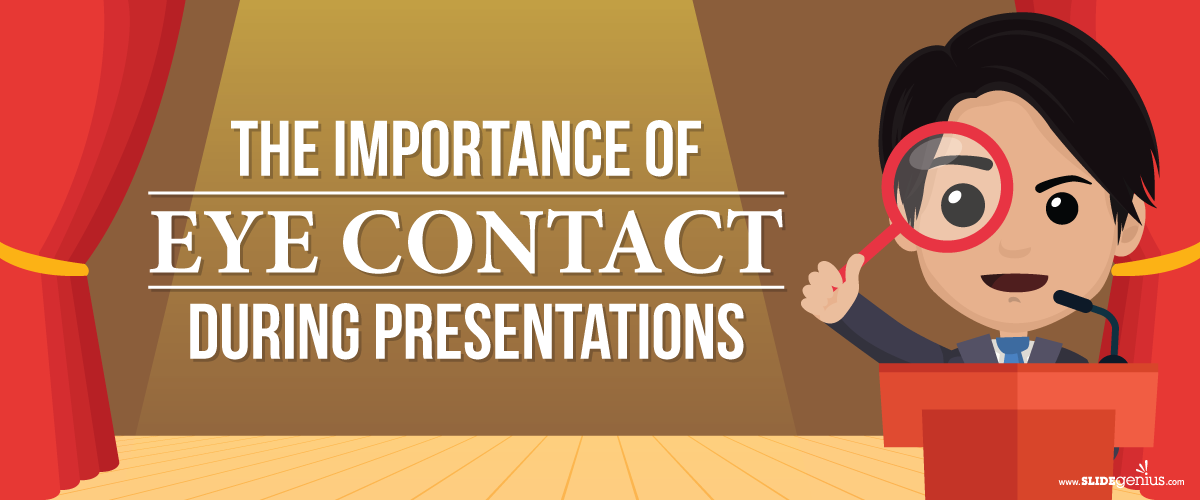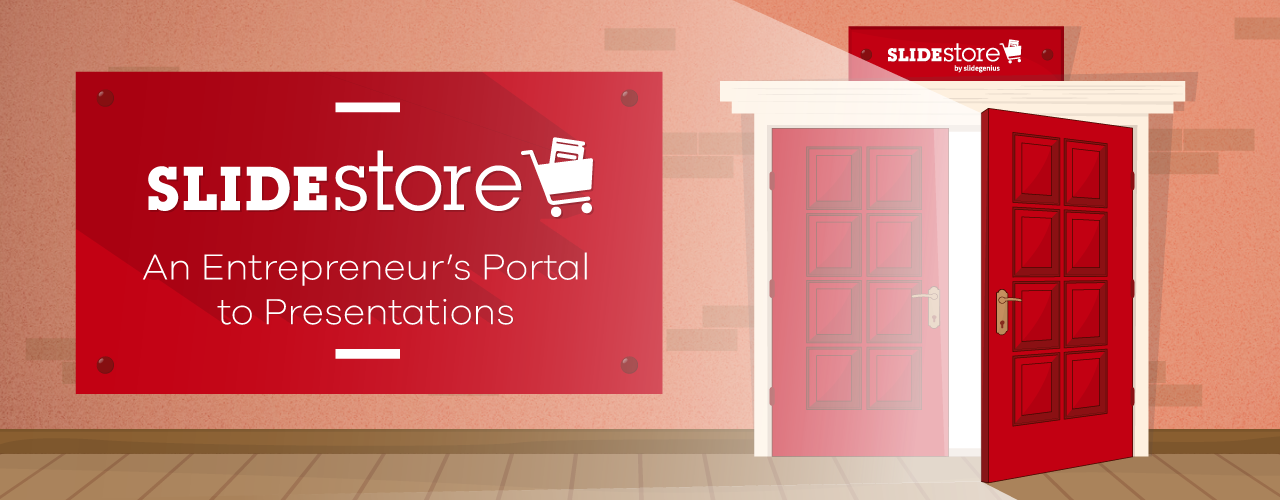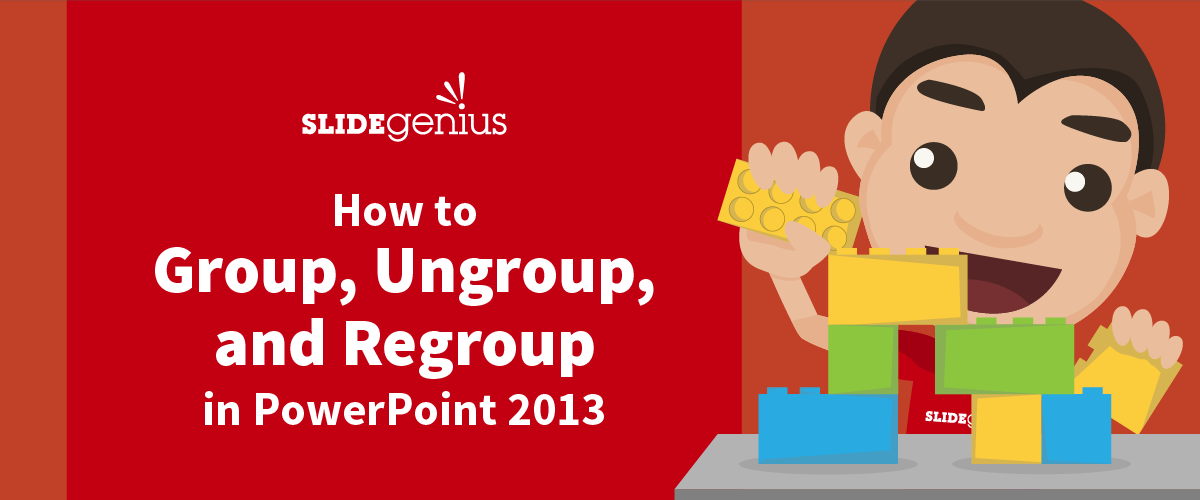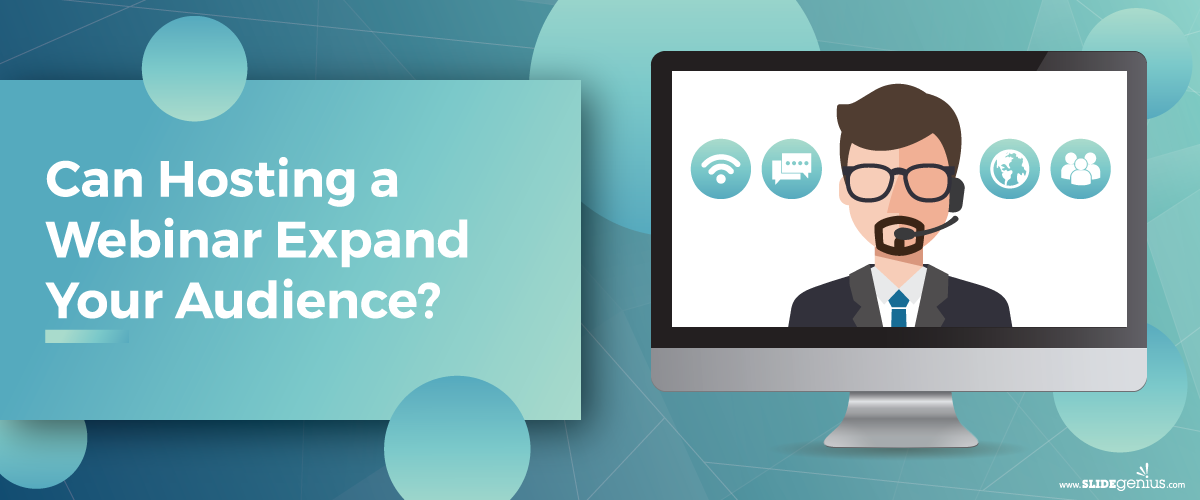
Hosting a webinar is an incredibly effective way to expand your audience and grow your business, brand, or personal profile. With the rise of digital communication and remote working, webinars have become a preferred tool for engaging with broader audiences, providing value, and building meaningful connections. By offering a blend of valuable content, interactivity, and convenience, webinars allow businesses and individuals to reach and attract new audiences far beyond traditional geographical limitations.
Here’s how hosting a webinar can help you expand your audience and the key benefits that come with it.
1. Global Reach Without Geographical Boundaries
One of the biggest advantages of hosting a webinar is the ability to connect with audiences from all over the world. Unlike in-person events, webinars are not restricted by physical location, travel costs, or venue capacity. This means you can engage with a global audience, reaching people who might never have been able to attend your events otherwise.
How It Expands Your Audience:
- Attract International Participants: Webinars allow you to promote your event online, reaching potential attendees from different regions and time zones.
- Reduce Barriers to Entry: With no need for travel or accommodation, more people are likely to register for your event, increasing your overall reach.
Example:
A software company can host a product demo webinar and attract attendees from multiple countries, increasing awareness of their product in regions where they may not have had a physical presence.
2. Cost-Effective Way to Attract New Leads
Webinars are a cost-effective way to generate new leads and grow your audience. Compared to in-person events, webinars typically require fewer resources, such as venue costs, catering, and travel expenses. This makes them an affordable option for companies and individuals looking to attract and engage new prospects.
How It Expands Your Audience:
- Lower Costs, More Accessibility: Webinars allow more people to attend without high registration fees, making them more accessible to your target audience.
- Lead Generation Opportunities: During the registration process, you can capture valuable contact information such as email addresses and business details. These contacts can then be nurtured as leads.
Example:
A marketing agency can host a free webinar on social media strategies, collecting registration details and using the webinar as a lead magnet to build their email list and follow-up with potential clients.
3. Content Longevity Through Recordings
One of the major benefits of hosting webinars is that they can be recorded and reused, giving your content longevity and allowing you to reach an even wider audience long after the live event has ended.
How It Expands Your Audience:
- On-Demand Access: By offering recordings of your webinar, you can attract people who weren’t able to attend the live session. This extends your content’s reach and gives new viewers a chance to engage with your brand.
- Repurposing Content: You can repurpose your webinar content into other forms such as blog posts, social media snippets, or eBooks, which can reach different segments of your audience.
Example:
A thought leader in the health industry can record their wellness webinar and offer the replay on their website, YouTube, or other platforms, allowing more people to watch it over time and increasing overall visibility.
4. Targeted Audience Through Niche Topics
Webinars are highly customizable, making it easy to target specific audiences based on your niche or area of expertise. By offering specialized, valuable content, you can attract a more engaged and relevant audience that is genuinely interested in your products or services.
How It Expands Your Audience:
- Attract Interested Participants: Niche topics help attract participants who are specifically interested in the subject matter, leading to a more engaged audience.
- Establish Expertise: By delivering expert insights, you position yourself or your business as a thought leader, which can attract a dedicated following.
Example:
An e-commerce consultant can host a webinar on “Improving Conversion Rates for Online Retailers,” attracting business owners specifically looking to enhance their online sales, which could lead to more targeted and engaged leads.
5. Interactive and Engaging Content
Webinars allow you to interact directly with your audience in real-time through Q&A sessions, polls, chat features, and live demonstrations. This interactive element helps build stronger connections and allows attendees to feel more involved in the event.
How It Expands Your Audience:
- Build Rapport with New Audiences: Engaging with attendees during the webinar helps establish a relationship and builds trust, encouraging future interaction and loyalty.
- Address Pain Points: By allowing your audience to ask questions or vote in polls, you can better understand their needs and provide tailored solutions, increasing the likelihood of converting them into long-term followers or customers.
Example:
A SaaS company hosting a live Q&A during a product demo webinar can address specific questions from potential customers, providing direct value and boosting confidence in their product.
6. Partnerships and Co-Hosted Webinars
Collaborating with other brands, influencers, or industry experts on webinars can significantly expand your audience. By partnering with someone who already has an established following, you can leverage their audience while also adding credibility to your event.
How It Expands Your Audience:
- Tap into Existing Networks: When you co-host a webinar, your partner will promote the event to their own audience, giving you access to potential new followers or customers.
- Cross-Promotional Opportunities: Cross-promotion with partners can introduce your brand to a larger, highly relevant audience, leading to greater exposure.
Example:
A fitness app could co-host a webinar with a well-known nutritionist to discuss the benefits of diet and exercise, promoting the event to both the app’s user base and the nutritionist’s followers, thus expanding the audience for both.
7. Social Media Promotion
Social media platforms offer a significant opportunity to promote your webinar to a broader audience. By sharing your event across multiple platforms and encouraging your audience to share it as well, you can attract a wide range of participants from different demographics.
How It Expands Your Audience:
- Viral Reach: Social media sharing can exponentially increase the visibility of your webinar. The more your event is shared, the greater your reach becomes.
- Targeted Ads: Platforms like Facebook, LinkedIn, and Instagram offer targeted ad options that allow you to promote your webinar to specific audiences based on their interests, professions, or demographics.
Example:
A digital marketing agency can use Facebook Ads to promote their webinar on “SEO for Small Businesses,” targeting users who have shown interest in digital marketing, SEO, or entrepreneurship.
8. Networking and Building Relationships
Webinars provide a great opportunity to build relationships with your audience, industry experts, and peers. Participants get a sense of your expertise and personality, and you can use webinars to establish lasting connections.
How It Expands Your Audience:
- Networking Opportunities: Hosting a webinar gives you a platform to connect with potential customers, collaborators, or industry influencers who may promote your brand to their own networks.
- Follow-Up Engagement: After the webinar, you can continue engaging with participants through email follow-ups, social media, or even inviting them to future events.
Example:
An entrepreneur hosting a webinar on “Scaling Your Startup” could follow up with attendees by offering additional resources, starting discussions on LinkedIn, or inviting them to future networking events, thus growing their professional network and audience.
Conclusion
Yes, hosting a webinar can significantly expand your audience by providing value in a flexible, accessible format. From increasing brand awareness to generating leads and nurturing relationships, webinars offer a highly effective platform for reaching new people and deepening connections with your existing audience.
By focusing on content that delivers real value, promoting your webinars across multiple channels, and engaging your participants in real-time, you can grow your reach, establish authority in your niche, and achieve your business goals. Whether you’re a small business, an individual entrepreneur, or a large corporation, webinars are an essential tool for expanding your audience in today’s digital landscape.