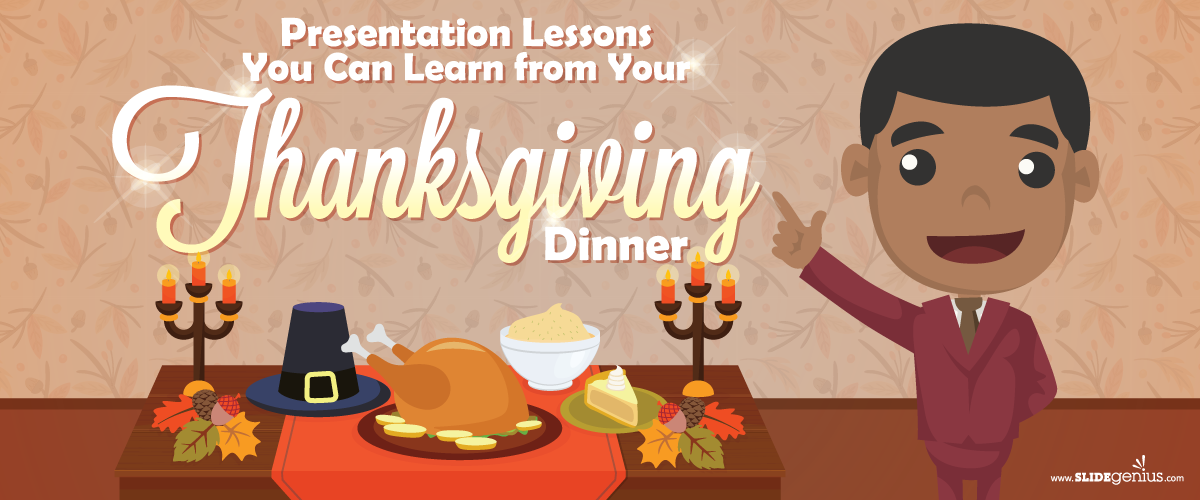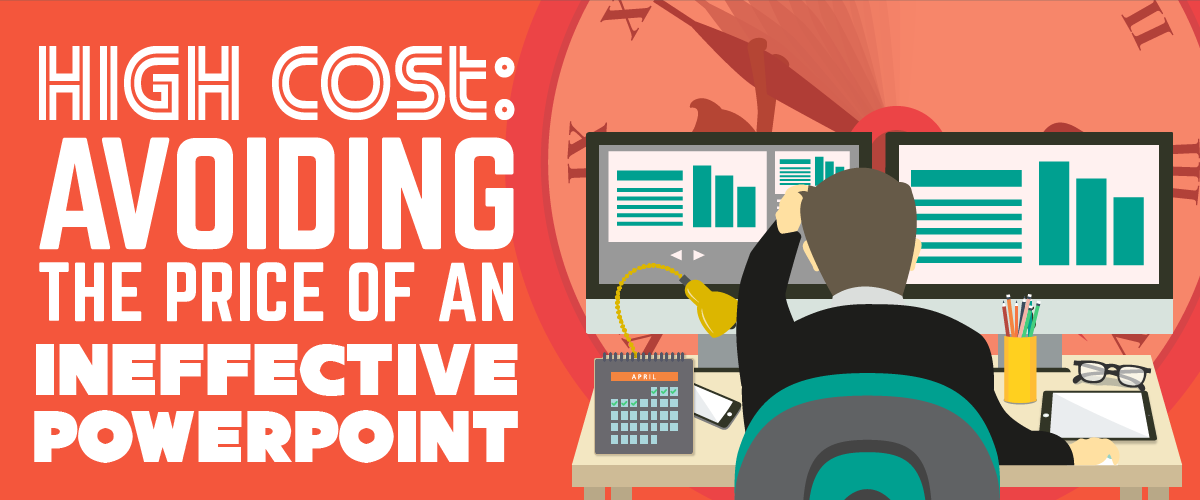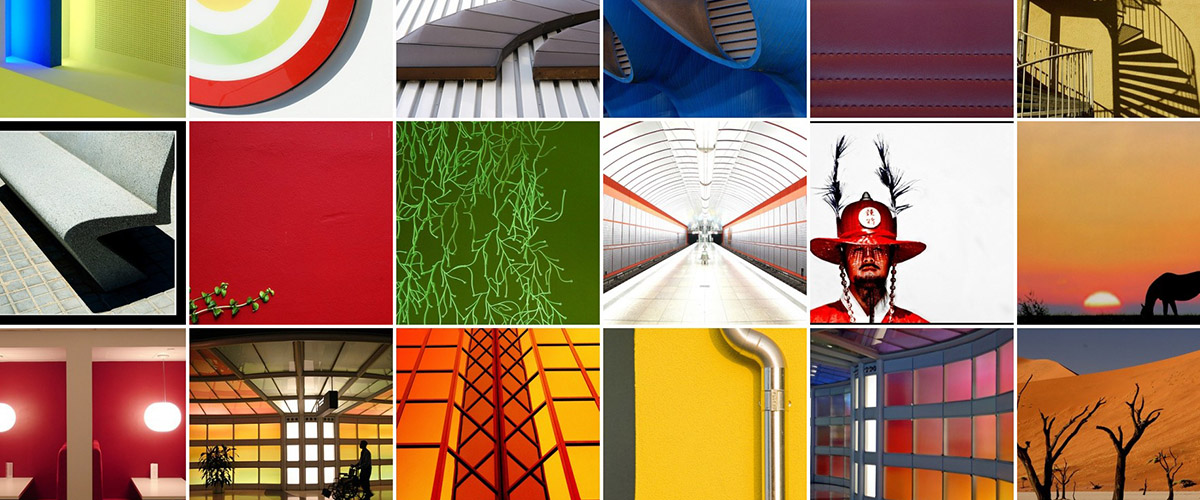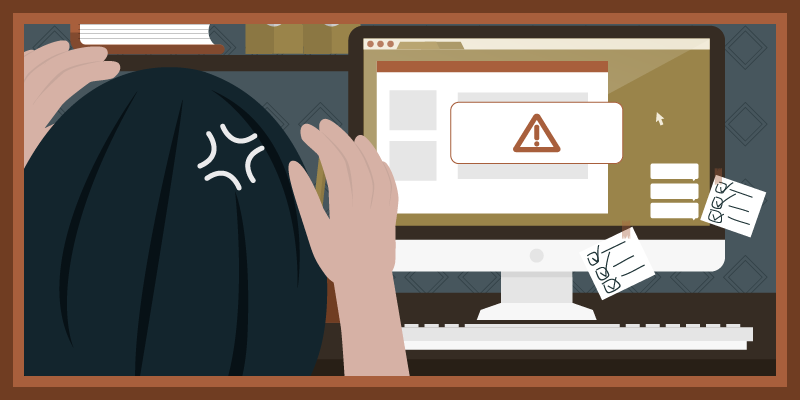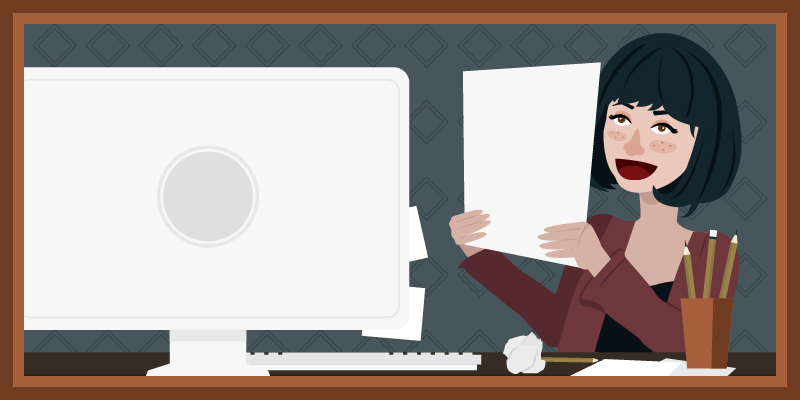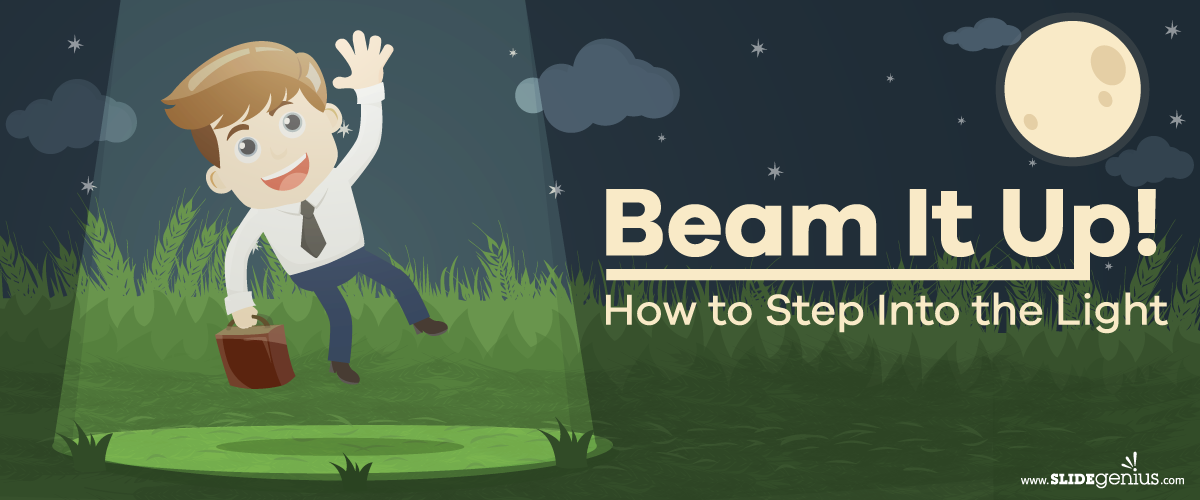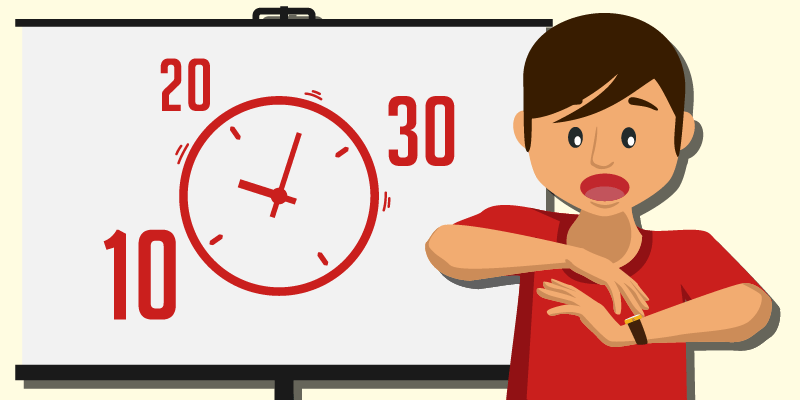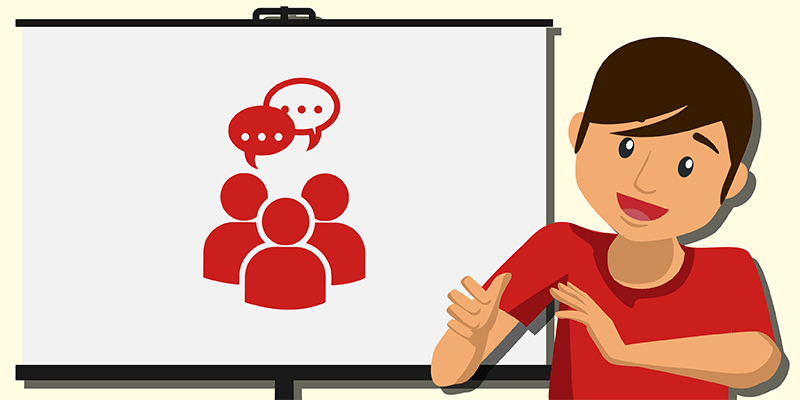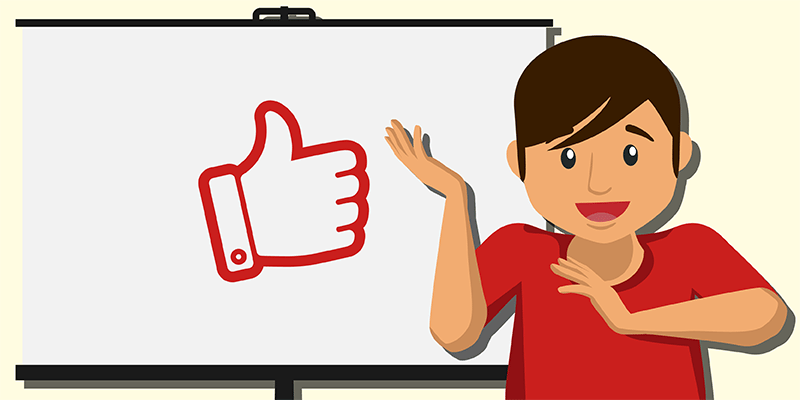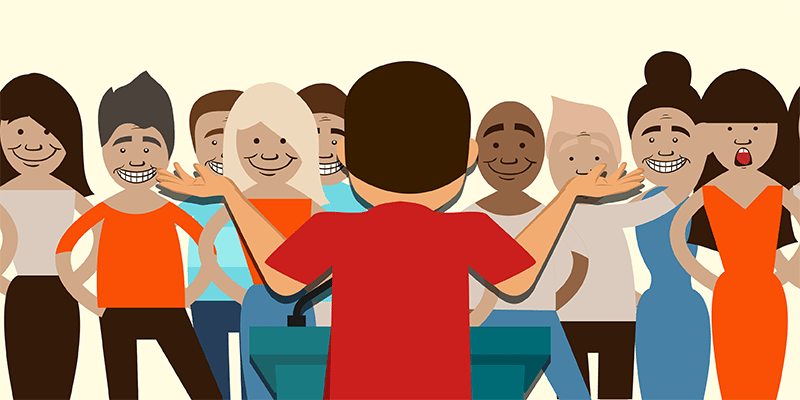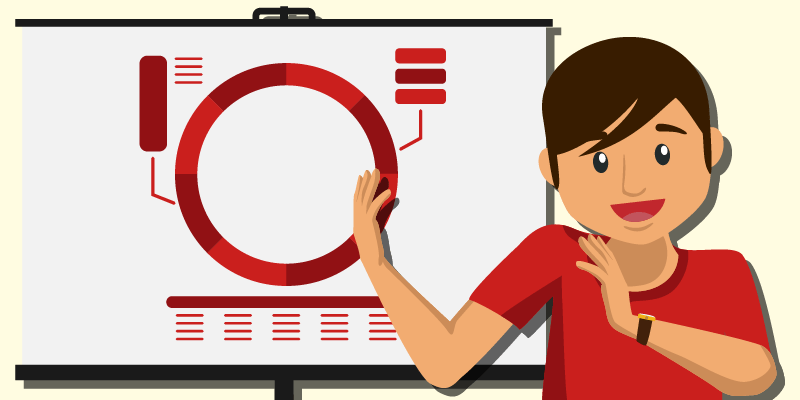Let the verdict decide whether a presenter is guilty of Death by PowerPoint, otherwise known as the presentation killer, or the never-ending boring bullet point marathon.
We’ll be here to help and guide you to make the right design choices so that your deck won’t be next in trial.
It all begins with the first impression. Take a look at the first slide on your deck right now and evaluate whether the design looks consistent with your brand.
If it fails to meet the criteria, it might be time to take some design pointers to keep your deck moving on the right track.
Between 65-85% of people describe themselves as visual learners. You could be tuning out a lot of people during your presentation if your slides don’t have images that support your message.
We’ll briefly touch on Guy Kawasaki’s 10-20-30 rule and how they can keep you from becoming a presentation killer.
1. Consistent Design
Consistency helps build your brand’s identity.
What’s your brand known for, and how can you translate this concept through design? Being consistent means building your reputation over time by staying true to the company’s values.
But a company changing hands or shifting in direction happens and can be a challenge to handle.
For example, Logitech’s rebranding came about from CEO Bracken Darrell changing their offerings beyond selling computer mice. So they changed the logo to reflect their change in direction.
Update your company’s image to stay consistent with your brand’s values and identity.
2. High-Quality Images
In your first slide, feature your brand front and center.
Have a clear, high-quality image of your logo so that your audience can immediately identify your brand.
Don’t use low-quality images that look pixelated on screen. Not only does it look distracting and unprofessional, but it puts your brand’s image in a negative light as a result.
Avoid filling your deck with too many images, as it can inflate your PowerPoint file’s size. Resize images that don’t need to be emphasized to avoid this problem.
3. Strategic Color Choice
Colors have a strong psychological impact that can influence the way we feel and think, so craft a strong image for your brand’s identity.
Image plays a major part in social media, and image-building should take priority especially when you want your brand to stand out.
This infographic from DesignMantic is a handy guide to profile your business and match it with a suitable color combination.
For example, businesses in the healthcare industry commonly use the colors red and green because of the psychological effect of these colors. The color red denotes attentiveness and determination while green represents hope, endurance, and safety. You can use these colors and other combinations to create a color profile that inspires trust in your brand.
4. Complementary Images
Take caution when you choose an inspirational image for your slide. It can detract from your message if it’s too striking. This means choosing a beautiful yet abstract image fails to support your message because it becomes a source of distraction.
The audience could become too absorbed with your image that they fail to see your point.
The images you pick should support your message and help the audience make a meaningful decision about your presentation.
Choose your supporting images carefully and make sure that it’s connected to the product or service that you’re offering.
5. The 10-20-30 Rule
Be careful how much content you pump into your slides.
Guy Kawasaki, former chief evangelist of Apple, is a proponent of the 10-20-30 rule. His guidelines will give your pitch precision and maximize engagement with your audience. Deliver your presentation in ten slides, for twenty minutes, in a font no smaller than thirty points: that’s the 10-20-30 rule.
It compels the presenter to reduce slide clutter in favor of a concise pitch.
The time constraints are in place because when you’re pitching to a VC, you can’t afford to waste anybody’s time. And the large font size is there so that the presenter won’t read off the slides and focus on their delivery instead.
Imagine pitching to Guy Kawasaki himself and the 10-20-30 rules starts to make sense. Create an impressive pitch by taking heed of his rules.
Make Killer Presentations
You should always make a good first impression, so build a good image by following design choices that will support your brand and your message.
Build trust by selecting colors that communicate your brand’s values. Your pitch should include images that support your message, but be aware that having too much in your deck can increase your file size dramatically.
The use of overly inspirational images can backfire on you if it fails to support your message, so exercise some restraint when you think about placing one in your deck.
Guy Kawasaki is a VC himself, so he understands and knows the pitch that gets attention. His popular 10-20-30 rule should key you in on the template that can win an investor.
Get a free quote from our SlideGenius experts to effectively get your message across in your deck and pitch.
References
“[INFOGRAPHIC]: Color Your Brand Industry-wisely!” DesignMantic. March 18, 2014. Accessed December 21, 2015. www.designmantic.com/blog/color-your-brand-industry-wisely
“Guy Kawasaki – The 10/20/30 Rule of PowerPoint.” Guy Kawasaki. December 30, 2005. Accessed December 21, 2015. http://guykawasaki.com/the_102030_rule
“How to Evaluate PowerPoint Presentation Slides?” Presentation Process. N.d. Accessed December 21, 2015. www.presentation-process.com/evaluate-powerpoint-presentation.html
“New Logo and Identity for Logitech by DesignStudio.” Brand New. July 8, 2015. Accessed December 21, 2015. www.underconsideration.com/brandnew/archives/new_logo_and_identity_for_logitech_by_designstudio.php#.VneM-_krKUk
Vong, Katherine. “Image Is Everything: Why People Are Hooked on Image-Based Social Media.” TrendReports. August 13, 2012. Accessed December 21, 2015. www.trendreports.com/article/imagebased-social-media
Featured Image: “Just the tip of the iceberg” by Myxion flickr.com