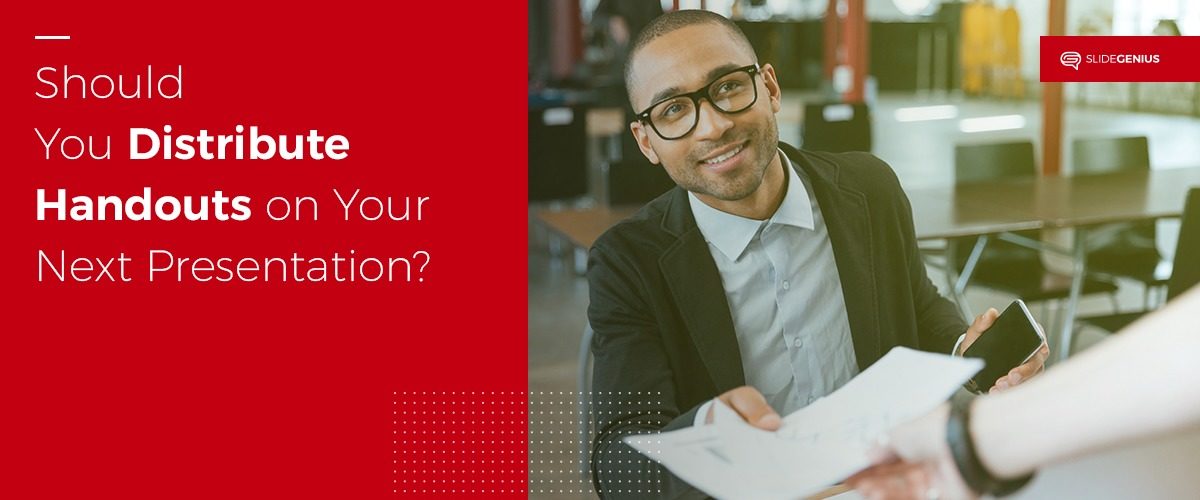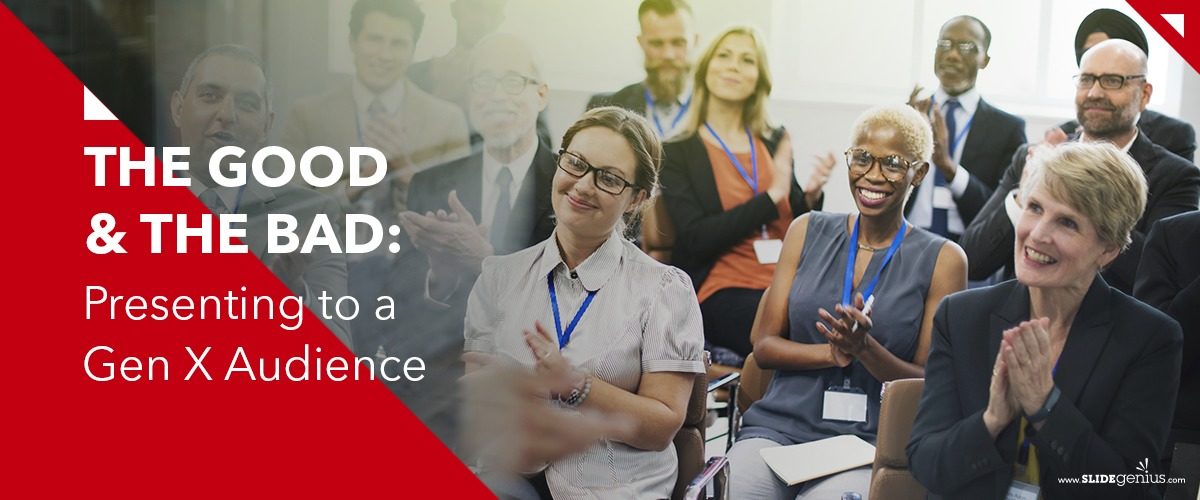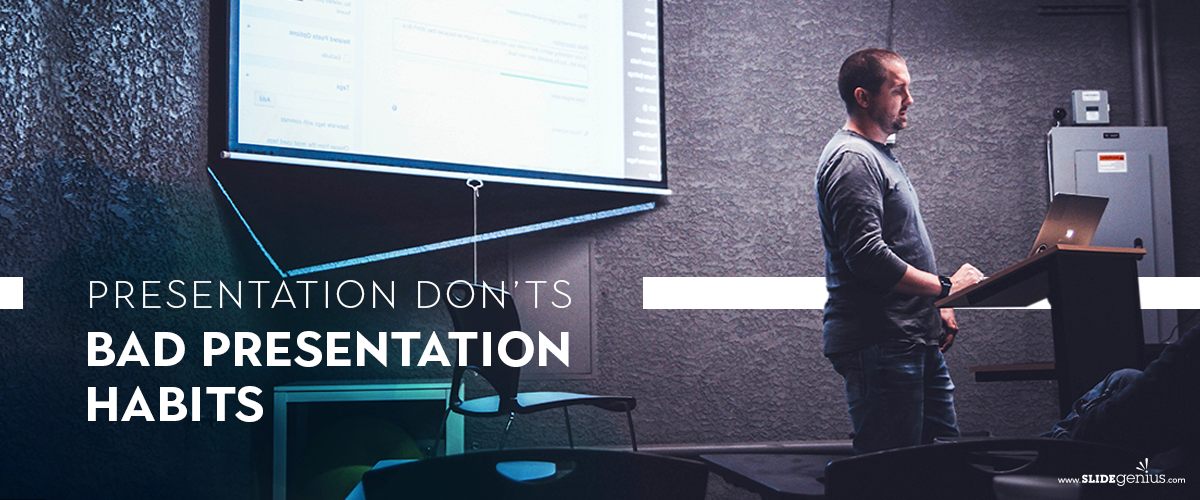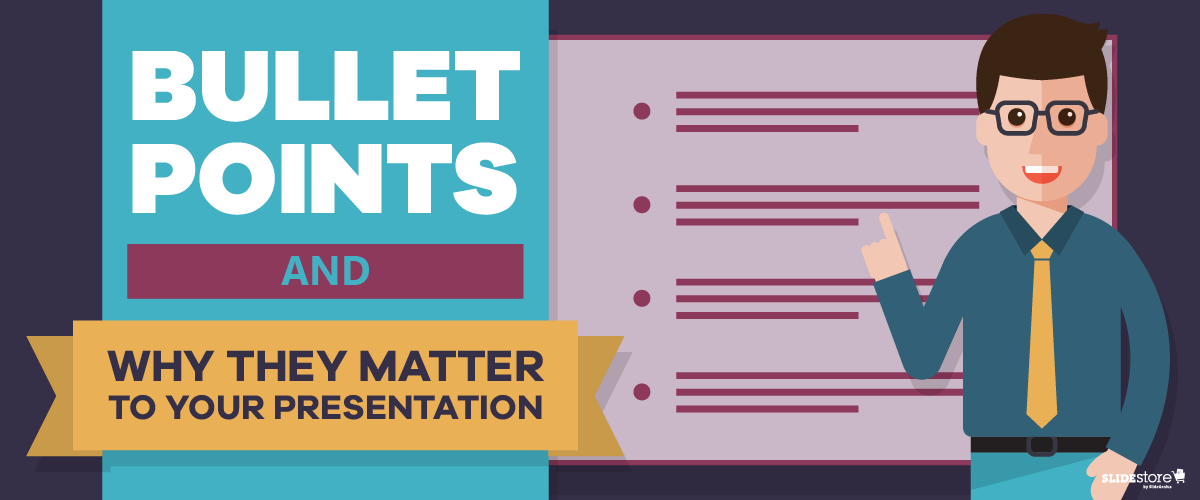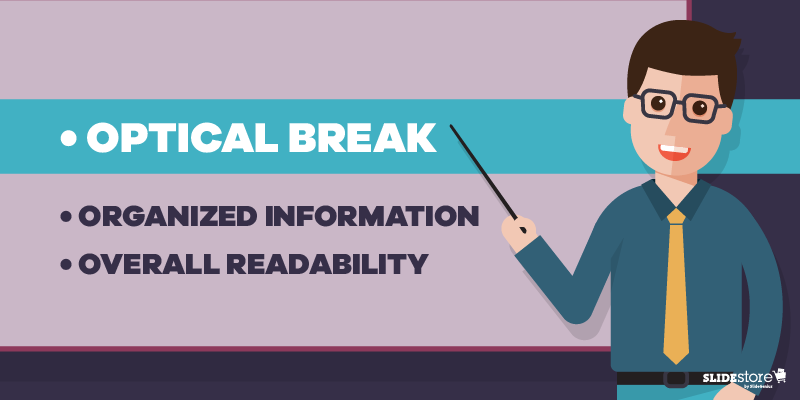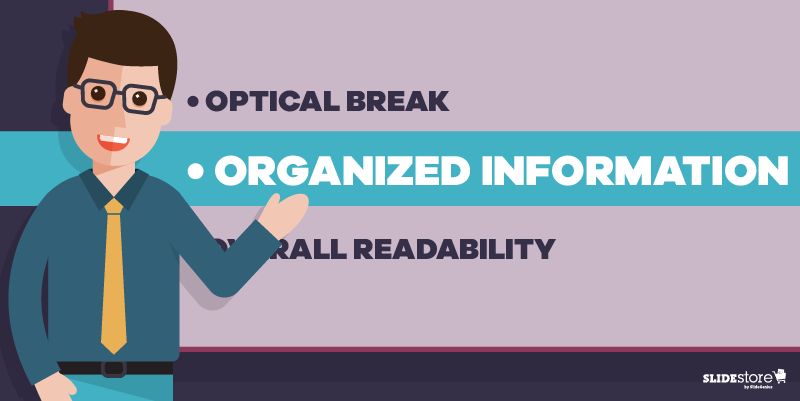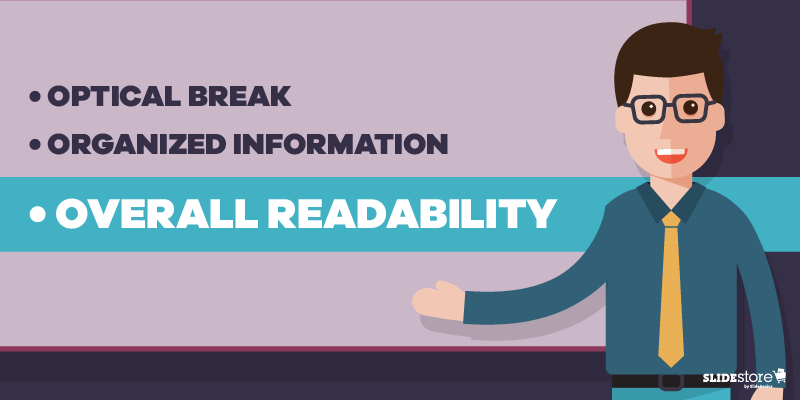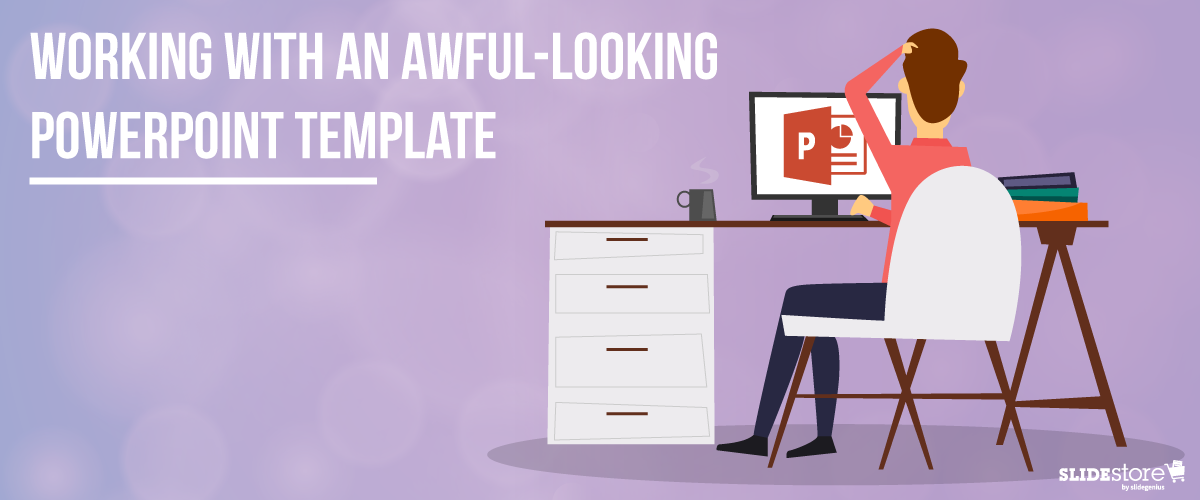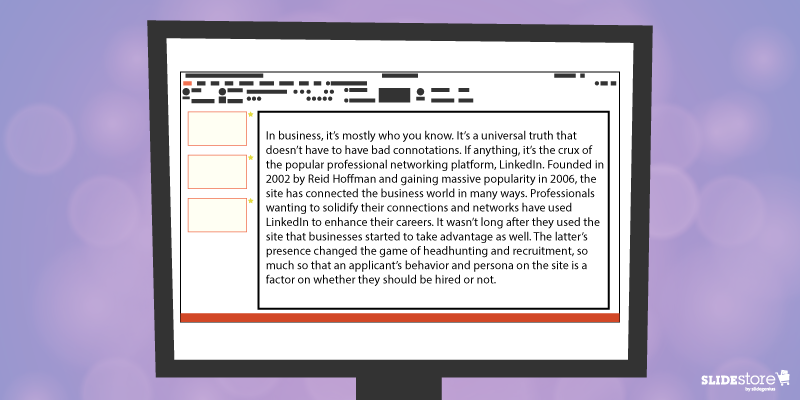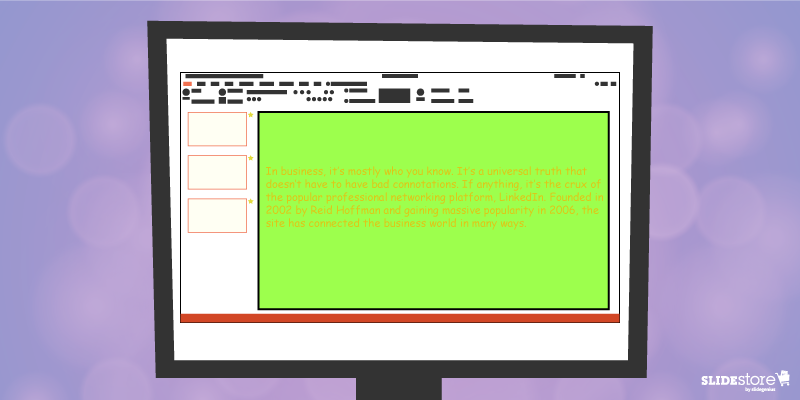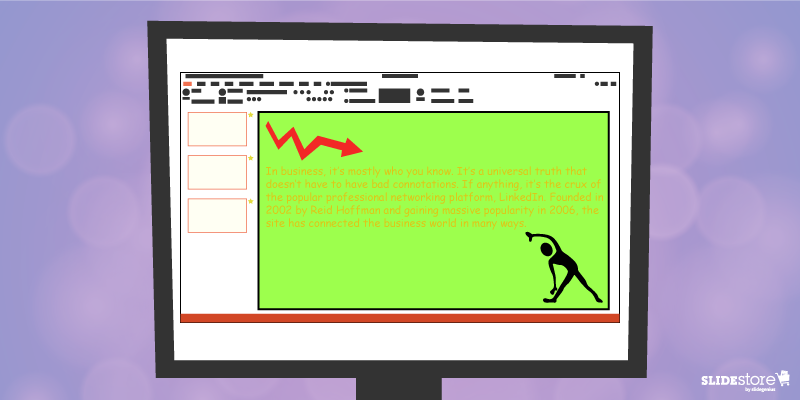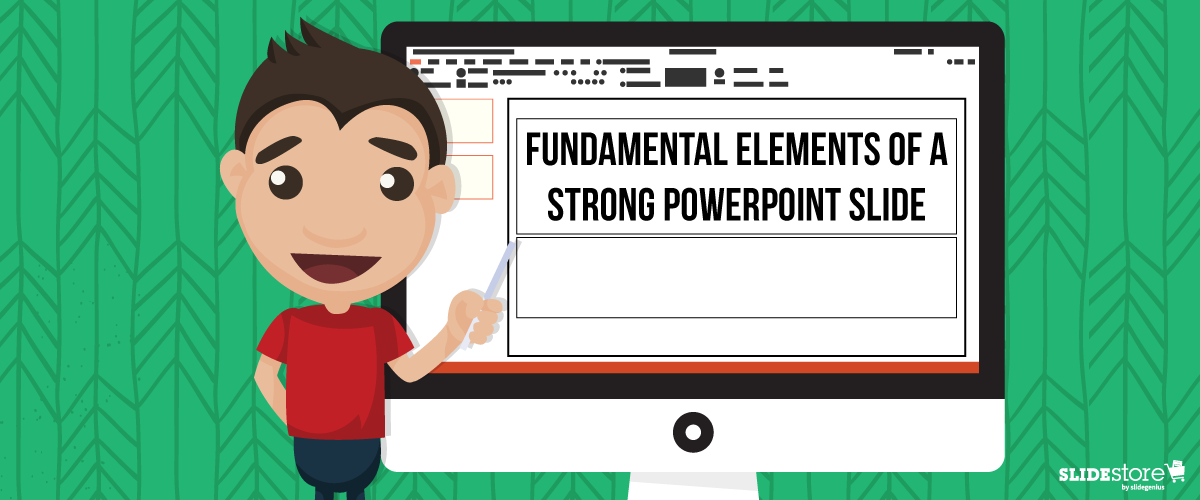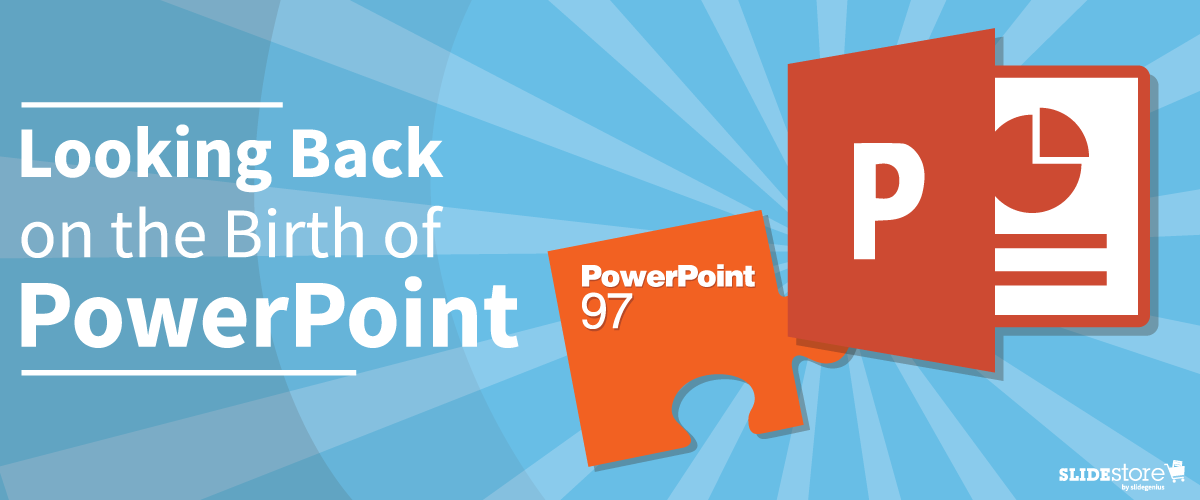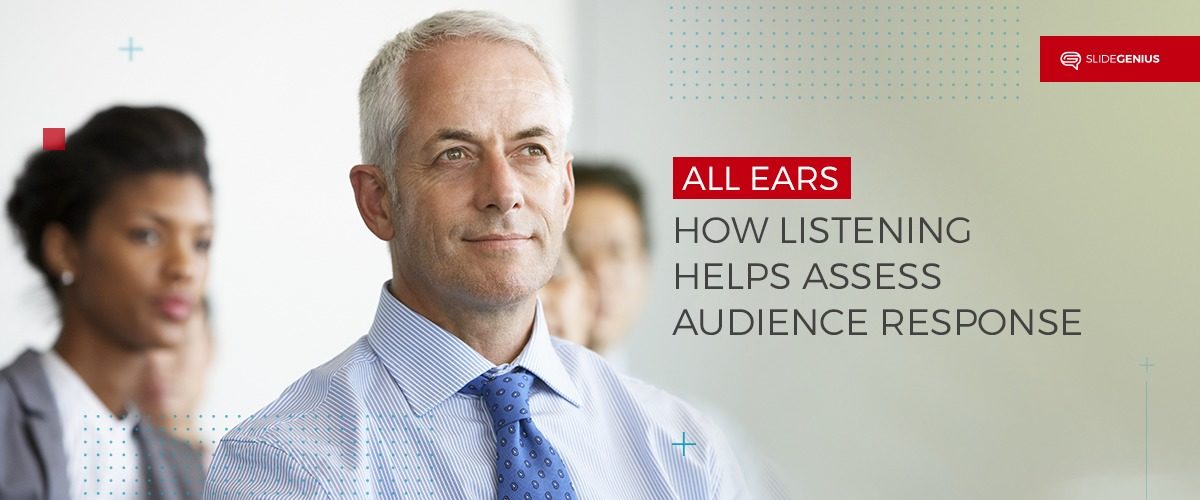
As a presenter, your main goal is to engage your audience.Just because the audience is looking at you, it doesn’t necessarily mean they’re listening. They might just be hearing what you’re saying, but not digesting any of the information.Everybody hears, but not all of them may listen. You may be asking yourself, “What’s the difference? Both actions refer to the brain registering sound anyway.”These two have different meanings. Hearing is an effortless, passive occurrence while listening is a conscious choice, which demands your concentration and attention.Before you hire a PowerPoint design agency to make your presentation, outline it according to the various listening styles and strategies.
Relationship Listening
Empathy, presence, and support are essential when it comes to this form of listening. The ultimate goal here is to develop a strong connection with your audience.During presentations, this comes in the form of asking and taking questions— this type of engagement builds rapport. Eventually, this leads to a conversation with the audience where insights are shared.
Appreciative Listening
Sales pitches sell a product or service aimed to solve a problem. What better way to introduce or talk about these through telling a story about a similar experience?When you incorporate storytelling into your presentation methods, you don’t necessarily ask for constructive criticism or feedback, but you are enforcing an area of appreciative listening as you engage your audience.
Critical Listening
Have you ever watched a debate? If you have, then you’d notice that the two opposing panels have an artillery of information backed by research, ready to rebut every point that the other brings to the table.While you aren’t part of the debate itself, you are engaging in critical listening, which involves analyzing content and identifying the debaters’ objectives.During your presentation, your audience will seek to weigh the pros and cons of your argument, especially when you’re trying to persuade them or change their beliefs.
Discriminative Listening
The objective of this listening technique is to focus on the sounds, which makes it the foundation of the other four. Here, the listener is encouraged to be more sensitive to the speaker’s tone, pitch, paralanguage, and speech rate.This goes hand-in-hand with Comprehensive Listening, which is one of the primary methods of learning. It demands you to concentrate on the source and the information it gives.The indicator of discriminative listening goes beyond words. At the beginning of your presentation, your audience will assess your body language, facial expressions, and even the outfit you chose to wear that day.Apart from the topic itself, the way you deliver it is everything in the presentation space.–Just because you’re the speaker, that doesn’t mean you shouldn’t do your part as a listener. You still have to, as this helps you determine which information should be included in your commercial pitch deck.Everyone wants to be heard and understood. This is especially true for presenters who rigorously prepare for their sales pitches and business presentations. Acknowledgement from the audience during presentations means that you have successfully built rapport and established a relationship with them.