
It’s hard to start a project that isn’t particularly inspiring to do. Much more if you’ve somehow gotten yourself in a creative rut, self-brought or otherwise.If you find it difficult to come up with a sales pitch, then it’s time to start doing it differently, specifically the planning.Working on a new project that doesn’t interest you actually feels like it’s taking so much mental energy and focus. Even forcing yourself to do it leaves you feeling tired. When you’re not up to the task of delivering a sales pitch, your lack of enthusiasm will show and affect your performance. Try some of these tips to get your creative juices flowing.
Claim Creativity
 Stop thinking you’re not imaginative or artistic. This is self-defeating and counterproductive and will prevent you from performing at your best. People who confidently call themselves creative helps them be more creative. Sound familiar? How about a different—and quite literal—interpretation of “I think, therefore I am” or “You are what you eat”?Bill Seidel, inventor and CEO of America Invents, starts his class by making sure all his students raise their hands when he asks them if they’re creative.Negativity and doubt are obstacles you need to get rid of. Gain a new perspective by thinking creatively and believing in yourself.
Stop thinking you’re not imaginative or artistic. This is self-defeating and counterproductive and will prevent you from performing at your best. People who confidently call themselves creative helps them be more creative. Sound familiar? How about a different—and quite literal—interpretation of “I think, therefore I am” or “You are what you eat”?Bill Seidel, inventor and CEO of America Invents, starts his class by making sure all his students raise their hands when he asks them if they’re creative.Negativity and doubt are obstacles you need to get rid of. Gain a new perspective by thinking creatively and believing in yourself.
Take a Break
 Familiarity breeds contempt. For a sales pitch, you might be getting burned out from thinking up of ways—and failing—to make one. Remember the mental tiredness from forcing yourself to create? If you feel that happening, stop for a while. Give yourself a break and move away from everything that reminds you of work. Not only are you resting your body but also your mind. A bit of fresh air or a stroll around the block can do the trick. As long as you distract and detract yourself away from the task, you’ll get that “second wind,” so to speak.Put yourself in a good mood and focus on feeling positive and relaxed instead. A cool head might be all you need to get back in the game.
Familiarity breeds contempt. For a sales pitch, you might be getting burned out from thinking up of ways—and failing—to make one. Remember the mental tiredness from forcing yourself to create? If you feel that happening, stop for a while. Give yourself a break and move away from everything that reminds you of work. Not only are you resting your body but also your mind. A bit of fresh air or a stroll around the block can do the trick. As long as you distract and detract yourself away from the task, you’ll get that “second wind,” so to speak.Put yourself in a good mood and focus on feeling positive and relaxed instead. A cool head might be all you need to get back in the game.
Daydream
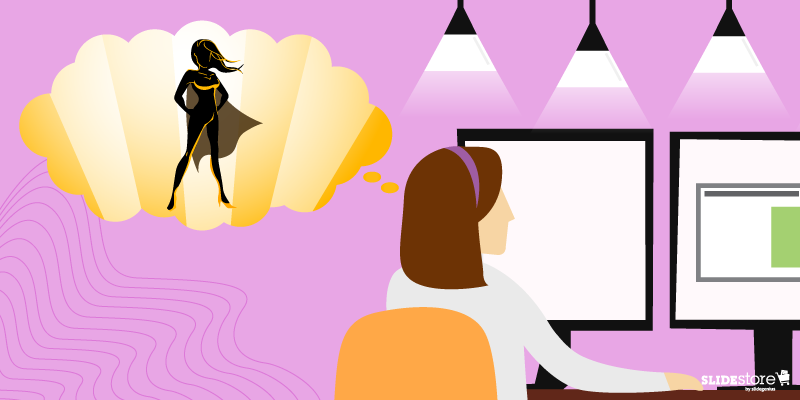 If you need to imagine yourself having an awesome deck, why not? Staring into space and having your mind wonder and wander about not only serve as mental breaks but are also exercises into alternate realities. Oxymoronic, you say, break and exercise? It’s that paradoxical nature that will get you thinking more and more yet not find yourself stressing out… if you’ll think about it.There’s a wondrous surprise of liberation when you get your head up in the clouds, conjuring in your mind anything that doesn’t tire you out or pressure you to work or even be an adult. Once that pressure is lifted, who knows, maybe the key you need for that pitch will just come to you. Or you will just suddenly think of something that will make your deck perfect. All because you didn’t force yourself to think of it.
If you need to imagine yourself having an awesome deck, why not? Staring into space and having your mind wonder and wander about not only serve as mental breaks but are also exercises into alternate realities. Oxymoronic, you say, break and exercise? It’s that paradoxical nature that will get you thinking more and more yet not find yourself stressing out… if you’ll think about it.There’s a wondrous surprise of liberation when you get your head up in the clouds, conjuring in your mind anything that doesn’t tire you out or pressure you to work or even be an adult. Once that pressure is lifted, who knows, maybe the key you need for that pitch will just come to you. Or you will just suddenly think of something that will make your deck perfect. All because you didn’t force yourself to think of it.
Experience New Things
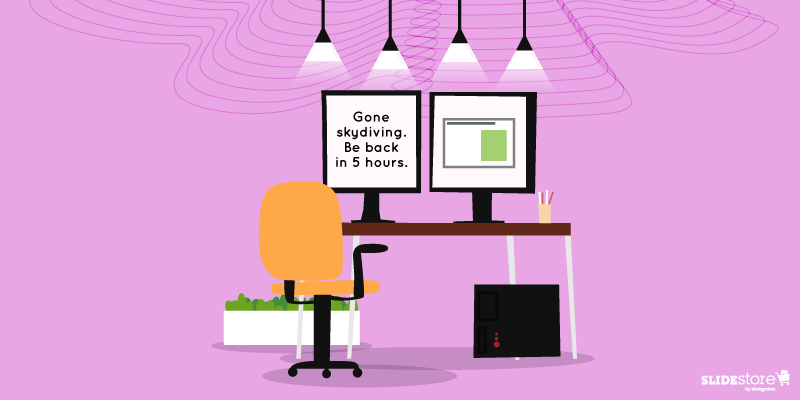 Try new stuff. That’s basically it. Experience something you haven’t before. Haven’t traveled yet? Go ahead. Never tried skiing? Try it for the first time. The point is expanding your horizons. Quite the cliché, right? But the lesson is still there: when you have a wider base of knowledge, you can draw much from your experiences. Insights, parallelisms, and even comparisons that you can use as leverage.Challenge and go beyond your limits and comfort zone. There’s much to learn beyond what you already know, and depending on your stock knowledge for everything will eventually be unhealthy. You could even discover new loves and passions to add to your schedule and skills to your repertoire. Don’t be afraid.
Try new stuff. That’s basically it. Experience something you haven’t before. Haven’t traveled yet? Go ahead. Never tried skiing? Try it for the first time. The point is expanding your horizons. Quite the cliché, right? But the lesson is still there: when you have a wider base of knowledge, you can draw much from your experiences. Insights, parallelisms, and even comparisons that you can use as leverage.Challenge and go beyond your limits and comfort zone. There’s much to learn beyond what you already know, and depending on your stock knowledge for everything will eventually be unhealthy. You could even discover new loves and passions to add to your schedule and skills to your repertoire. Don’t be afraid.
Allow Room for Mistakes
 The need to be original is your biggest obstacle to being creative. This is too much to consider, when all you really have to do is deliver a sales pitch.Frame your experience to the present moment, and your anxieties will look much smaller. Overwhelming pressure and fear of the uncertain leads to self-doubt, but no one’s perfect. Cut yourself some slack. There’s no need to bring all those to the table. And no need to bite off more than you could chew. You’ve got your task enough as it is. Never mind the Pygmalion effect. Just go out there and be great.
The need to be original is your biggest obstacle to being creative. This is too much to consider, when all you really have to do is deliver a sales pitch.Frame your experience to the present moment, and your anxieties will look much smaller. Overwhelming pressure and fear of the uncertain leads to self-doubt, but no one’s perfect. Cut yourself some slack. There’s no need to bring all those to the table. And no need to bite off more than you could chew. You’ve got your task enough as it is. Never mind the Pygmalion effect. Just go out there and be great.
The Takeaway
Swap the negative thinking with positive thinking to set yourself up for success. Another option is to daydream, imagine different things that can only happen in your head. Once you’ve cleared your mind, come back to making your sales presentation. Or try new things you’ve yet to do. Lastly, don’t force yourself; don’t be the obstacle you’re looking to overcome. Once you’ve got those creative juices flowing, try again. And see the results.
Resources:
Efti, Steli. “10 Steps For Giving A Convincing Sales Pitch.” Forbes. April 18, 2014. www.forbes.com/sites/theyec/2014/04/18/10-steps-for-giving-a-convincing-sales-pitchFalconer, Joel. “30 Tips to Rejuvenate Your Creativity.” Lifehack. n.d. www.lifehack.org/articles/productivity/30-tips-to-rejuvenate-your-creativity.htmlIrwin, Menar. “Creativity Hacks: 9 Ways to Find Inspiration.” Marketing Insider Group. December 16, 2016. www.marketinginsidergroup.com/content-marketing/creativity-hacks-9-ways-find-inspirationKotler, Steven. “Hacking Creativity.” The Creativity Post. July 31, 2012. www.creativitypost.com/pop-culture/hacking_creativityTartakovsky, MS, Margarita. “One of the Biggest Obstacles to Creativity.” Psych Central. October 1, 2014. blogs.psychcentral.com/everyday-creativity/2015/10/one-of-the-biggest-obstacles-to-creativityZetlin, Minda. “9 Seriously Easy Ways to Spark Your Creative Energy.” Inc.com. January 16, 2015. www.inc.com/minda-zetlin/9-seriously-easy-ways-to-spark-your-creative-energy.html“How to Be Creative: 6 Secrets Backed by Research.” Bakadesuyo.com. December 2015. www.bakadesuyo.com/2015/12/how-to-be-creative
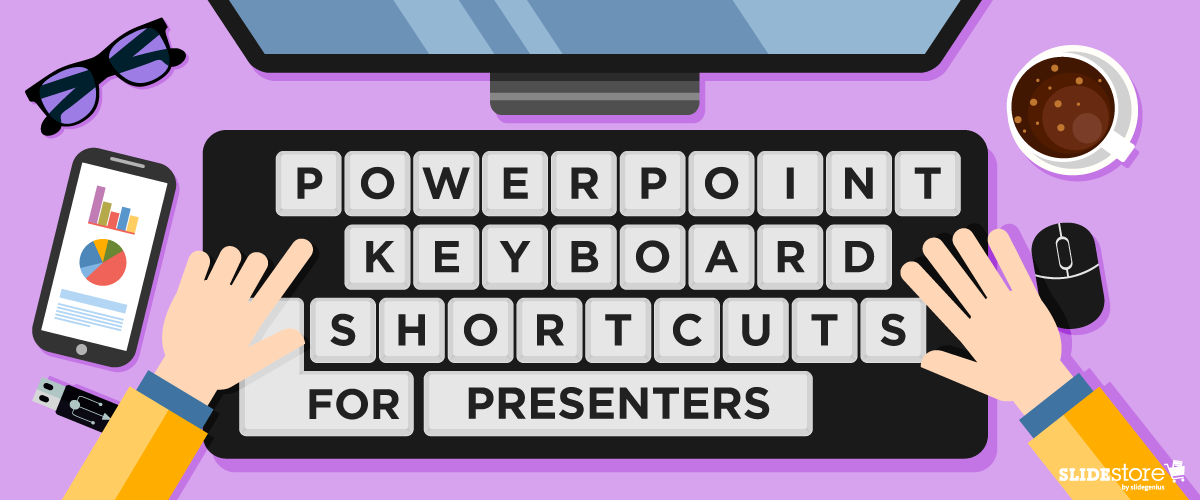

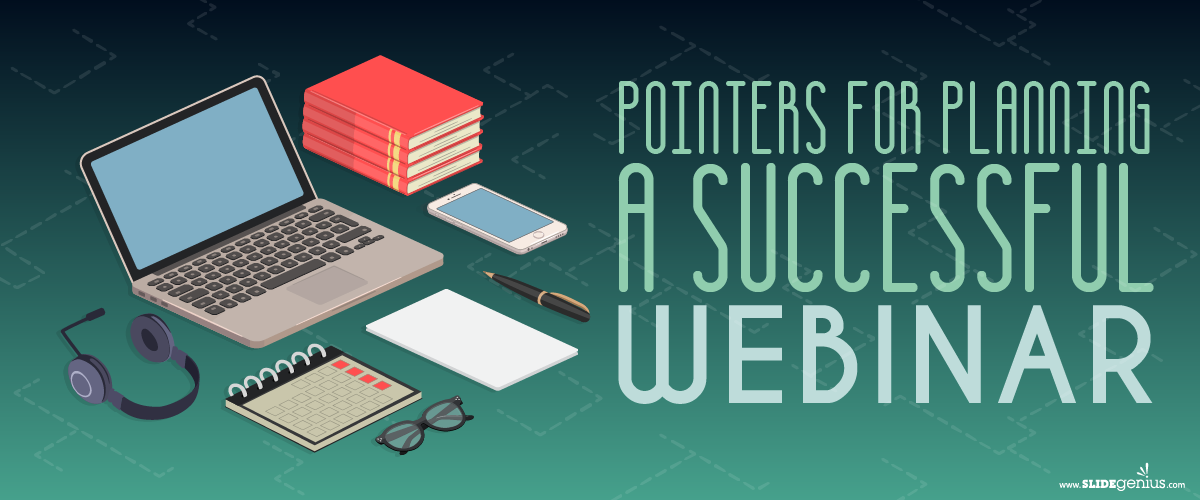
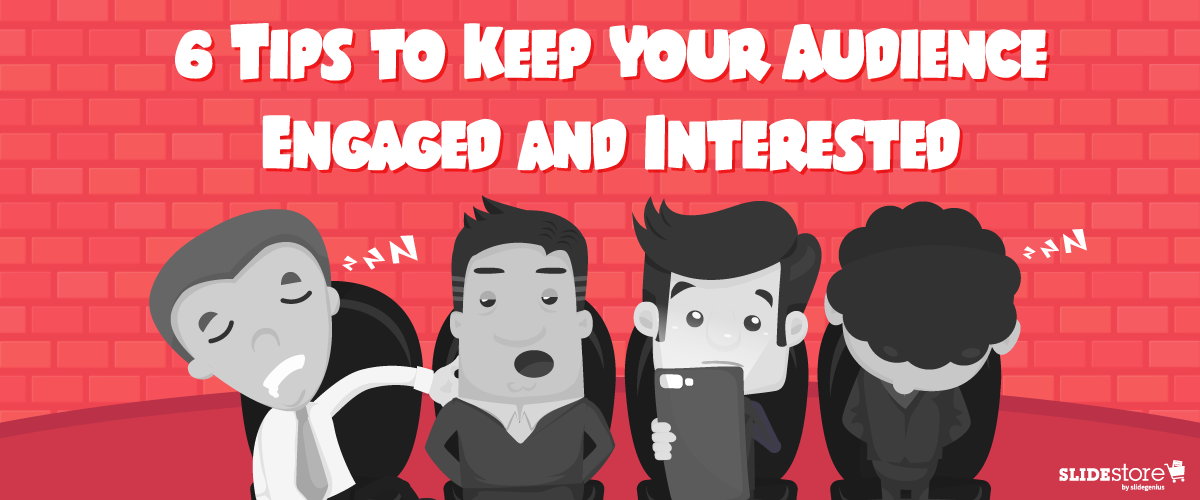



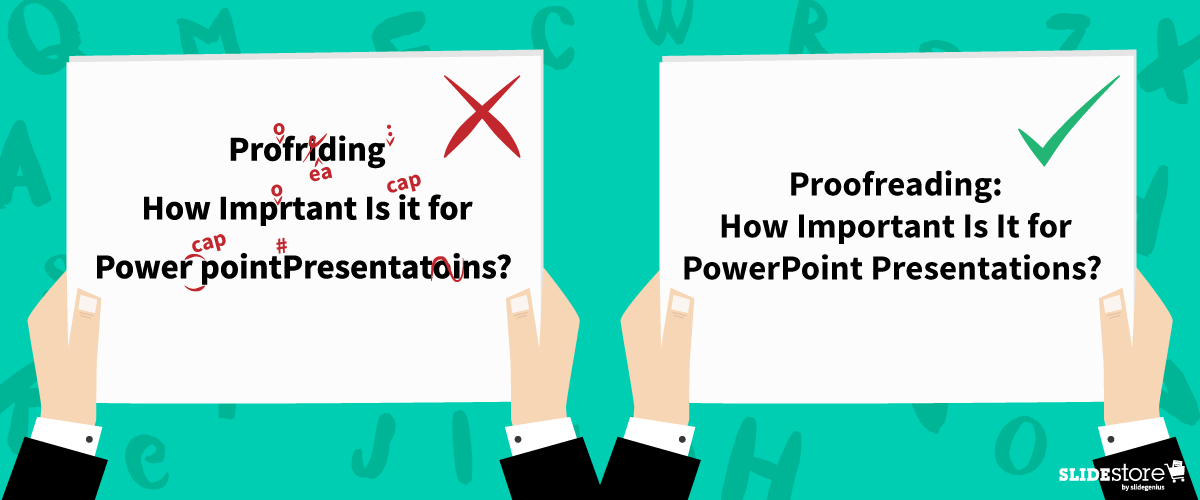
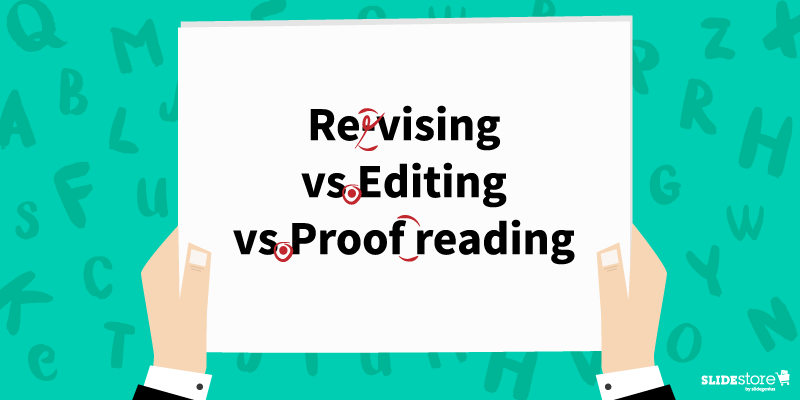
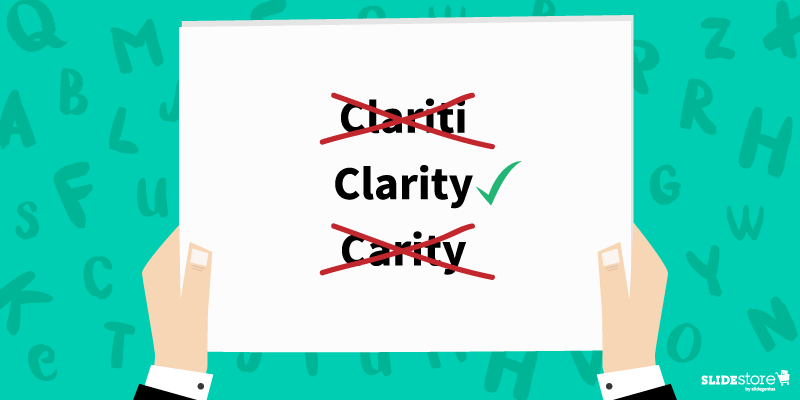
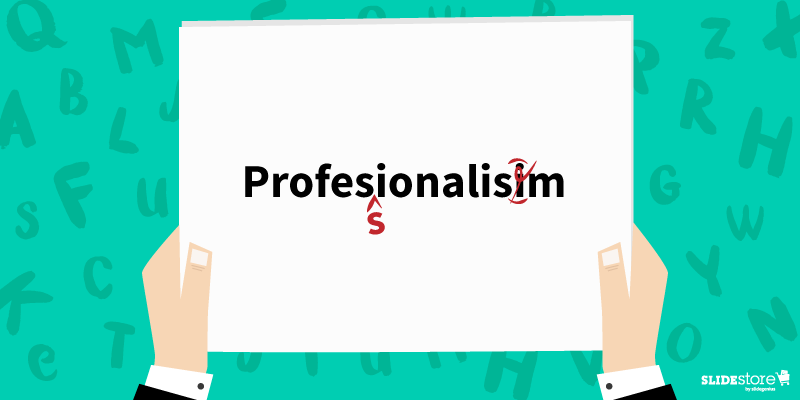
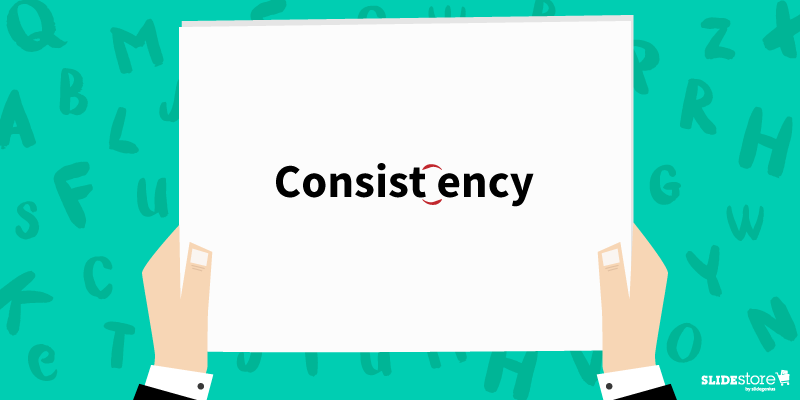
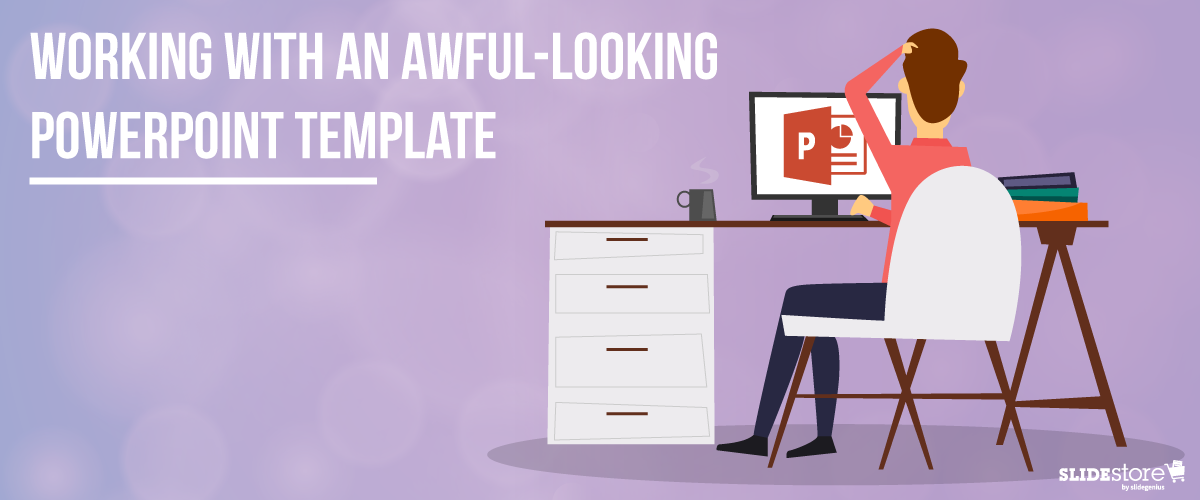
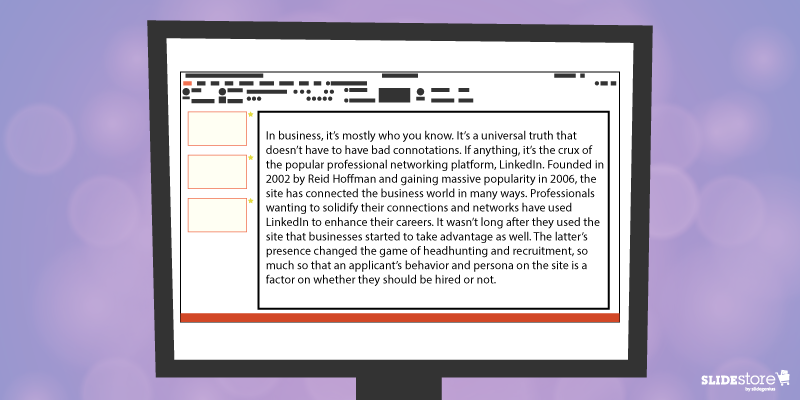
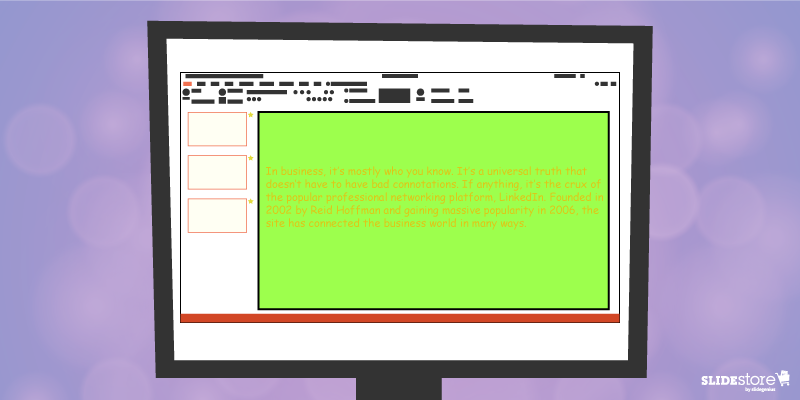
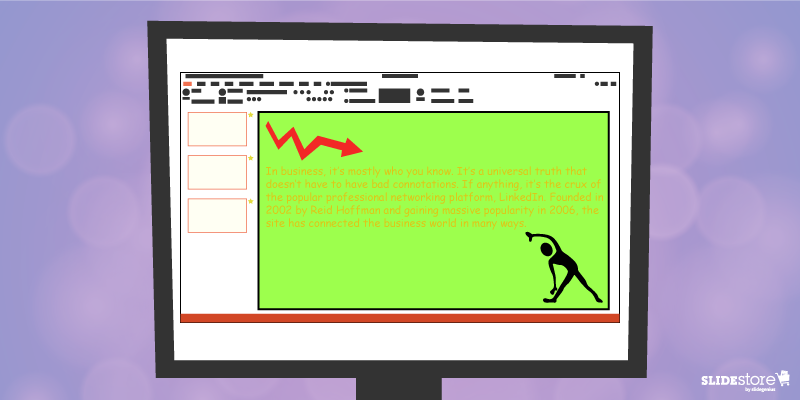

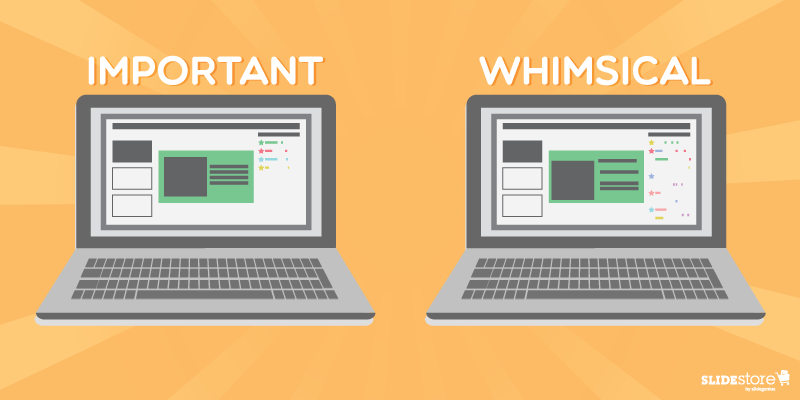
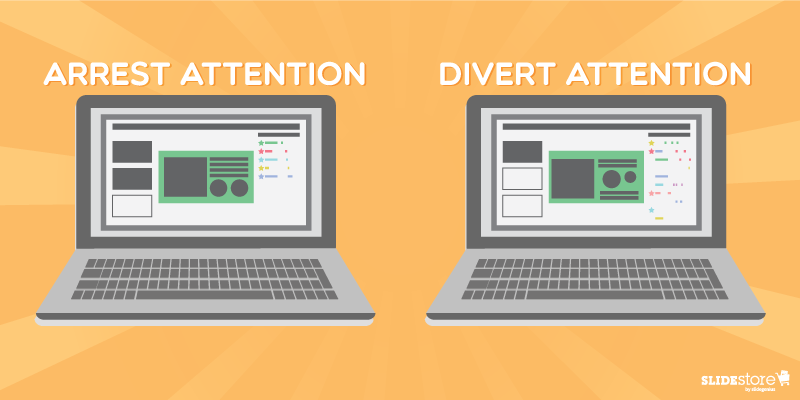
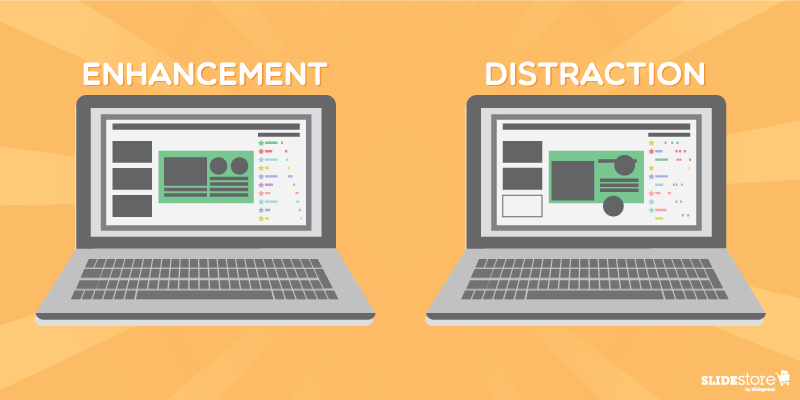
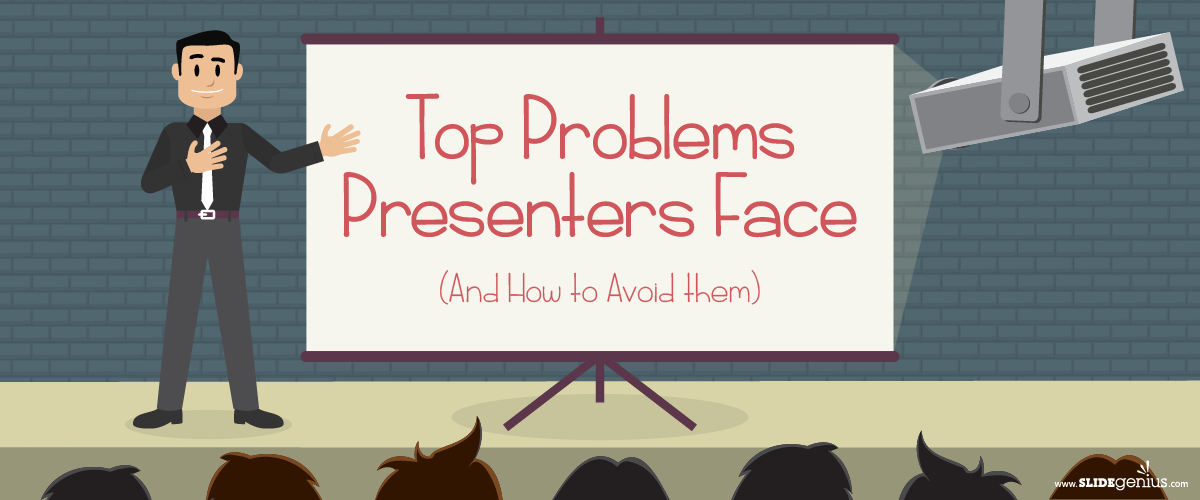

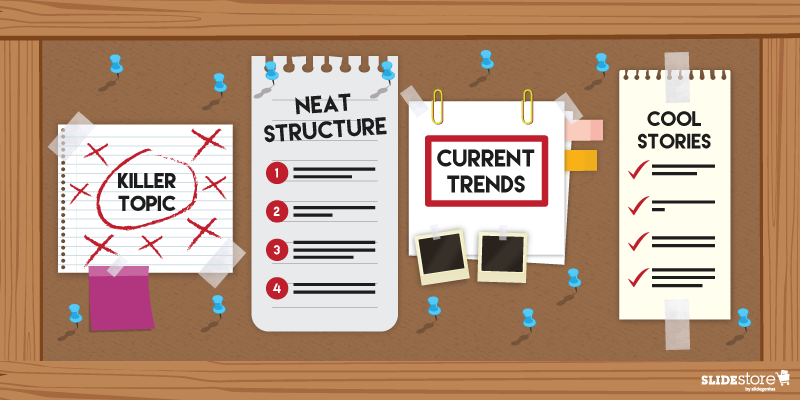
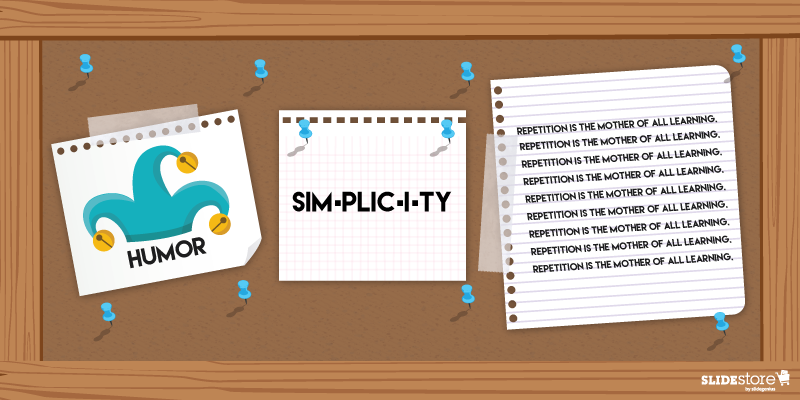
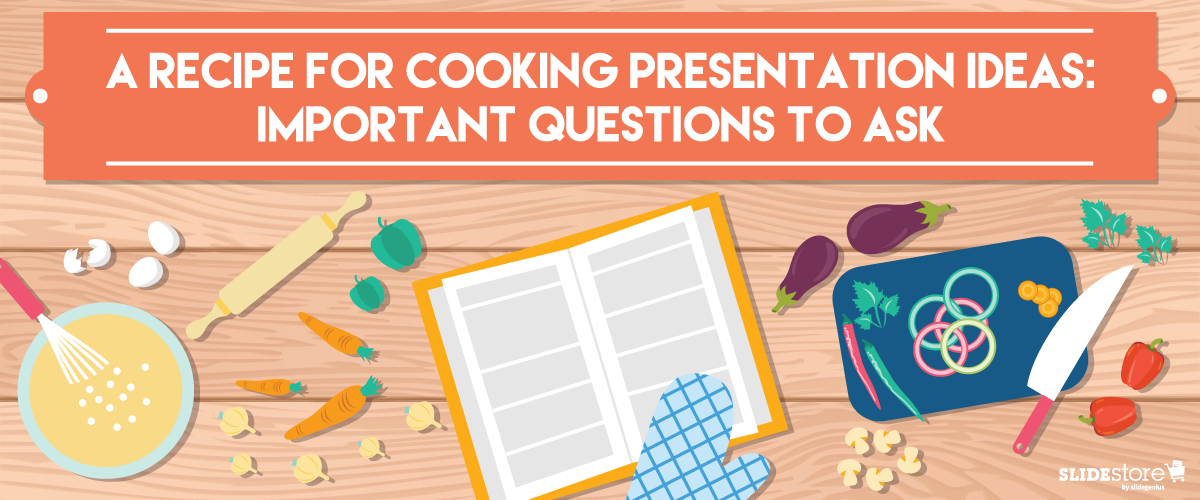
 Fortunately, there is an antidote to creative block. But before you solve this problem, you need to acknowledge its three main causes first: high expectations, fear of failure, and the pressure of unrealistic deadlines. Once you understand its triggers and the proper ways to address them, all you have to do is wait for fresh ideas to bubble up from the depths of your mind.
Fortunately, there is an antidote to creative block. But before you solve this problem, you need to acknowledge its three main causes first: high expectations, fear of failure, and the pressure of unrealistic deadlines. Once you understand its triggers and the proper ways to address them, all you have to do is wait for fresh ideas to bubble up from the depths of your mind. Once you overcome your creative block, it’s time to kick off the brainstorming process. While it’s true that anything goes during this stage, it’s still important to acknowledge the issue the right way. Here are some of the most crucial questions to ask when conjuring ideas for a presentation:
Once you overcome your creative block, it’s time to kick off the brainstorming process. While it’s true that anything goes during this stage, it’s still important to acknowledge the issue the right way. Here are some of the most crucial questions to ask when conjuring ideas for a presentation: