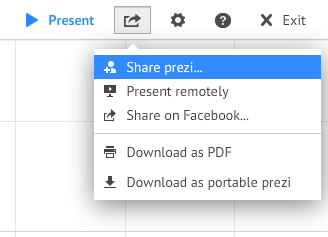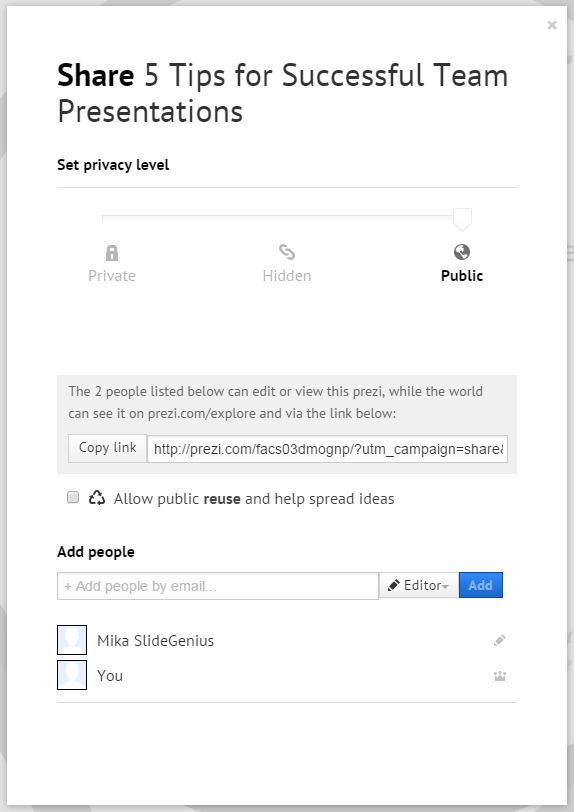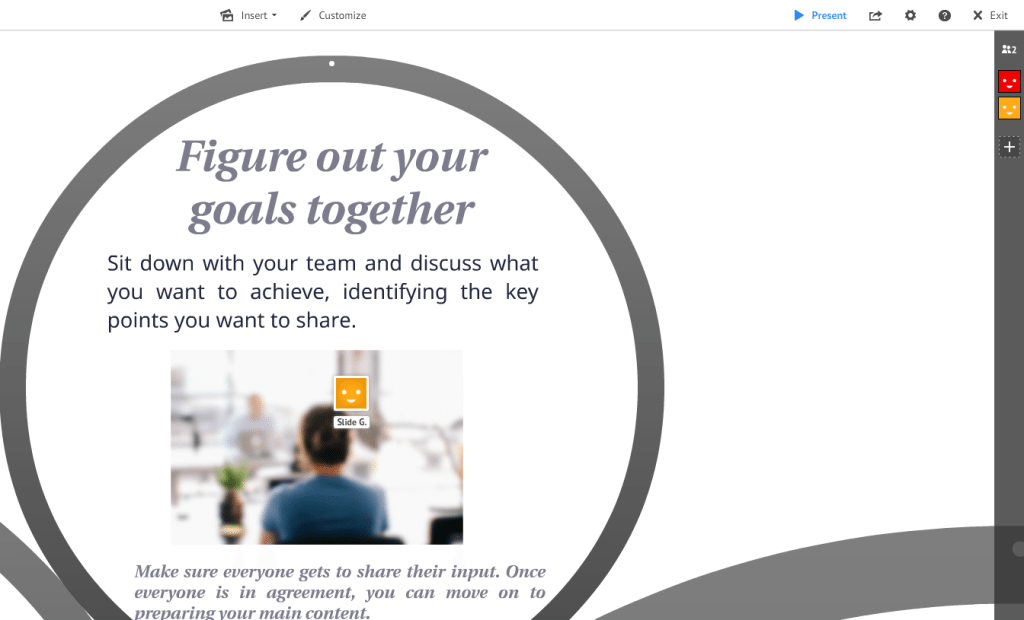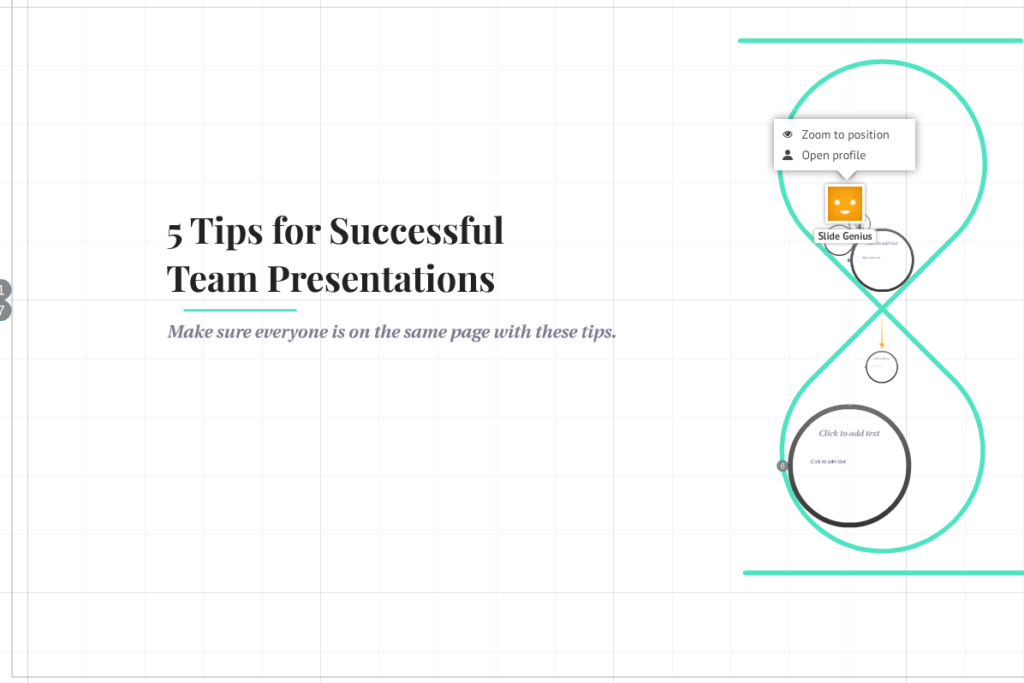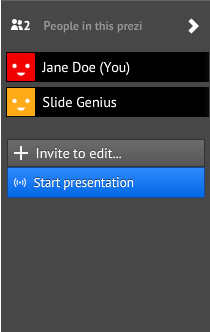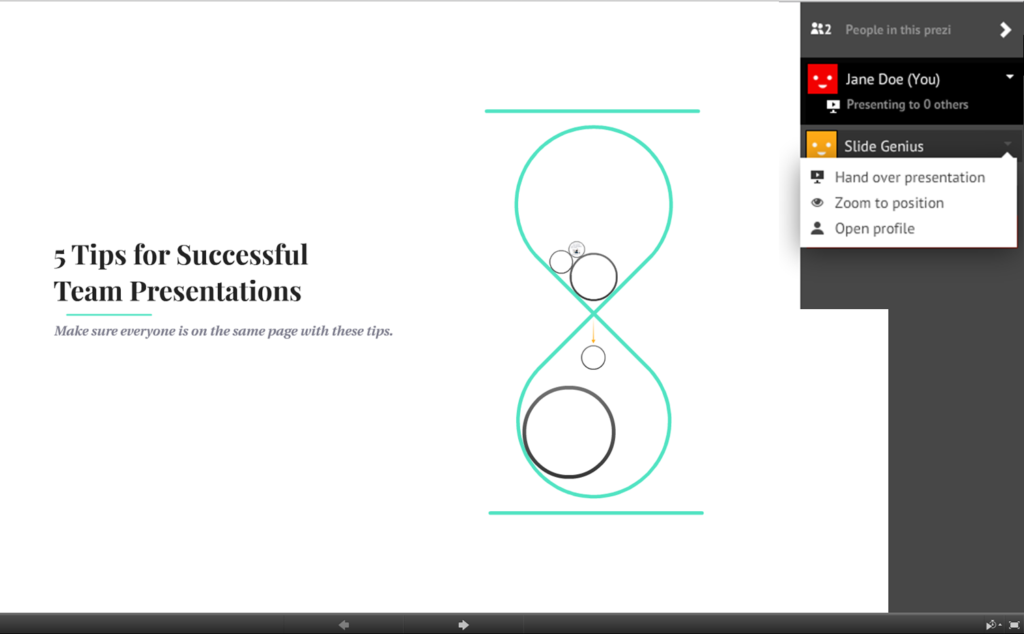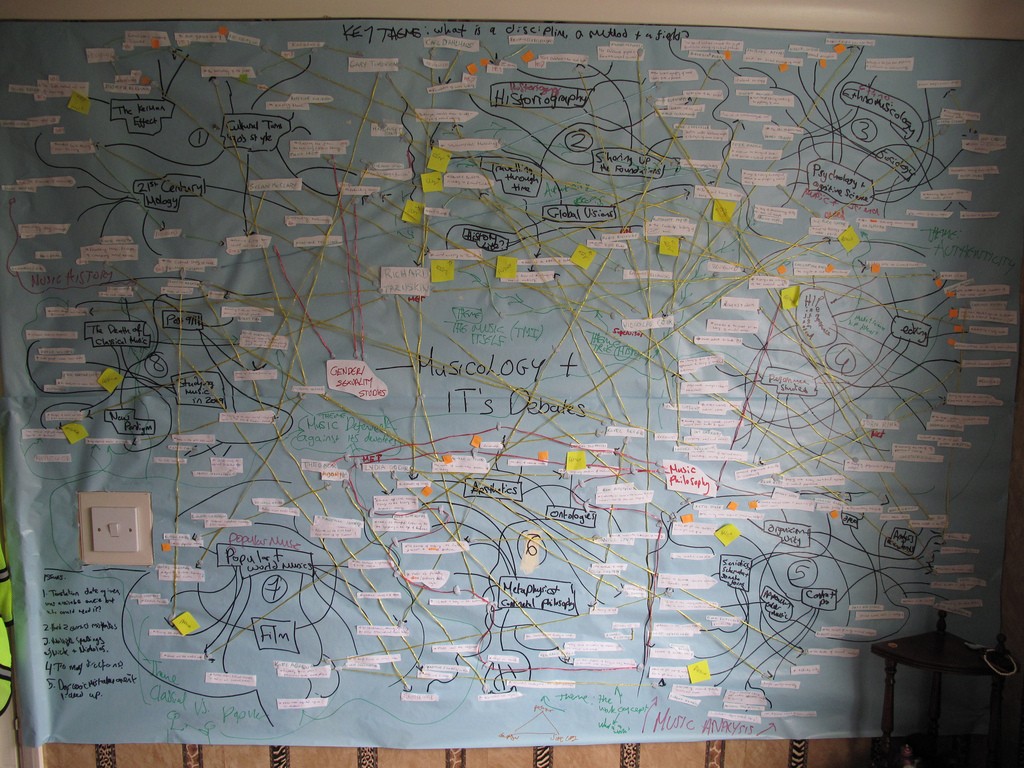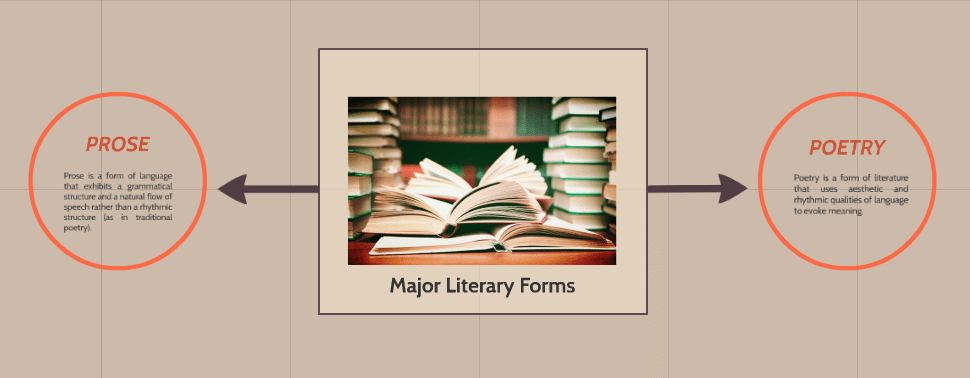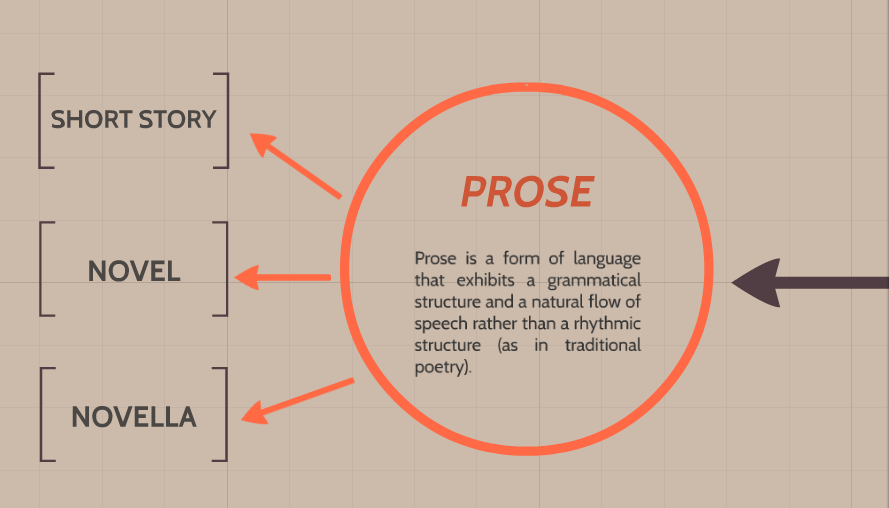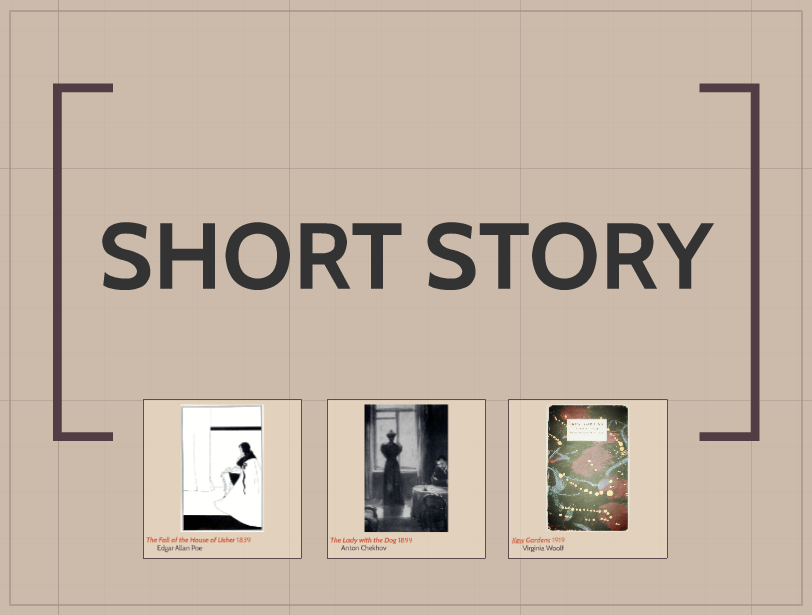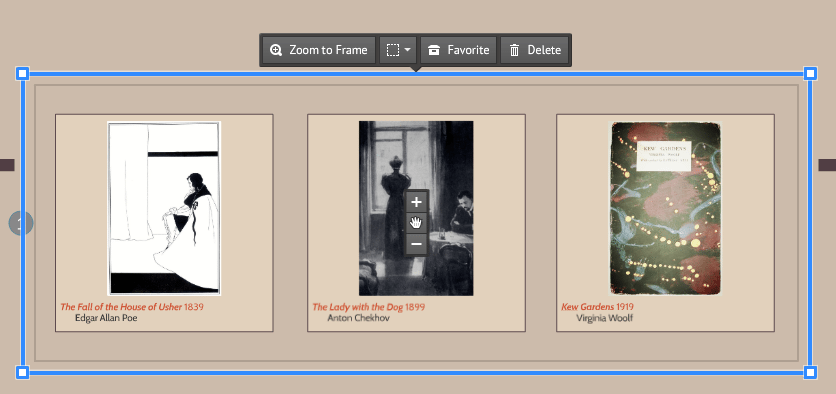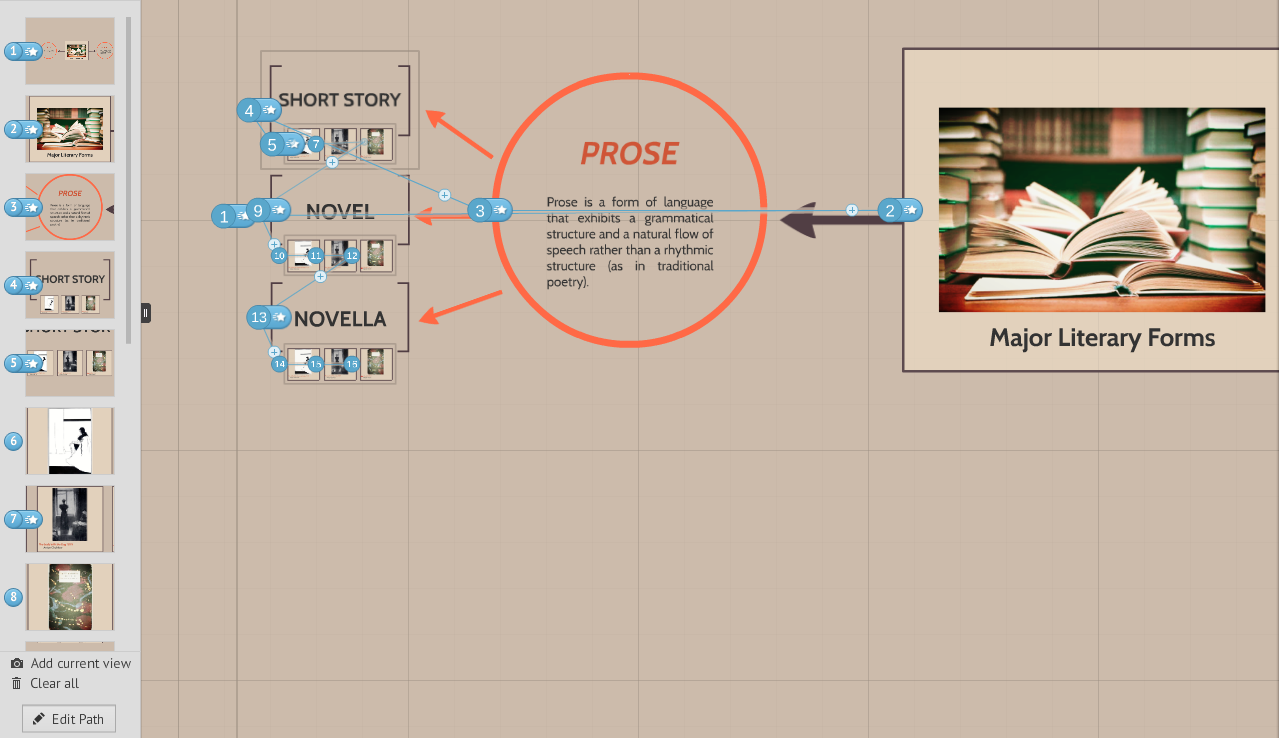Creating a compelling and engaging story in a Prezi presentation can make a world of difference when it comes to captivating your audience. Prezi’s dynamic, non-linear format is perfect for storytelling, as it allows you to present information in a more visually stimulating and fluid way than traditional slide-based presentations. However, constructing a powerful narrative with Prezi requires careful planning and strategic design choices to ensure your story flows seamlessly and resonates with your audience.
Here’s the path to creating the perfect Prezi story:
1. Define Your Core Message
Every great story starts with a clear and impactful core message. Before diving into the design of your Prezi, ask yourself: What is the one thing I want my audience to remember after this presentation? Defining your core message early on helps shape the rest of your content and ensures that your presentation stays focused.
Why It’s Important:
- Sets the Direction: A well-defined core message acts as the foundation of your story, guiding your narrative and helping you stay on track.
- Enhances Clarity: A clear message makes it easier for your audience to understand and retain the information you’re presenting.
How to Do It:
- Write down the single key idea you want your audience to take away from the presentation.
- Keep your core message simple and concise, so it’s easy to convey and remember.
Example: If you’re presenting a new product, your core message could be: “This product will revolutionize the way we work by simplifying complex tasks.”
2. Outline Your Story Structure
Once you’ve defined your core message, outline the structure of your story. Think of your Prezi as a narrative journey, with a beginning, middle, and end. Organizing your content into a logical flow helps your audience follow along and keeps them engaged throughout.
Why It’s Important:
- Creates Flow: A clear structure ensures that your story progresses logically, preventing confusion and maintaining engagement.
- Helps the Audience Navigate: Structuring your Prezi in a way that is easy to follow helps your audience absorb information without feeling overwhelmed.
How to Do It:
- Break your story into three parts: the introduction (set the stage), the body (present the main content), and the conclusion (wrap up and reinforce the key message).
- Ensure each section flows naturally into the next, using Prezi’s zooming and panning features to create smooth transitions.
Example: In a presentation on business growth, start by introducing the challenge, move into key strategies for overcoming it, and end with a success story or projection for the future.
3. Leverage Prezi’s Non-Linear Format
One of Prezi’s unique advantages is its non-linear format, which allows you to present information in a more dynamic, flexible way than traditional linear slide presentations. Take advantage of this feature by structuring your story in a way that moves around key ideas, zooming in and out of details, rather than moving slide-by-slide.
Why It’s Important:
- Engages the Audience: A non-linear flow keeps the audience interested and engaged, offering a break from the predictable slide transitions of PowerPoint.
- Emphasizes Key Points: Zooming in and out of key content highlights important information and reinforces your story.
How to Do It:
- Use Prezi’s zooming feature to transition between big-picture ideas and detailed explanations, giving your audience a sense of movement and depth.
- Arrange content elements spatially to create visual relationships between different parts of your story.
Example: For a product launch presentation, you could start with a zoomed-out view of the market landscape, then zoom in on specific customer pain points, and finally zoom in further to show how your product addresses those needs.
4. Make Use of Visual Metaphors
Visual metaphors are an effective way to enhance your Prezi story by making complex ideas more relatable and easier to understand. Prezi’s dynamic canvas allows you to represent abstract concepts using metaphors like pathways, trees, or mountains, adding depth and creativity to your narrative.
Why It’s Important:
- Simplifies Complex Ideas: Visual metaphors break down complex information into easily digestible and relatable concepts.
- Creates Memorable Visuals: Metaphors leave a lasting impression, helping your audience remember key points long after the presentation is over.
How to Do It:
- Choose a metaphor that aligns with your core message. For example, a roadmap can symbolize a journey to success, while a tree can represent growth and branching out.
- Integrate your metaphor into the overall layout of your Prezi, using the zooming feature to navigate through different parts of the metaphor.
Example: For a project timeline presentation, use a road or pathway as the central visual metaphor, with different milestones marked along the way. Zoom in on each milestone to provide more detail.
5. Use Storytelling Techniques
Crafting a compelling Prezi story goes beyond just organizing your content—it’s about creating an emotional connection with your audience. Use traditional storytelling techniques such as conflict, resolution, and a call to action to make your presentation more engaging and persuasive.
Why It’s Important:
- Builds Emotional Engagement: Storytelling techniques tap into emotions, making your presentation more memorable and impactful.
- Encourages Action: A well-told story not only informs but also inspires action, motivating your audience to take the next step.
How to Do It:
- Introduce a problem or conflict early on to grab the audience’s attention.
- Present your solution or idea as the resolution to the conflict.
- End with a clear call to action, encouraging your audience to act on the information you’ve provided.
Example: If you’re pitching a new marketing strategy, start by outlining the current challenges your company faces, then present your strategy as the solution. Conclude with a call to action, such as implementing the new strategy.
6. Keep It Visually Engaging
While storytelling is important, the visuals you use in Prezi are equally crucial to maintaining audience attention. Avoid overwhelming your audience with too much text or clutter. Instead, rely on visuals like images, icons, and videos to support your narrative.
Why It’s Important:
- Keeps the Audience Focused: Visuals are more engaging than text-heavy slides and help keep the audience focused on the key points.
- Simplifies Complex Data: Charts, graphs, and images can help simplify complex information, making it easier for the audience to understand.
How to Do It:
- Use high-quality images and icons to illustrate your story without overcrowding the presentation.
- Break up large blocks of text with visuals that support the key points, such as data visualizations or case studies.
Example: In a presentation on company performance, replace text-heavy slides with charts that visually represent growth metrics, and use icons to represent key performance indicators (KPIs).
7. End with a Powerful Conclusion
The conclusion of your Prezi should bring your story full circle, reinforcing your core message and leaving the audience with a clear takeaway. It’s your final opportunity to make an impact and inspire action.
Why It’s Important:
- Reinforces the Main Idea: A strong conclusion ensures that your audience leaves with a clear understanding of your core message.
- Calls the Audience to Action: Ending with a call to action encourages your audience to engage with your message beyond the presentation.
How to Do It:
- Summarize the key points of your presentation, tying them back to your core message.
- End with a clear call to action, whether it’s adopting a new idea, investing in your product, or taking the next step in a project.
Example: Conclude your presentation with a zoomed-out view of your entire Prezi, summarizing the journey you’ve taken the audience on, and finish with a call to action like “Let’s take the next step together.”
Final Thoughts
Creating a perfect Prezi story is about combining dynamic visuals, non-linear navigation, and classic storytelling techniques to craft a presentation that captivates and inspires your audience. By defining your core message, organizing your content, leveraging visual metaphors, and using Prezi’s unique features effectively, you can build a presentation that is both engaging and memorable. Follow this path, and you’ll be well on your way to delivering a powerful Prezi story that leaves a lasting impact.