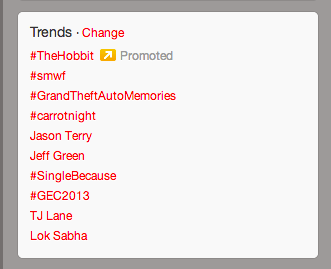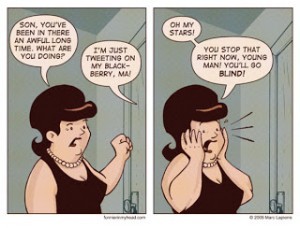Regardless the topic of your presentation, regardless the audience in front of you, regardless time allotted to you, and regardless the goal you have in mind; every single one of your presentations should be about these three words: Understandable, Memorable & Emotional.
Shape your presentation to concurrently fit these three categories, and you will be able to make millions! Not really, but you will definitely have a very effective presentation, which will lead to more sales.
Here is a Forbes’ breakdown of these three categories and the significance of each one:
Understandable.
Without clear and understandable slides, your professional PowerPoint presentation is practically useless. Simplicity is key when it comes to design. In aims to make your content and CTA’s clear to your audience, aim to keep your deck to ten slides and at a very maximum of 4 points per slide.
Bullet points are probably the most widely used form of delivery, but they aren’t necessarily the best. “In 2001 the iPod was “1,000 songs in your pocket.” In 2008, the MacBook Air was “The world’s thinnest notebook.” Steve Jobs always described his products in one sentence.” Bullet points can be effective because they are simple and quick, which makes them easy to understand, but nothing beats delivering your point in a conversational, one-sentence structure. Saying your point as if you were telling it to your mom, friend, or a random stranger is a great way to think of your delivery during your presentation.
Another useful way of thinking of understandability is the “Twitter Test.” If you can express your point in 140 characters or less, you’ll make your point in its simplest form, which is always the best form.
Memorable.
Memory’s magic number is 3! “Neuroscientists generally agree that the human mind can only consume anywhere from three to seven points in short-term, or “working memory” (This is why the phone number is only seven digits. Long ago scientists discovered if you ask people to remember eight digits, they forget just about the entire sequence of numbers). Incorporate this concept of 3 in your presentations. This can be done in a handful of creative ways: describe concepts in three words, divide your whole presentation into three parts (and say that you’re doing that), give the “three next steps,” or use the idea however you see fit. Rule-3 packaging makes things easier to understand, which in turn is more memorable.
Emotional.
Not all people are logical, but I can assure you that everyone is emotional. An emotional story will be more likely to reel in sales than a scientific finding. Ethical, unethical, right or wrong, it seems hearts and guts prove to be better salesmen than brains! Emotion can be presented in a multitude of useful venues. These include, but are not limited to photographs, videos, songs, colors schemes, the way you dress, the way you talk, and even the lighting in the room you present in. Everything around us can sway the way we feel in some way; large and small. Knowing your audience well enough to the point that you can identify what will make them cry, laugh, scream, or sing can be the single most useful tool at your disposal. Be emotional in the way you talk; if you want your audience to be excited, talk as if you were excited!
To sum up, when you’re designing your next corporate presentation, or investor pitch, or just any PowerPoint presentation, make sure you can describe the deck as understandable, memorable, and emotional, and you will find yourself accomplishing whatever the deck was created to accomplish.
Reference:
Gallo, Carmine. “The Three Basic Secrets of All Successful Presentations.” Forbes. February 22, 2013.