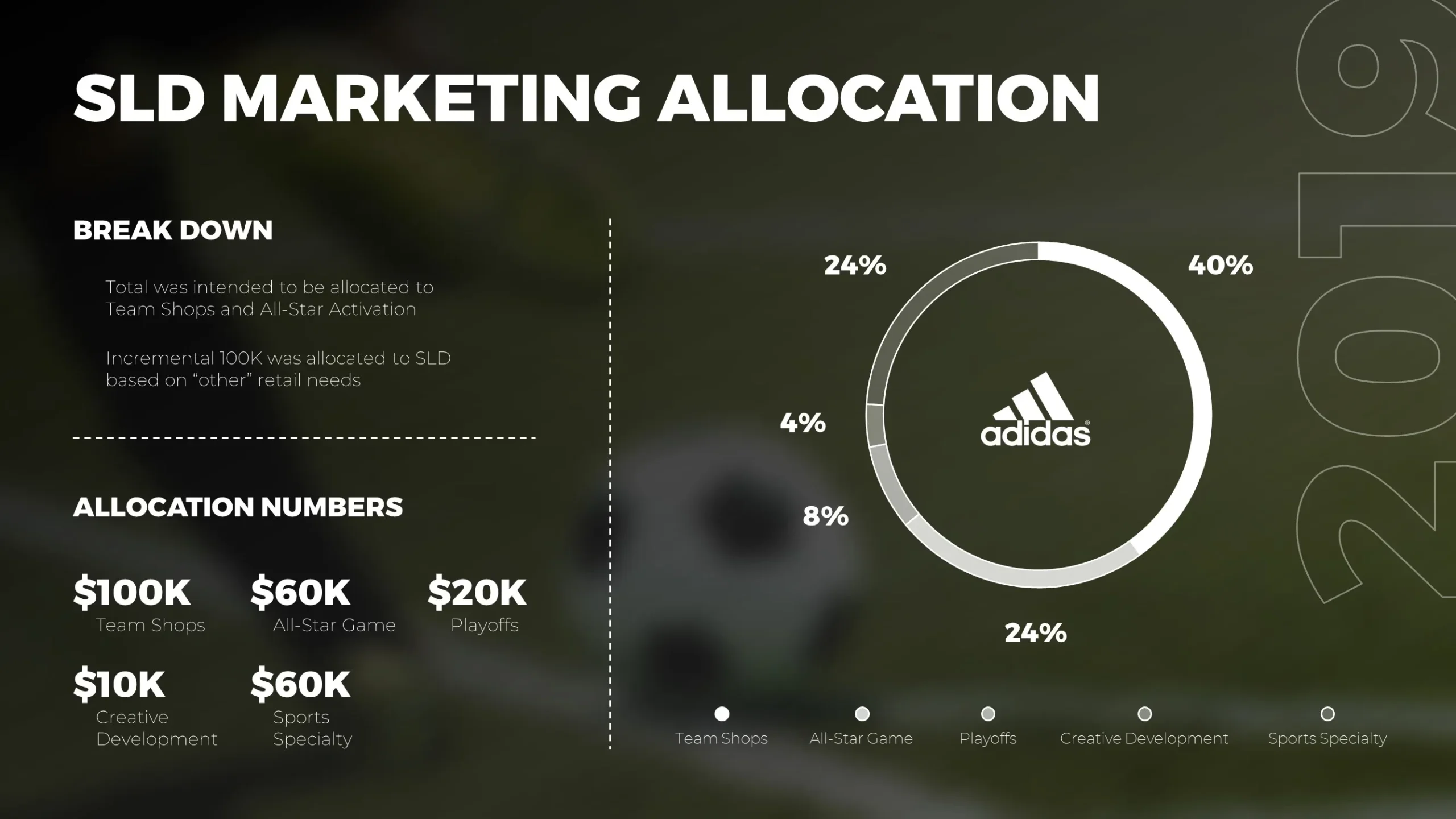
Choosing the right background can make or break a PowerPoint presentation. A bright, vibrant background can energize your slides and capture your audience’s attention, but it needs to be used thoughtfully to avoid overwhelming your message. When done correctly, bright backgrounds add visual interest and create a positive, engaging atmosphere that keeps viewers focused on your content.Here are some tips for creating a captivating presentation using bright PowerPoint backgrounds:
1. Choose a Complementary Color Palette
While bright backgrounds can make your presentation more lively, it’s essential to select a color palette that works well together. Too many clashing colors can make your slides look chaotic, while a harmonious color scheme creates a cohesive and professional look.How to Choose a Color Palette:
- Use a Limited Palette: Stick to 2–3 bright colors that complement each other. You can use tools like Adobe Color or Coolors to create color combinations that work well together.
- Pair Bright Colors with Neutrals: To avoid overwhelming the audience, balance bright colors with neutral tones (white, black, or gray). This allows the bright elements to stand out without overpowering the slide.
- Brand Colors: If you’re creating a presentation for your company, try incorporating your brand’s color palette into the background for a cohesive look.
Example: For a tech startup presentation, you could use a bright blue background with white text and accents of yellow for contrast.
2. Use Gradient Backgrounds for Depth
A gradient background is a subtle yet powerful way to add depth and dimension to your slides. Instead of using a flat, solid color, a gradient shifts gradually from one color to another, creating a more dynamic and visually interesting backdrop.How to Create a Gradient Background:
- Right-click on the Slide Background: Choose Format Background from the dropdown menu.
- Select “Gradient Fill”: In the Format Background pane, choose Gradient Fill.
- Choose Your Colors: Select two or more colors that will transition smoothly into each other. For bright presentations, consider vibrant colors like orange fading into yellow or pink fading into purple.
- Adjust the Gradient Stops: You can customize the direction, angle, and smoothness of the gradient for your desired effect.
Example: For a creative industry presentation, a bright pink-to-purple gradient can create a visually appealing and energetic background that adds excitement to the slides.
3. Use Bright Backgrounds Sparingly
While bright backgrounds can be attention-grabbing, it’s important to use them strategically. Too many bright slides can fatigue the eyes, making it harder for your audience to focus on the content. Instead, alternate between bright and neutral backgrounds to keep the presentation balanced.How to Use Bright Backgrounds Effectively:
- Reserve Bright Colors for Key Slides: Use bright backgrounds for important slides, such as title slides, section dividers, or key points, to draw attention to them.
- Mix with White Space: Pair bright backgrounds with slides that have more white or neutral space. This contrast gives the eyes a break and helps maintain focus.
- Use Bright Colors as Accents: Instead of making every slide background bright, use bright colors in key design elements (such as shapes or icons) to add vibrancy without overwhelming the entire slide.
Example: For a marketing strategy presentation, use bright backgrounds for section headers, while keeping the body slides more neutral with bright accent colors for emphasis.
4. Choose the Right Fonts for Bright Backgrounds
When using bright backgrounds, it’s essential to choose fonts that are legible and provide sufficient contrast. The wrong font choice or insufficient contrast can make text difficult to read, undermining the effectiveness of your presentation.How to Choose Fonts:
- Use Bold Fonts: For bright backgrounds, opt for bold, sans-serif fonts like Arial, Calibri, or Helvetica. These fonts are clean, modern, and easy to read against vibrant colors.
- Ensure Contrast: Always test your text color against the background to ensure there is enough contrast. White or black text typically works best on bright backgrounds.
- Avoid Overly Thin Fonts: Thin or script fonts can be hard to read against bright backgrounds. Stick to simple, bold text that stands out clearly.
Example: For a slide with a bright yellow background, use bold black or dark gray text for maximum readability.
5. Incorporate Visuals with Bright Backgrounds
Bright backgrounds work well when paired with clean visuals. However, you need to ensure that your images or graphics don’t get lost or clash with the background.How to Use Visuals with Bright Backgrounds:
- Use High-Contrast Images: If you’re using a bright background, select images that stand out against the background colors. Ensure that the subject of the image is clear and doesn’t blend into the background.
- Add Borders or Shadows: If your visuals don’t contrast enough with the bright background, add a white or black border or a subtle shadow to make them pop.
- Match Visual Style to Background: If your background is playful and bright, choose visuals that match the tone, such as illustrations or icons with similar color schemes.
Example: For a slide with a bright blue background, use high-contrast visuals like white icons or images with vibrant colors that stand out clearly.
Final Thoughts
Bright backgrounds can bring energy and excitement to your PowerPoint presentations, but they need to be used strategically. By choosing complementary colors, incorporating gradients, balancing bright slides with neutral ones, and selecting the right fonts and visuals, you can create a captivating presentation that keeps your audience engaged. With the right approach, bright backgrounds will enhance your slides and help you deliver your message effectively.





